Arranging Windows in PowerPoint
In this post, you’ll learn how to Arrange the Windows of a Presentation in Microsoft PowerPoint.
Opening multiple Presentation windows might be confusing. But, Microsoft PowerPoint provides the Arrange All command to avoid this problem.
Arranging Windows in Microsoft Powerpoint helps you view the multiple Presentation slides concurrently. It allows you to compare and edit each window of the presentation simultaneously.
How to Arrange Windows in PowerPoint?
- To get started, go to the View tab in the Ribbon.
- Select the Arrange All command from the Window group.
- Now, you can see all the arranged windows.

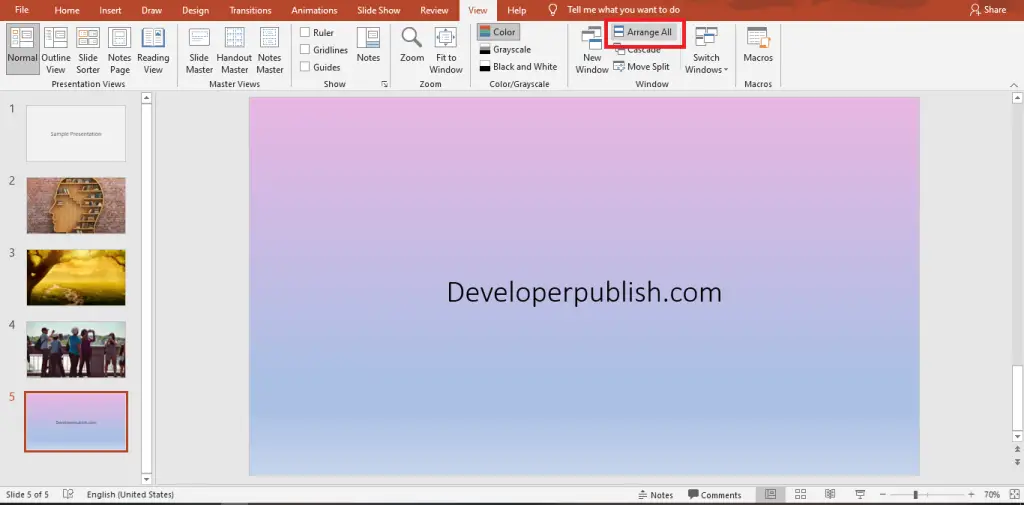
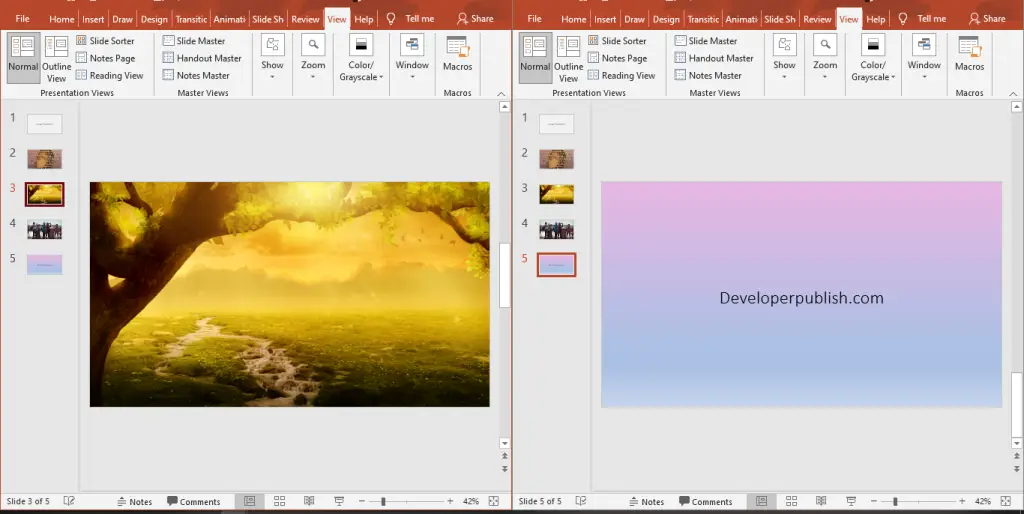



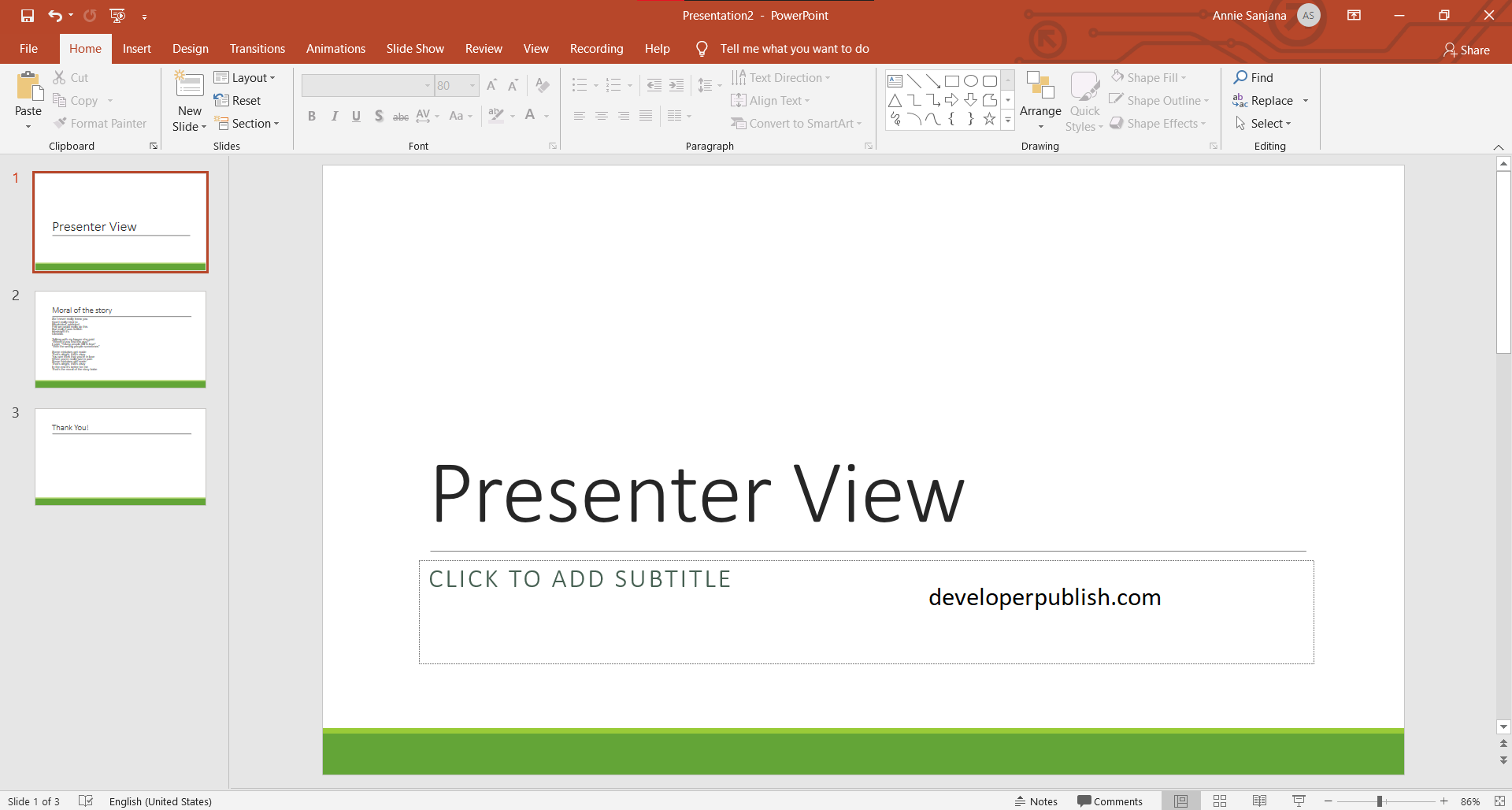
Leave a Review