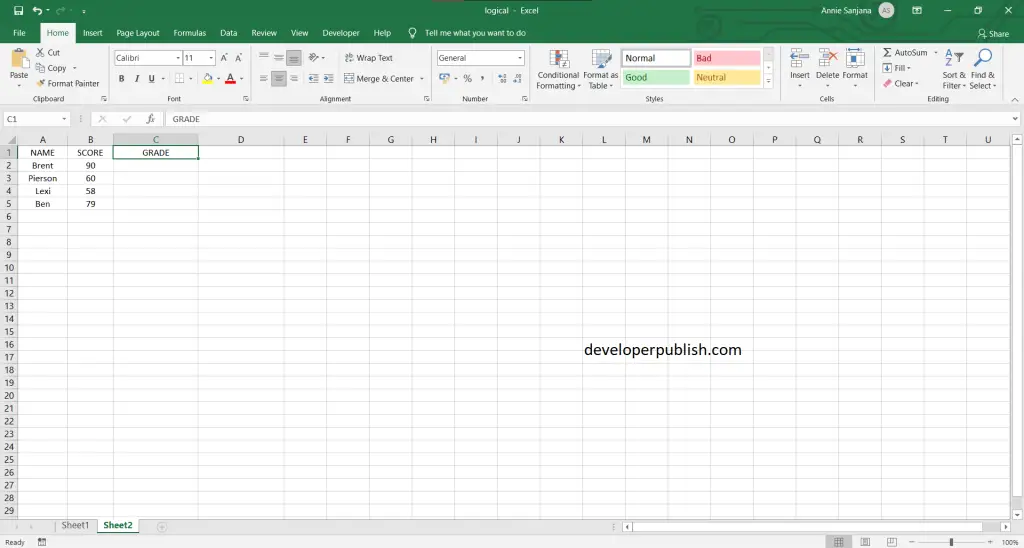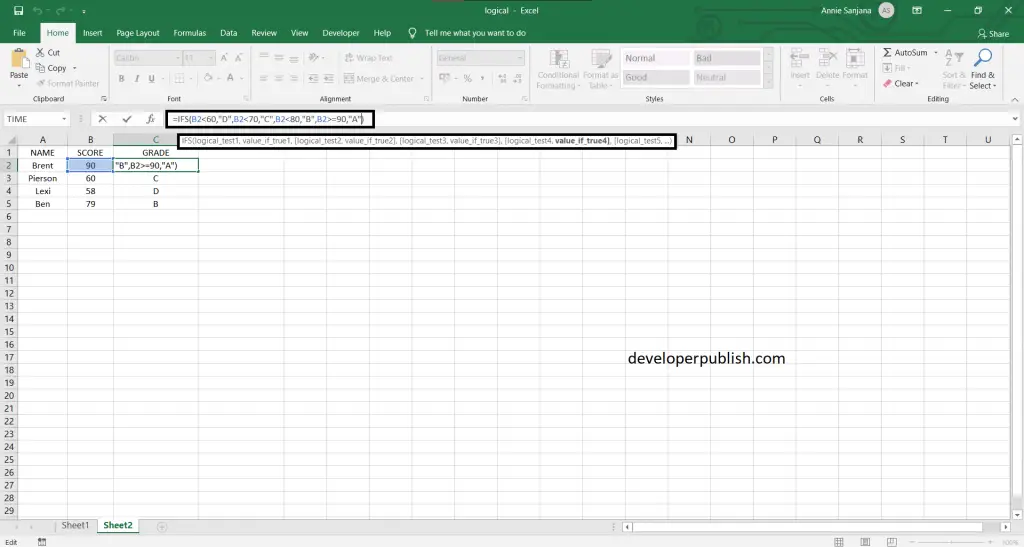In this post, you’ll learn about the IFS Function in excel and how you can use it in your Excel spreadsheet.
What is IFS Function in excel?
The Excel IFS function runs multiple tests and returns a value corresponding to the first TRUE result. This function is an alternative to the Nested IF function and it is much easier to use.
The following steps will explain the work of IFS Function in Excel:
- First, prepare an excel sheet with the required details in it.
- To check the IFS Function condition use the following formula: = IFS(logical_test1, Value1 [logical_test2, Value2] …, [logical_test n, Value n]) or for better understanding =IFS(B2>60,”D”,B2>70,”C”,B2>80,”B”,B2>=90,”A”).