5 Best Ways to Insert a tick symbol and Cross mark in Excel
In this post, let’s have a look some of the 5 best ways to insert a tick symbol and cross mark in excel when working with spreadsheet.
5 Best Ways to Insert a tick symbol and Cross mark in Excel
The following are the steps to insert tick symbols and cross marks in excel.
- First, prepare an excel sheet with the required details in it.
Using Insert-> Symbol
- To get the tick symbol or cross mark, go to insert > symbol.
- The symbol window opens up.
- In font select Wingdings.
- You can find all the tick symbols or cross marks at the bottom.
- Select the Symbol and then press Insert.
- The below picture is the result of inserting symbols.
Using Char formula
- You can also insert symbols in excel through a formula =char(symbol code).
- Here is the symbol code for the tick symbol and cross mark, and they are
- For tick symbol: =char(252) or =char(254).
- For cross mark: =char(251) or =char(253).
Using Keyboard Shortcut
- In this, you can insert symbols by using the keyboard shortcut.
- Change the font style to Webdings and then use the shortcuts.
- The following are the shortcuts: for tick symbol, it’s “a” and for cross mark, it’s “r”.
- Here are other shortcuts for the font Wingdings 2.
- The shortcuts are: For tick symbols, it’s Shift+P, Shift+R and for cross mark, it’s Shift+O, Shift+Q, Shift+S, Shift+T, Shift+U, Shift+V.
Using Copy Paste Method
- You can also enter the Tick symbol and cross mark by copy-paste method.
- Copy the symbol in the formula bar and have a check on the font.
- Now when u paste the copied symbol in the cell, it will auto-insert the symbol with the font Wingdings.
Using Alt+ Symbol Code method
- You can use another shortcut method to insert the symbols.
- The shortcut is Alt+symbol code (with a zero in front of the symbol code).

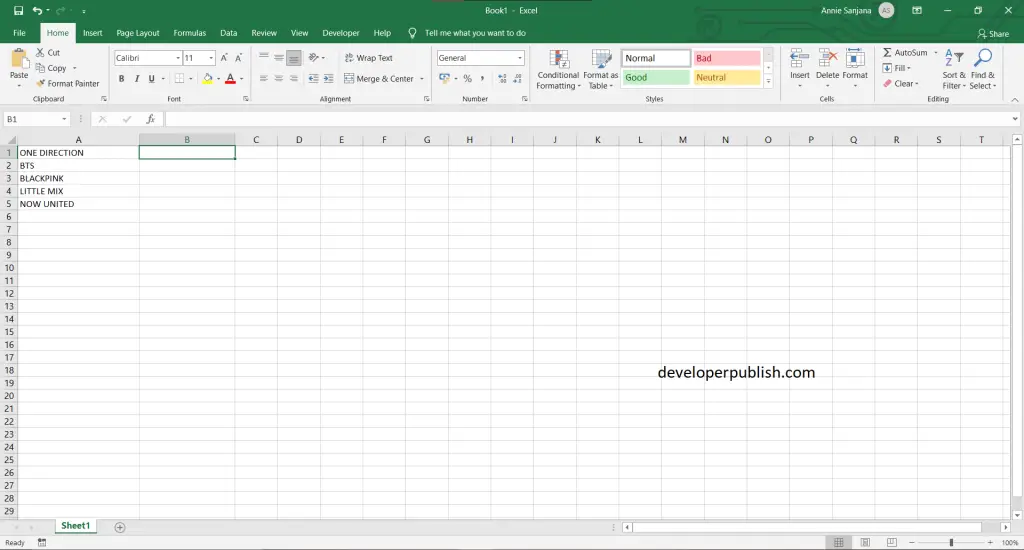
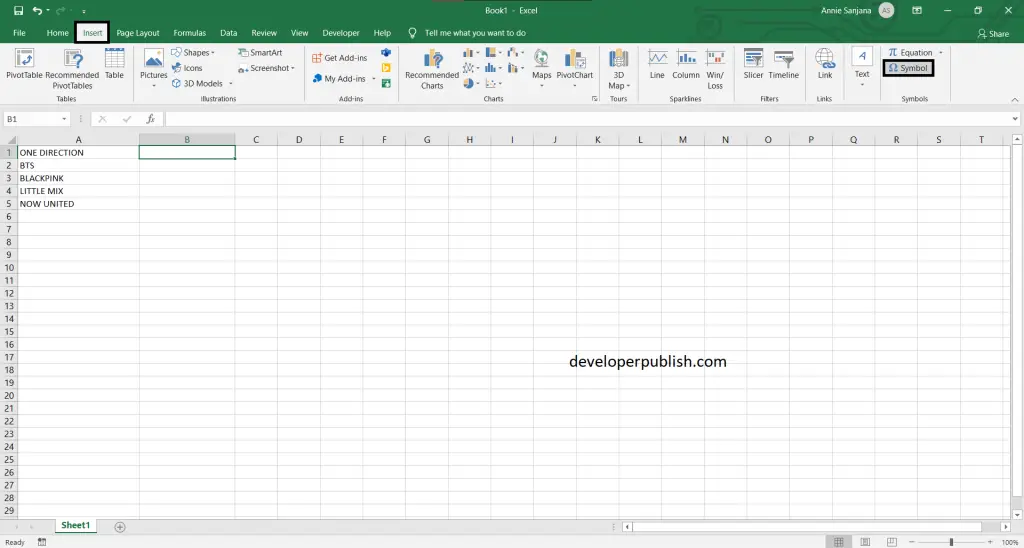
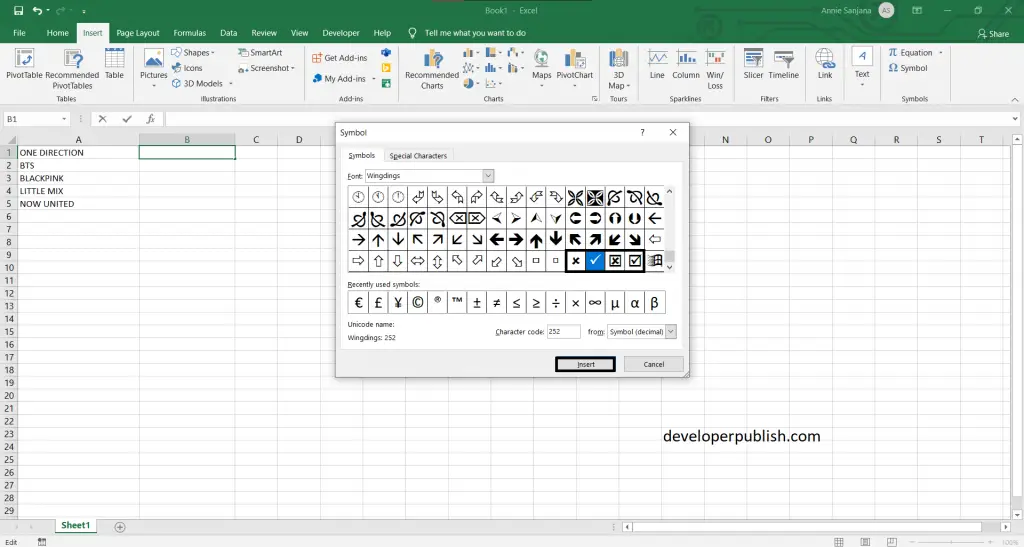
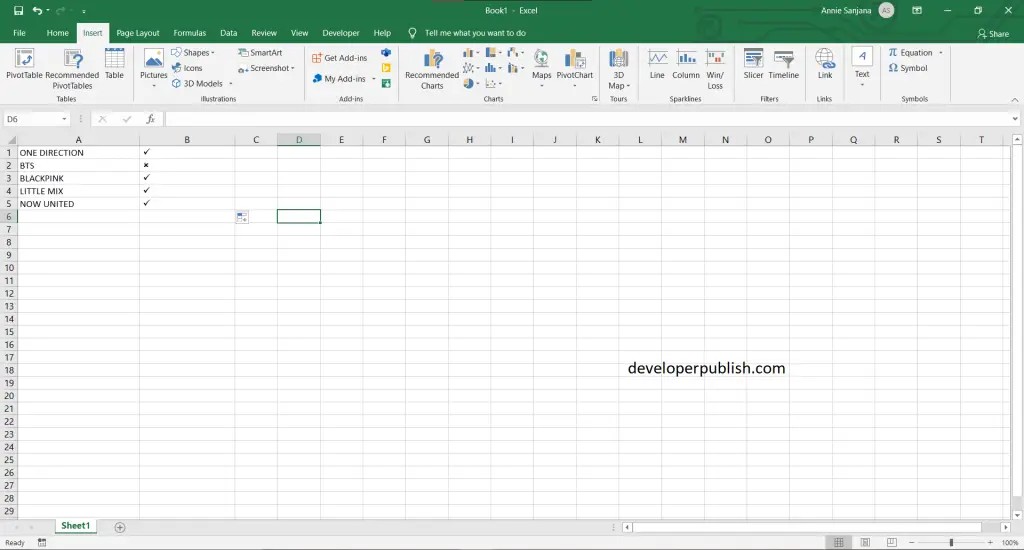
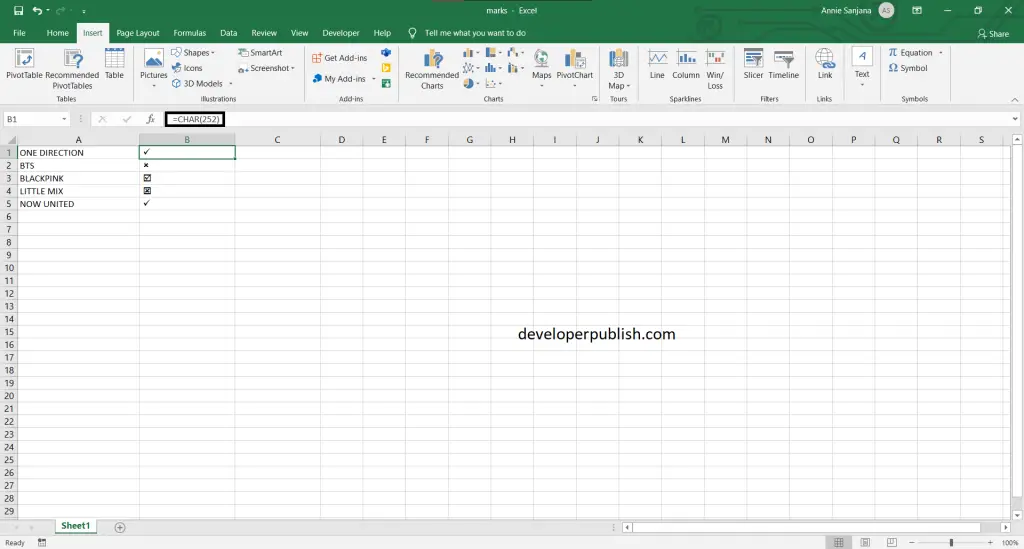

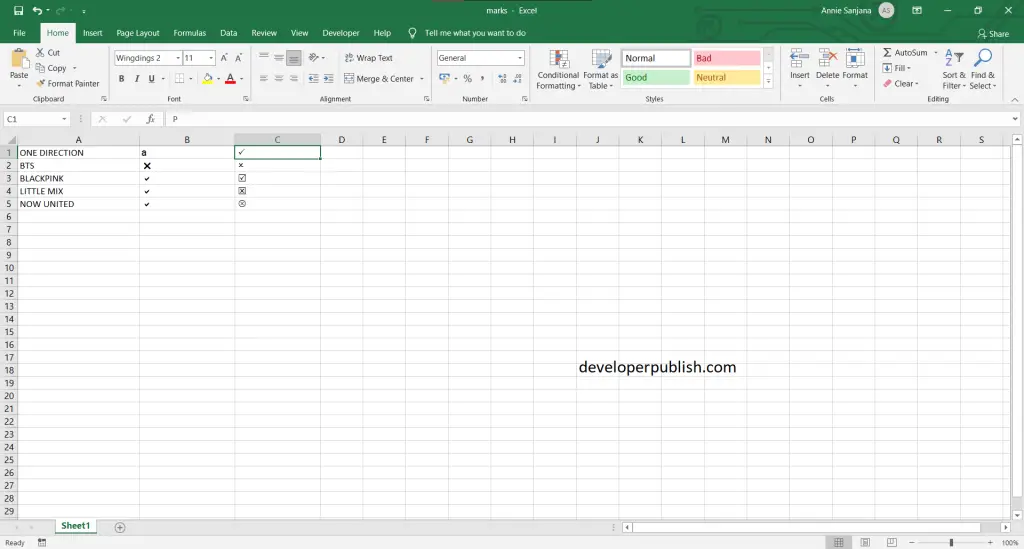
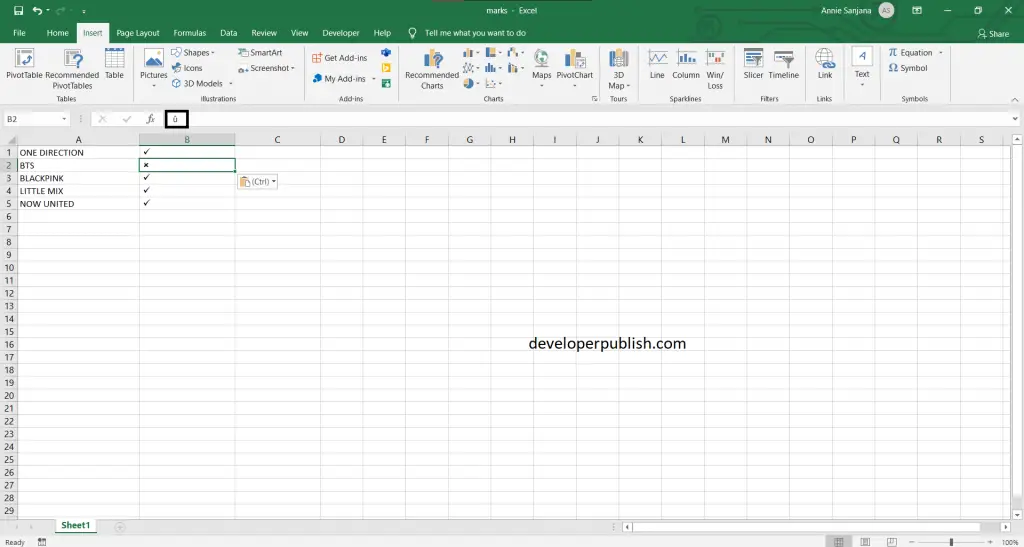
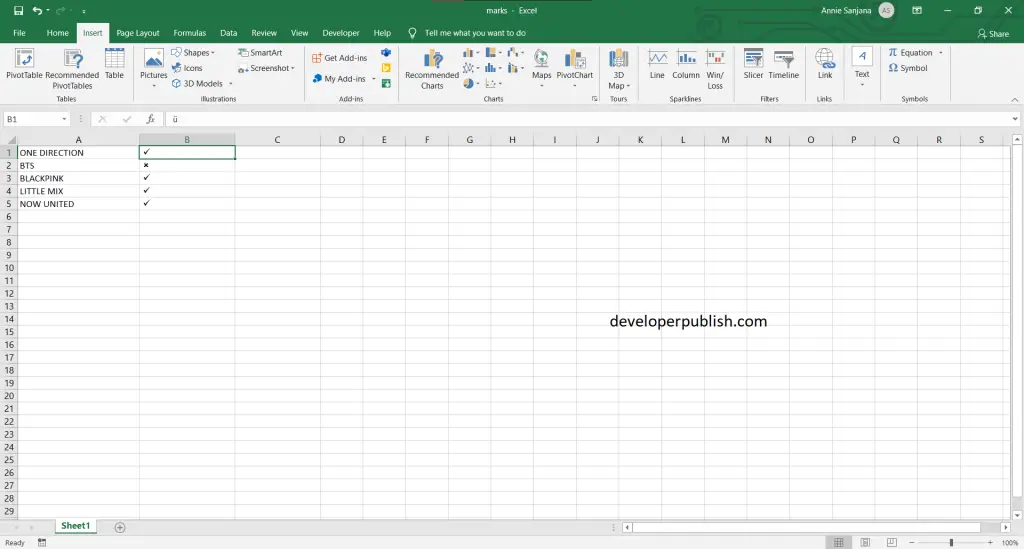




Leave a Review