Workbook Views in Excel
This is an article that will explain the various Workbook views in Microsoft Excel.
Microsoft provides three basic views and it also lets you customize the view the way you want it. The three basic views available are Normal, Page Break View, and Page Layout.
You can find all these options in the View Menu under the Workbook Views group.
Normal View
So the first view is Normal. The name of the view says it all. It lets us view in the normal form of the worksheet i.e, the default view.
Page Break View
The Page Break view lets you view the worksheet in a Print Layout view. This view is effective when you want to know where the worksheet breaks when it gets printed i.e, where the page break occurs.
Page Layout View
Using the Page Layout view you can view the start and end of the page. You can also view the header and footer if any.
Custom Views
This option lets you customize your view. When the Custom Views dialog box opens up click on Add. Then name it and check the properties you want under the Include in View and click on OK.
Again click on the Custom Views option and select the View you just created and click on Show to view it.
Tip: You can also change the views by clicking on the icons below the worksheet in the bottom-right corner.
This is all that’s to know about Worksheet Views in Microsoft Excel.

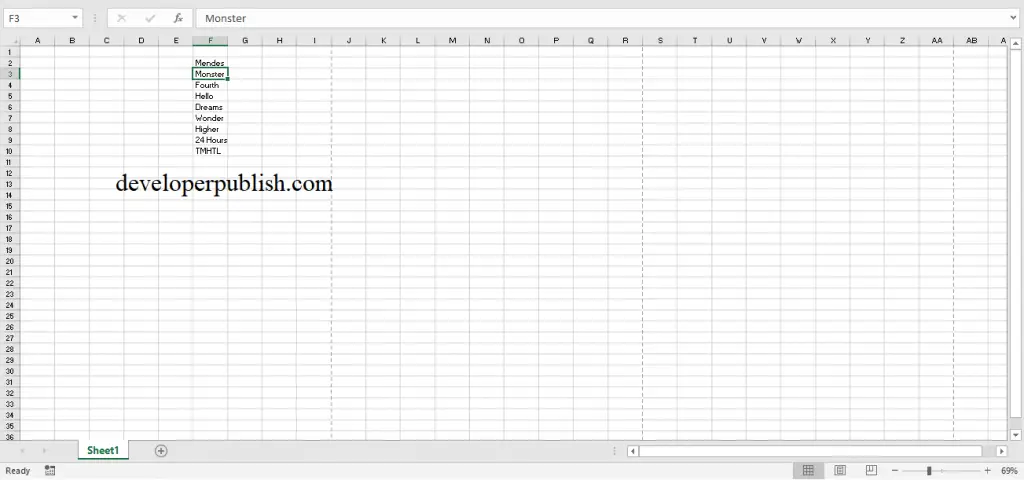
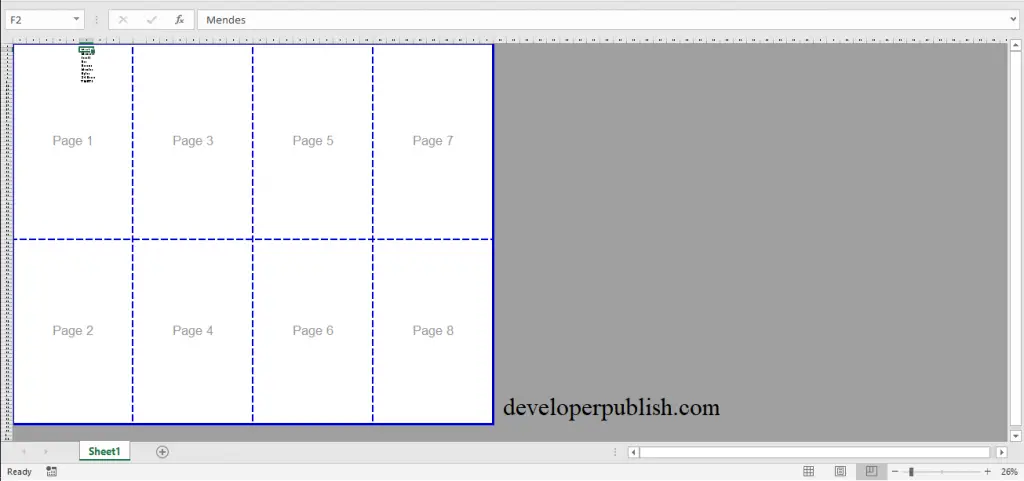
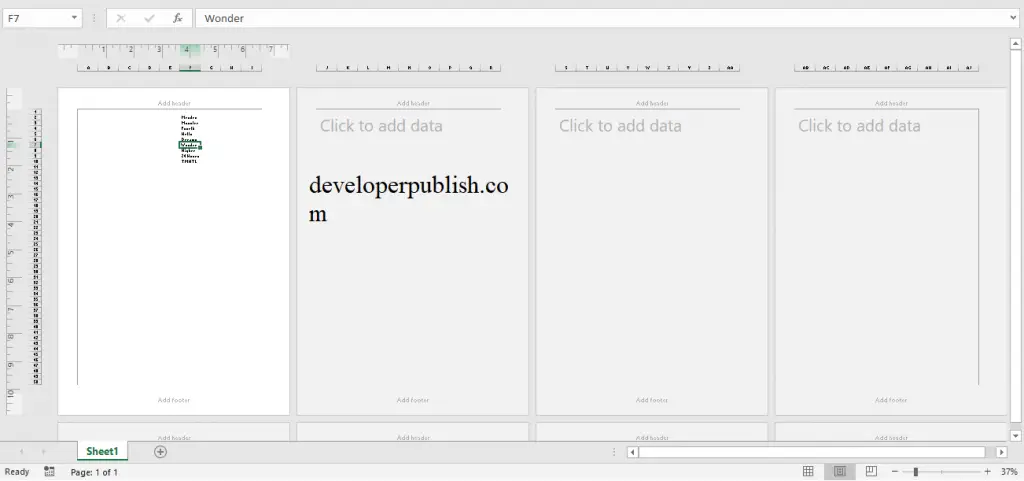





This content is childish as everyone knows to view the workbook.