Text Functions in Microsoft Excel
In this post, you’ll learn about the Text function in Excel, its use-case and how you use it with-in your Excel spreadsheet.
What is a Text Function in Excel?
The TEXT function lets you change the way a number appears by formatting to it with format codes. It’s useful in situations, where you want to display numbers in a more readable format, or you want to combine numbers with text or symbols.
The following are some steps on how to use text functions in excel:
- First, prepare an excel sheet with the required details in it.
- To use the text function in excel, right-click or press ctrl+1 to get the format cells pane.
- Now go to the custom option under number pane > type, select an option available there, then copy that by pressing ctrl+c, and then press the cancel button.
- Now paste by pressing ctrl+v the copied format code will like this =TEXT(value, “format code”).
- Remember to have double quotes for format code.
Here are few examples of other Text related functions in excel
- LEFT: You can use the left function when you want to extract the leftmost characters from a string. Syntax: =LEFT(text, num_char).
- RIGHT: You can use the right function when you want to extract the rightmost characters from a string. Syntax: =RIGHT(text, num_char).
- LEN(): Len function in excel helps you to know the length of a string that is the number of characters in a string. Syntax: =LEN(text).
- MID(): Mid function in excel is used to extract the characters from the middle of a string. Syntax: =MID(text,start_char,num_char).
- FIND(): Find function in excel is used when you want to know the position of certain characters in a particular string. Syntax: =FIND(find_text, within_text, [start_num]).
- SUBSTITUTE(): Substitute function in excel helps to replace existing text with a new text in a particular string. Syntax: =SUBSTITUTE(text, old_text, new_text, instance number).
- CONCATENATE(): Concatenate function in excel helps to join the text of two or more cells. Syntax: =CONCATENATE(text1, text2… textn).

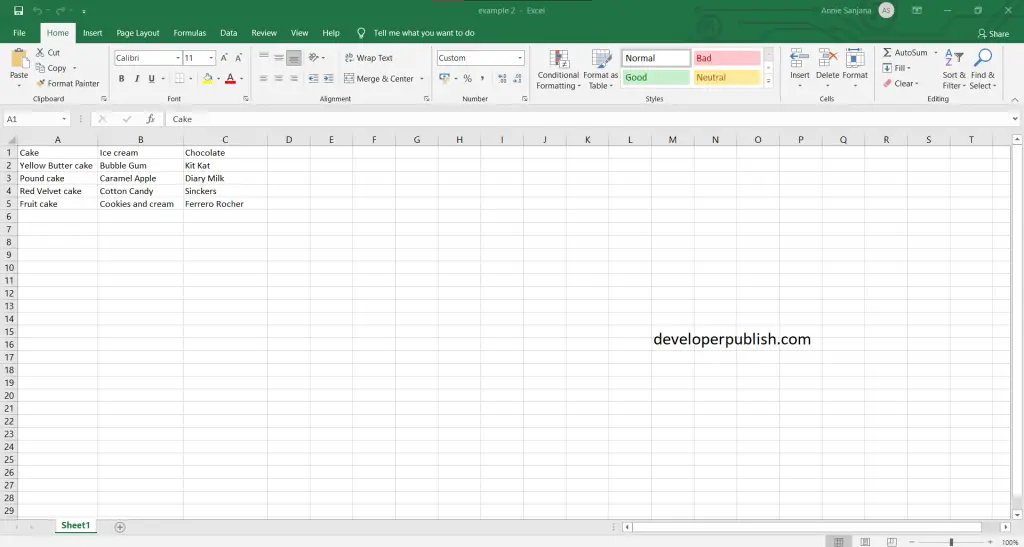
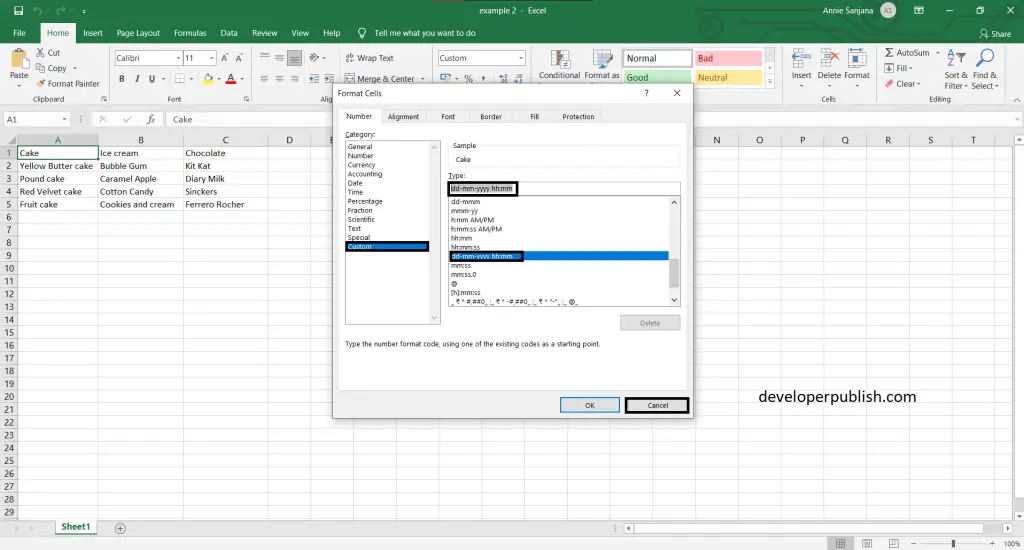
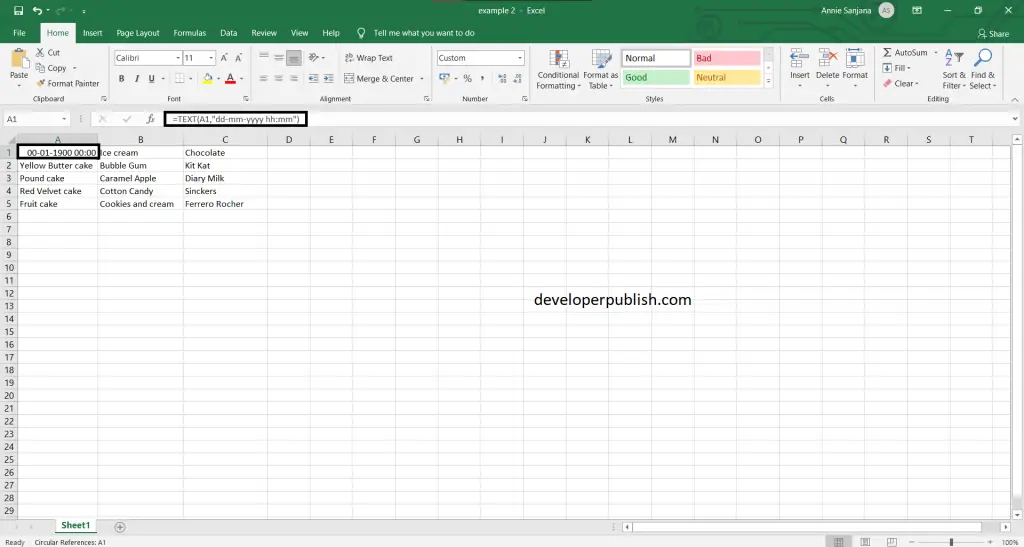




Leave a Review