Task Panes in Excel
In this post, you will learn about Task Panes in excel and how you can use them when working on your excel spreadsheet.
What is Task Panes in Excel?
Task panes are interface surfaces that typically appear on the right side of the window within Excel. It enables users to have quick access to general features, information, and commands.
The following is an example of Task Panes in excel.
- First, prepare an excel sheet with the required details in it.
- To access Task panes, insert a picture > click on Picture Tools Format > then on Format Picture.
- The Format Picture Task pane opens up.
- In the below picture, you can see the options available in Format Picture Task Pane.
- Choose an option from Format Picture Task Pane to format your picture.
- The picture mentioned below is the result.

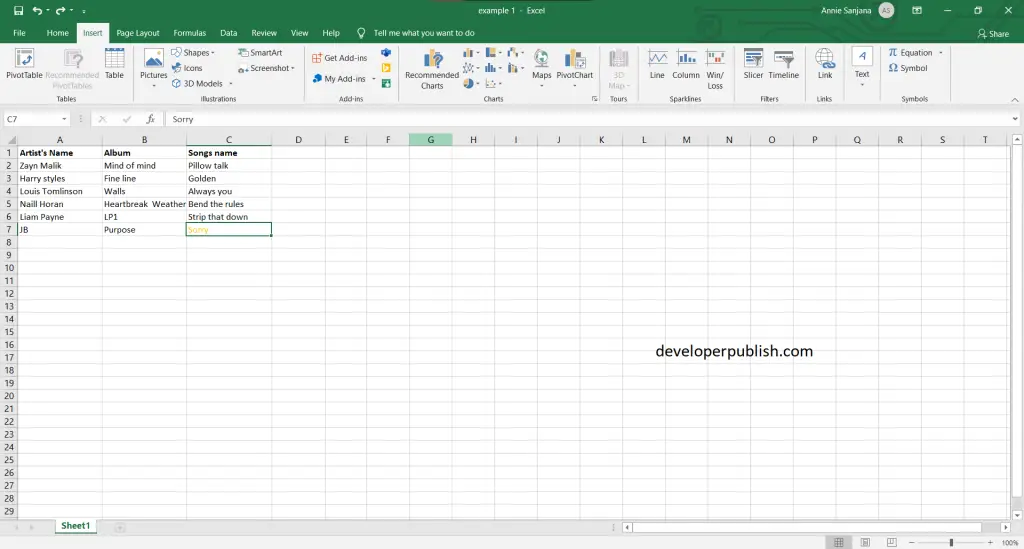
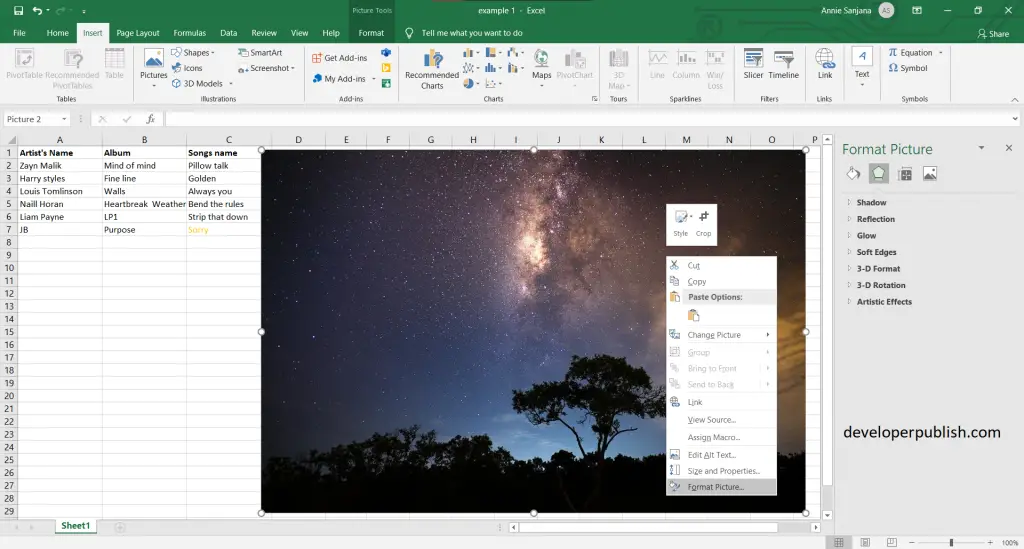
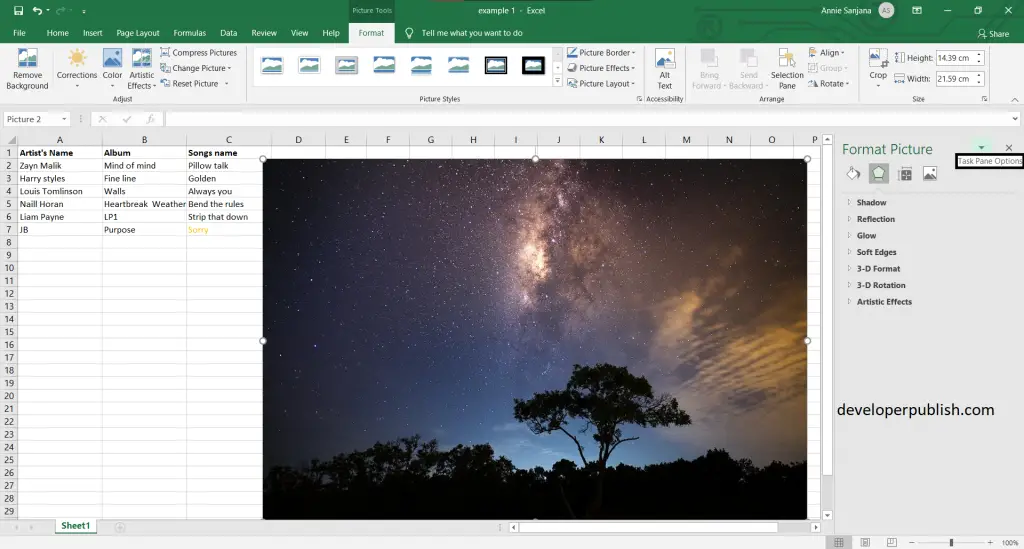
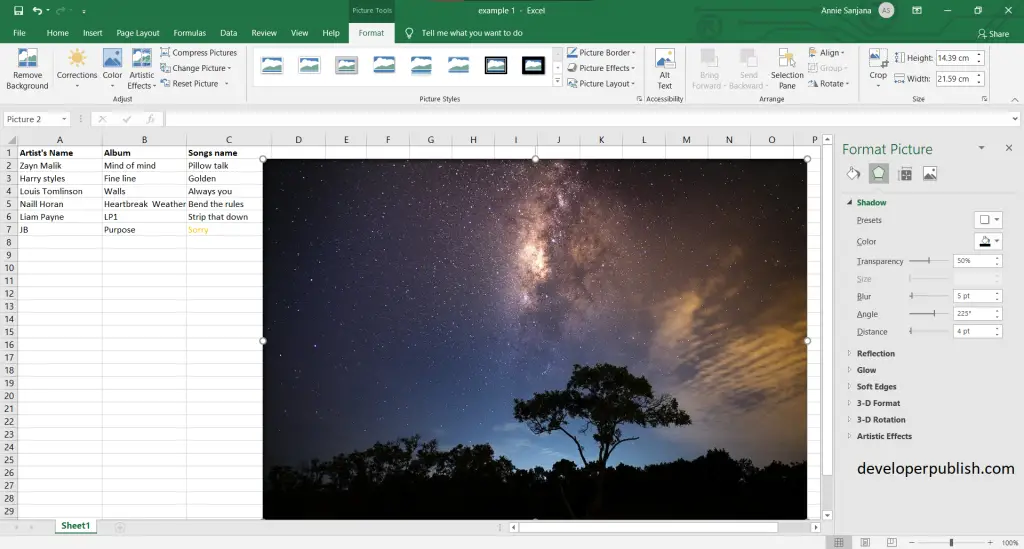
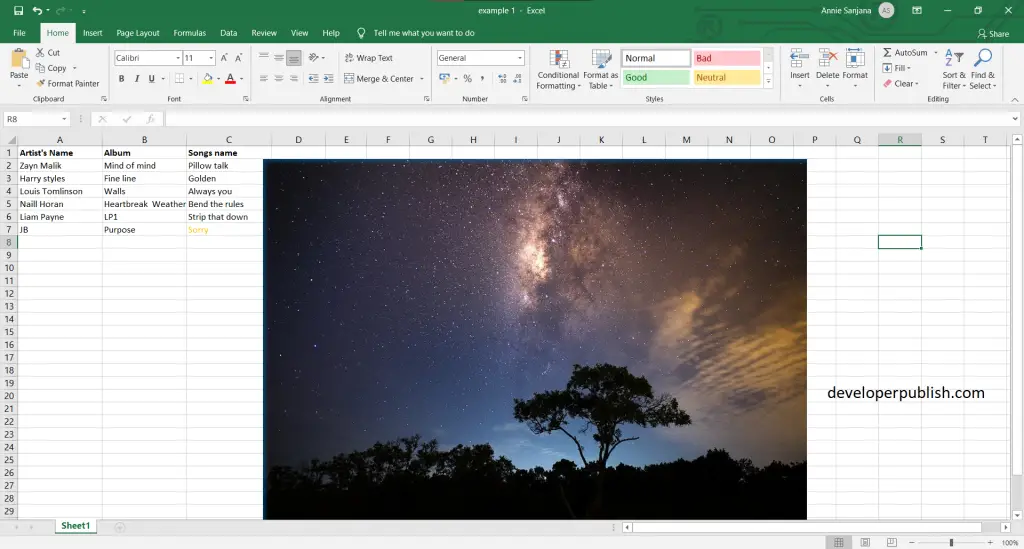




Leave a Review