Summarize by Min and Max in Excel Pivot Table
In this post, you’ll learn how to summarize by Min and Max in Excel Pivot Table and how this functionality can be used in your Excel spreadsheet.
Summarize in Excel Pivot Table
Excel offers you a variety of methods to summarize your data in the Pivot table. Some of its summarize functions are Sum, Min, Max, and Average.
Whenever you place a field in the ∑ Values in the field list pane, it automatically sums the value in the column. The default function for the numeric value fields in the PivotTable is the Sum function, but you can choose a different summary function.
Now Let us see how to summarize by Min and Max in Excel Pivot Table.
Take a look at the given example.
It is a sales report for different months of the year.
- Now, insert a pivot table by clicking the ribbon’s insert tab and clicking the pivot table option.
- Insert the pivot table in a new worksheet.
- Choose the fields for your pivot table from the pane.
- By default, the pivot table summarizes the whole value and gives the total value in the grand total field.
- In the PivotTable, right-click on the Grand Total field, and then click Summarize Values By.
- From the drop-down menu, click on the Max function.
- Now you can see, the grand total has changed to the maximum value of the column.
- When you choose the Min function, then the grand total field shows the minimum value of the column.

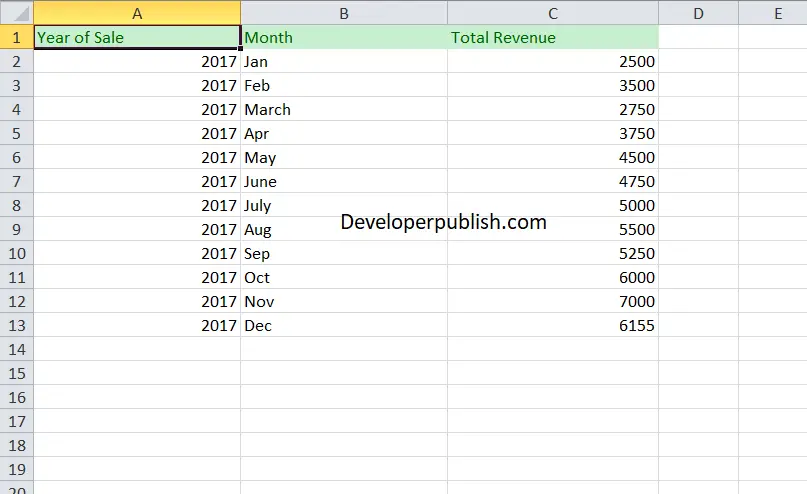
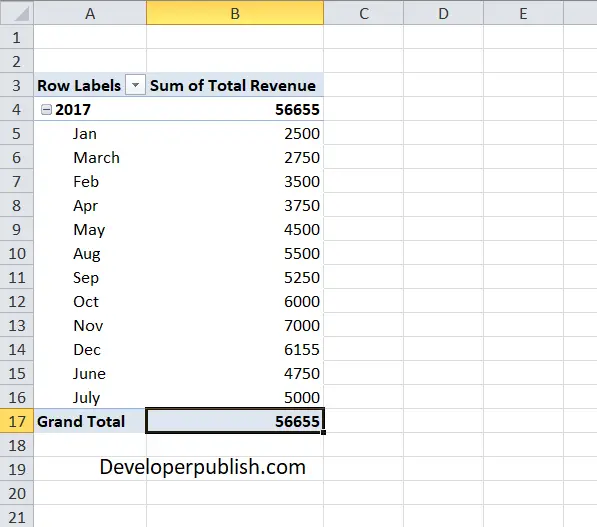
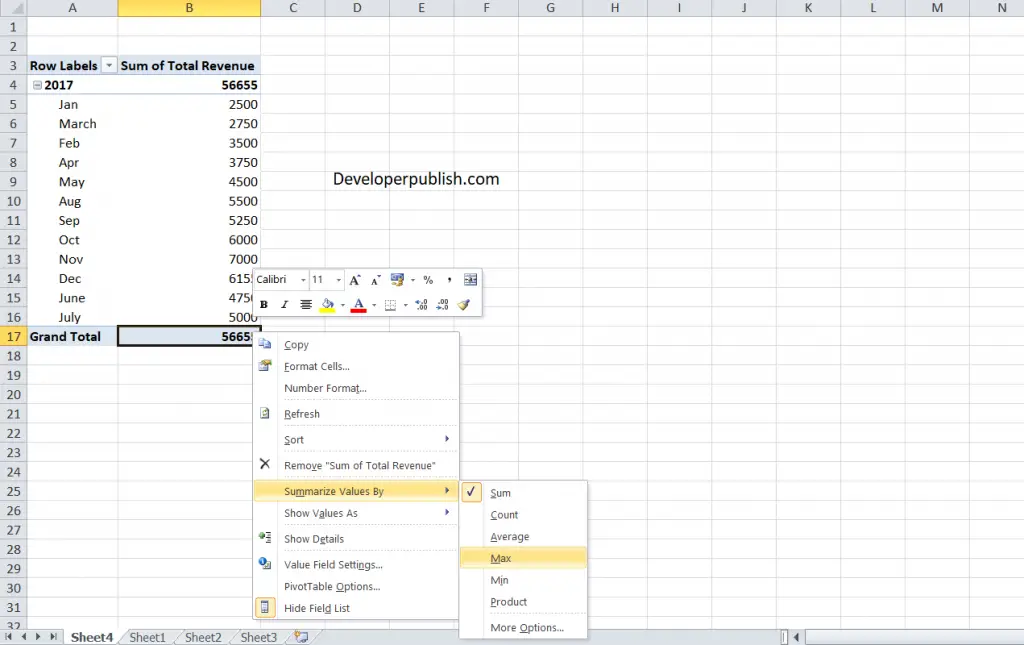
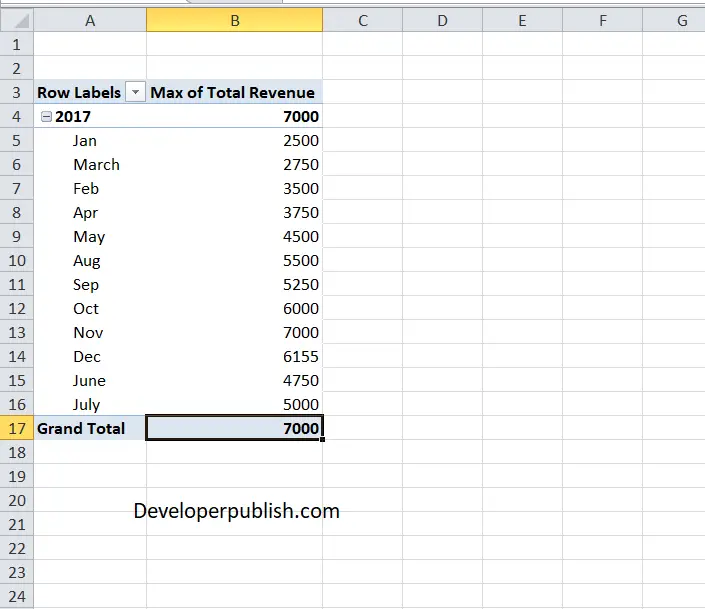
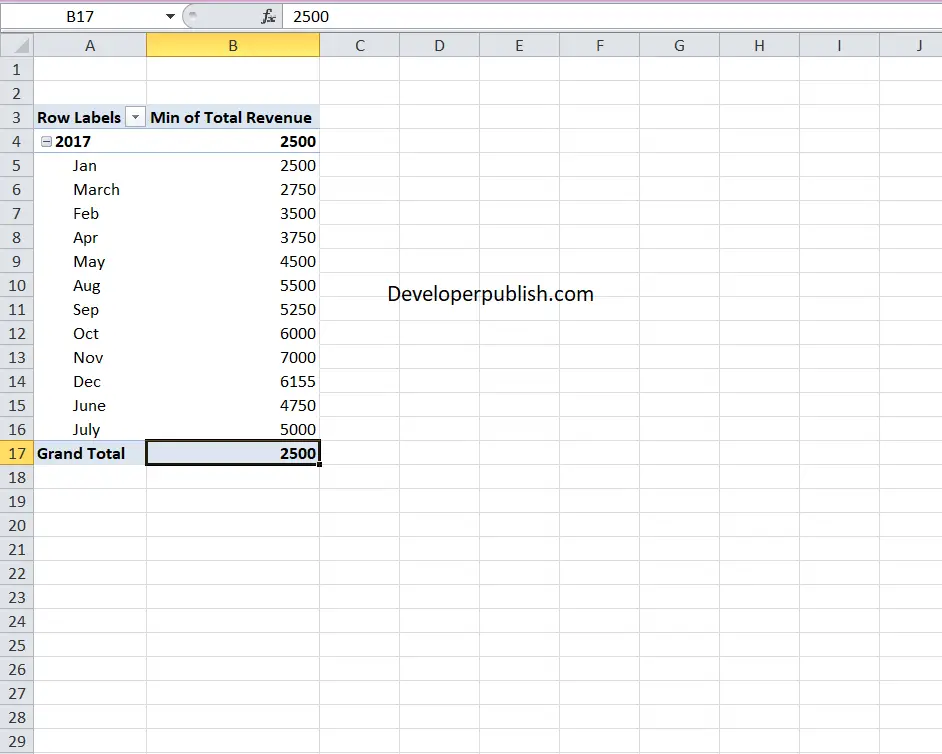




Leave a Review