SUM function in Excel
The SUM function in Excel does the work of bringing up the total value of data. The data given can either be numbers, text references, arrays, ranges, or constants. Let’s look at how this function exactly works.
SUM function
Summing up a vast lot of data is not a simple job. The SUM function in Excel makes it quite a simple job, and it makes up feel comfortable in performing mathematical operations. It helps in calculating the total value of data. The SUM function calculates the sum of a single data or a group of data using syntax.
=SUM(number1, [number2], [number3],...)
The arguments “number1, [number2], [number3],…. “define the first value to sum, second value to value, third value to sum, and so on.
How to use SUM function in
Take an example: Calculate the total marks secured by the students.
- Enter the total marks secured by the students in the cells & place the cursor in a cell where you want to place the sum of total marks.
2. Type the =SUM from the syntax in the cell where you want to calculate the sum & drag the marks.
3.Click the enter key. The sum of the total marks will be calculated and displayed on the screen.
This is how the SUM function in Excel helps in calculating the total sum value for a set of data.
Extra Notes
- The SUM function ignores the empty space (if any) while calculating.
- In case, the arguments caries an error the SUM function will also display an error.
- This function is capable of handling up to 255 total arguments.
- The arguments can be given as constants or cell references.
Hope this post gave the informations about the SUM function in Excel.

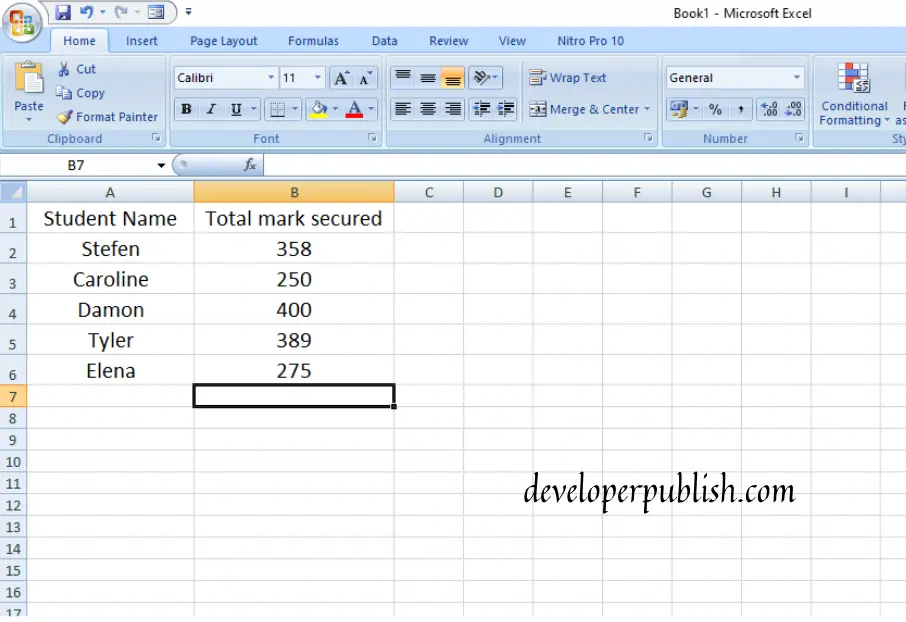
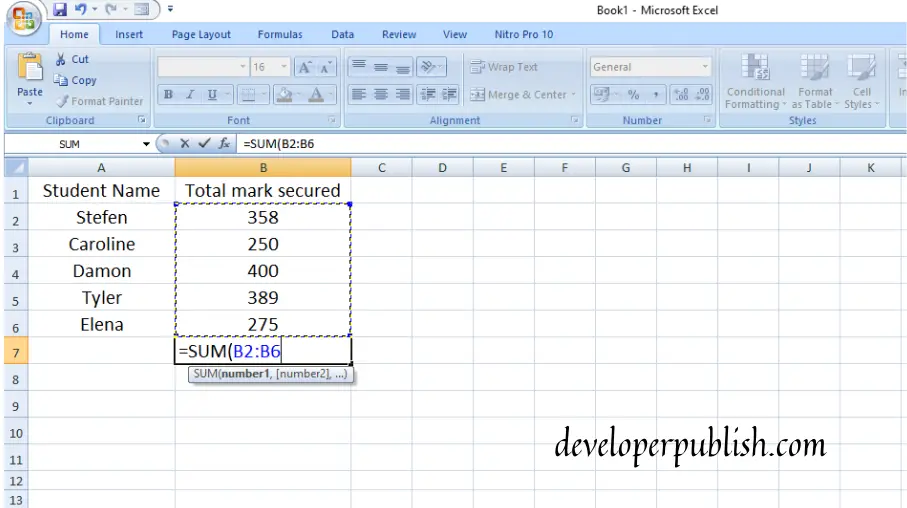
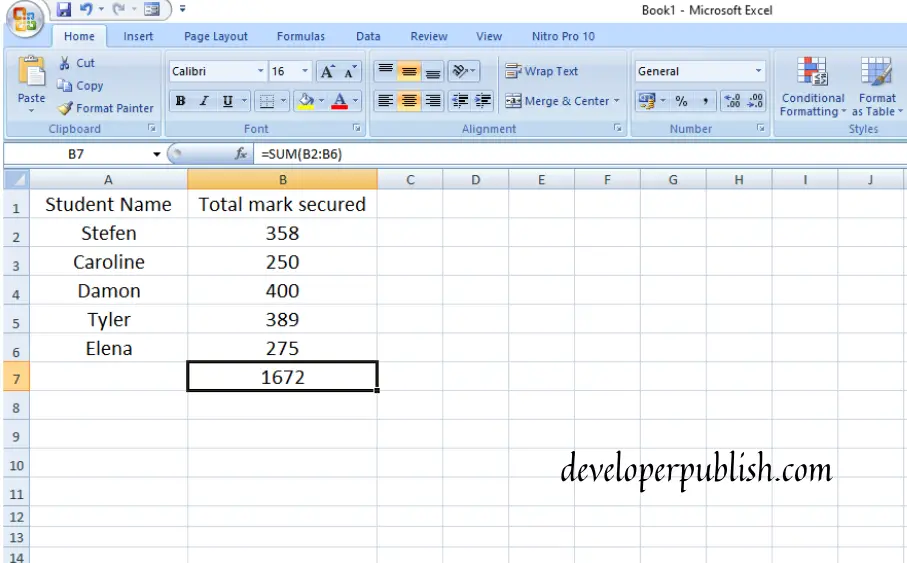




Leave a Review