In this article, you will learn about the SKEW.P function, the formula syntax and usage of the function in Microsoft Excel.
SKEW.P Function in Excel
The SKEW.P function in excel returns the skewness of a distribution, which is a measure of symmetry. A positive result indicates distributions that extend towards the right. A negative result indicates a distribution that extends towards the left.
Syntax
SKEW.P(number 1, [number 2],…)
Arguments:
- Number1, number2, … Number1 is required, Other subsequent numbers are optional.
The argument can range from 1 to 255 arguments for which you want to calculate skewness.
You can also use a single array or a reference to an array instead of arguments separated by commas.
SKEW.P uses the following equation:

Possible Errors and Usage Notes
- Arguments can either be numbers or names, arrays, or references that contain numbers.
- Logical values and text representations of numbers that you enter are counted.
- When an array or reference argument contains text, logical values, or empty cells, those values are ignored; however, cells with the value zero are included.
- SKEW.P uses the standard deviation of an entire population, not a sample.
- When the arguments with values that are not valid is entered, the SKEW.P function returns the #NUM! error value.
- When the arguments with data types that are not valid is entered, the SKEW.P function returns the #NUM! error value.
- In case of fewer than three data points, or the sample standard deviation is zero, SKEW.P returns the #DIV/0! Error value.
How to use the SKEW.P function in Excel?
Using this function in a WS is simple; all you need to do is enter the function as a formula of the cell in the formula bar.
Take a look at the given example
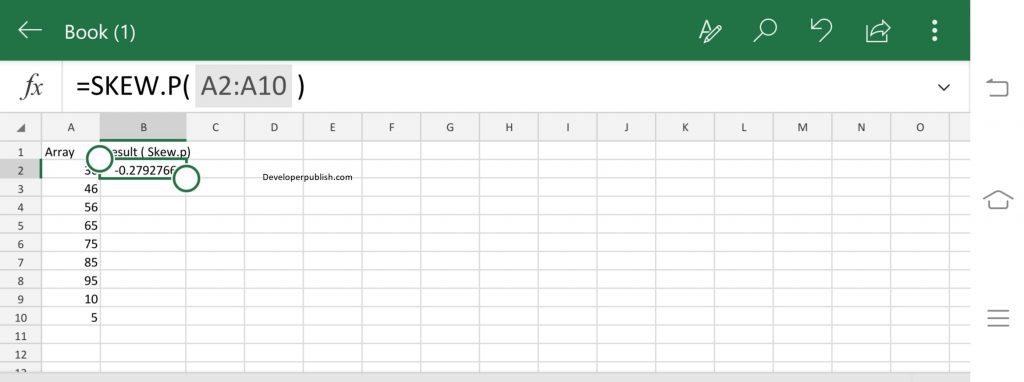
Enter the data in the respective columns and enter the SKEW.P function formula.
Formula: =SKEW.P(A2:A11)
Here, A2 refers to the cell name or the cell address. Column A denotes the Array.



