Remove Text in Microsoft Word
In this post, let’s see how to remove text in Microsoft Word and what are the different ways to remove the text.
How to Remove Text in Word?
If you want to remove a text in a Word document for some reason, Microsoft Word provides a bunch of ways to do so. Let’s see some of the common ways to remove the text from the steps mentioned below:
- Use the Backspace Key to remove the character before the cursor.
- Use the Delete Key to remove the character after the cursor.
If you want to remove the text on selection, all you need to do is, select the text you want to delete using any of the selection methods and press the Backspace Key.
How to Remove the whole word using Delete and Backspace keys?
- To get started, bring the cursor after the word you want to remove and use the command Ctrl + Backspace.
- Similarly, bring the cursor before the word that you want to remove and use the command Ctrl + Delete.
Removing Text using Selection Method
- To remove a block of text, bring the cursor to the beginning of that block, hold down the Shift key and click the end of the block that you want to remove. Finally, press the Delete or Backspace key.
- To remove a paragraph, all you need to do is triple-click anywhere on that paragraph and press the Delete or Backspace key.
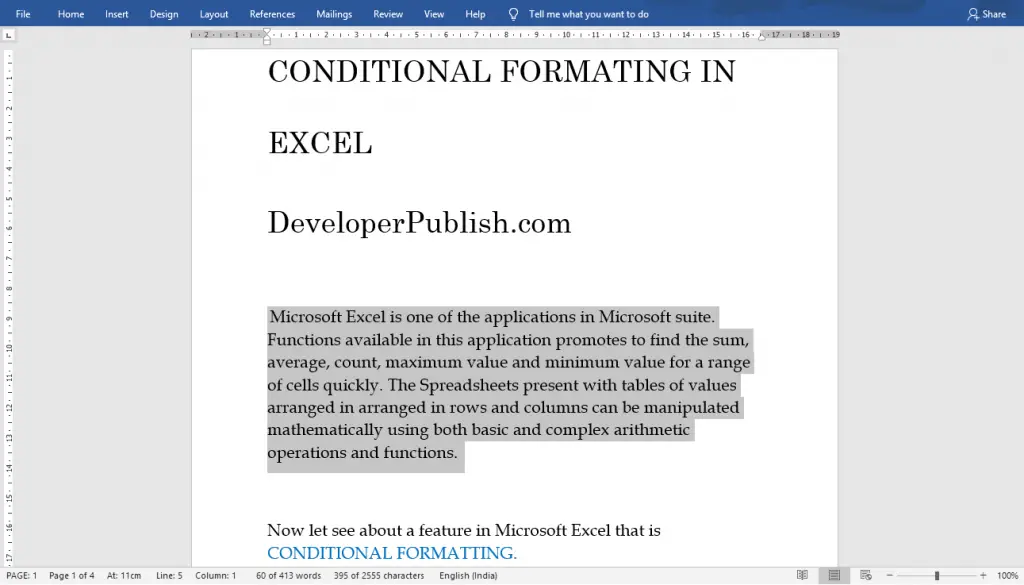
- To remove a sentence in a Word document, click anywhere on that sentence by holding the Ctrl key and press the Delete or Backspace key.
- To remove a column of text, click and drag on that column of text by holding the Alt key and press the Delete or Backspace key.
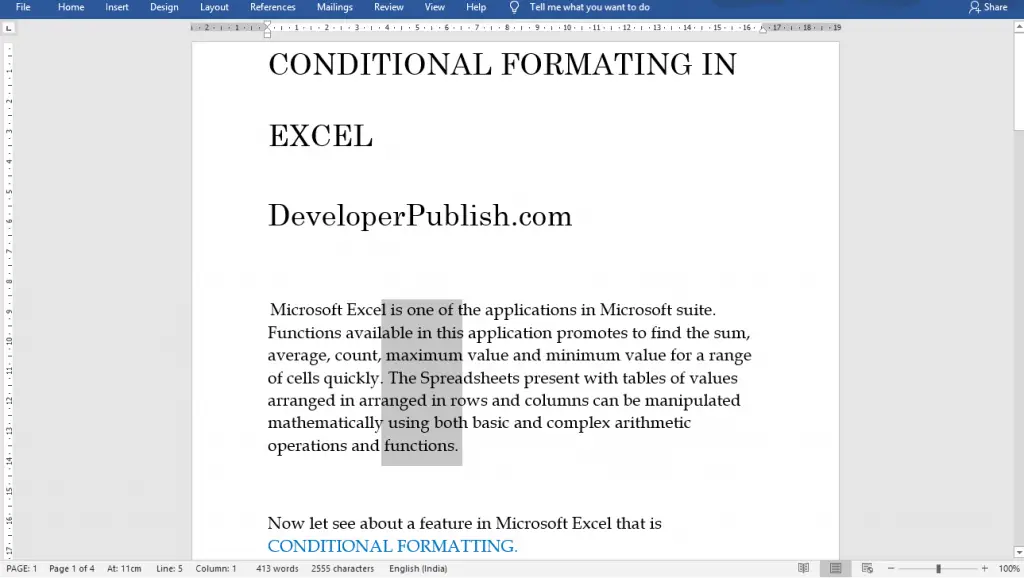
- To remove a line, bring the cursor to the front of that line and click, to select that line. Finally, press the Delete or Backspace key.
To Delete the entire Word document, use the commands Ctrl + A and press the Delete or Backspace key.
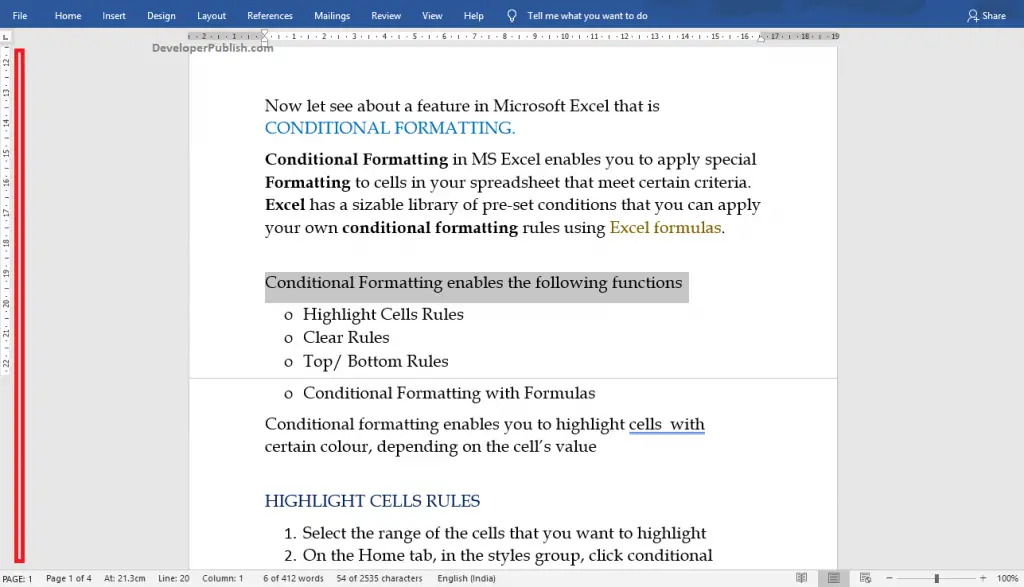
You also use the Selection Bar, present near the ruler to select the different parts of the Word document, and can remove them using the Delete or Backspace keys.





Leave a Review