Sometimes, it may be necessary to create some random text quickly in the word document to demonstrate a feature – especially when giving a presentation and you are in need of large data or when trying out a Word template .
Instead of copying and pasting the text from somewhere else, you could utilize the built in feature in Microsoft Word that generates random text when you type the specific function.
How to Generate Random Text in Microsoft Word 2010?
There are 2 ways in which you can generate the random text in Microsoft Word 2010 .
1. Using the function rand()
Just type =rand() in your word document and press the enter key . You should immediately see that the word document is filled with the readble and random text.
The random function (rand) also supports parameters where you could use
- =rand(NoOfParagraphs)
- =rand(NoOfParagraphs,NoOfSentences)
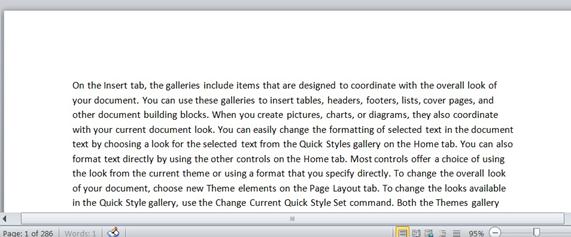
How to Generate Random Text in Microsoft Word 2010 ?
2. Using the function lorem()
Just type =lorem() in your word document and press the enter key . You should immediately see the word document filled with the Lorem ipsum text .



