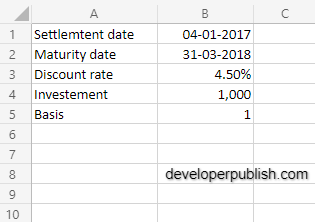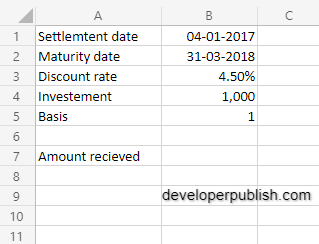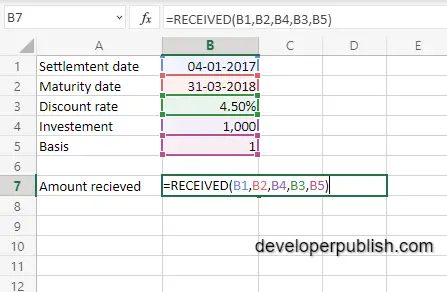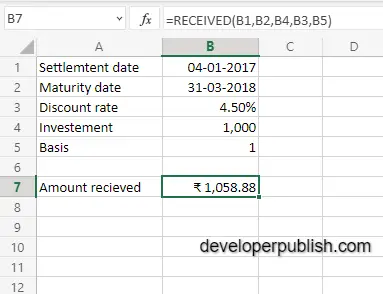In this post, you will be guided through simple and easy-to -follow steps on how to use the RECEIVED function in Excel.
Microsoft Excel provides the RECEIVED function, returns the amount received at maturity for a fully invested security. In other words it helps to calculate the amount received for a fully invested security at a particular maturity. This is a built – in Excel function under the Finance category.
The RECEIVED function Syntax
=RECEIVED(settlement, maturity, investment, discount, [basis])
The RECEIVED function and Arguments
- settlement (Required) – The settlement date of the security.
- maturity (Required) – The maturity date of the security.
- investment (Required) – The amount investment in the security.
- discount (Required) – The security’s discount rate.
- basis (optional) – The day count basis (Default =0).
How to use the RECEIVED function in Excel?
- Open Microsoft Excel and launch a workbook or create a new Excel sheet.
- As said in the description, you need the values of all the above arguments to carry out the RECEIVED function and get the correct received amount .
- Enter the arguments in the same order of the syntax, one below the other. In a similar way, enter the values of each of the arguments in their corresponding adjacent cells in the worksheet, as shown in the picture below.
- Below the tabulated list of arguments, select a cell and enter ” Amount received “, the cell to the right will display the value of the formula (making identification easier)
- When entering the formula, always start with “=” operator. After entering the “=” operator enter RECEIVED to initiate the formula followed by an open parenthesis. Excel recognizes “=” as start of a formula, if not included, excel will not accept and evade the execution of the function.
- With the parenthesis open, select the arguments in the order of syntax. The position of the cell will be visible in the formula. According to the order of the syntax, the value of the argument must be selected followed by a comma. The change in color of cells aids to identify the name of the cells in the formula.
- To conclude, close the parenthesis and click enter. The cell which contains the formula will display the received amount.