Rearranging Slides in PowerPoint
In this post, you’ll learn how to rearrange slides in your Microsoft PowerPoint presentation.
There are times when you have to rearrange the order of your slides in the PowerPoint Presentation. Microsoft PowerPoint provides you with the easiest way to rearrange all your slides.
How to Rearrange Slides in PowerPoint?
To rearrange your presentation slides, follow the below steps:
- Click on the slide that you want to rearrange from the Slides Pane.
- Drag the selected slide to the new location where you want to rearrange it.
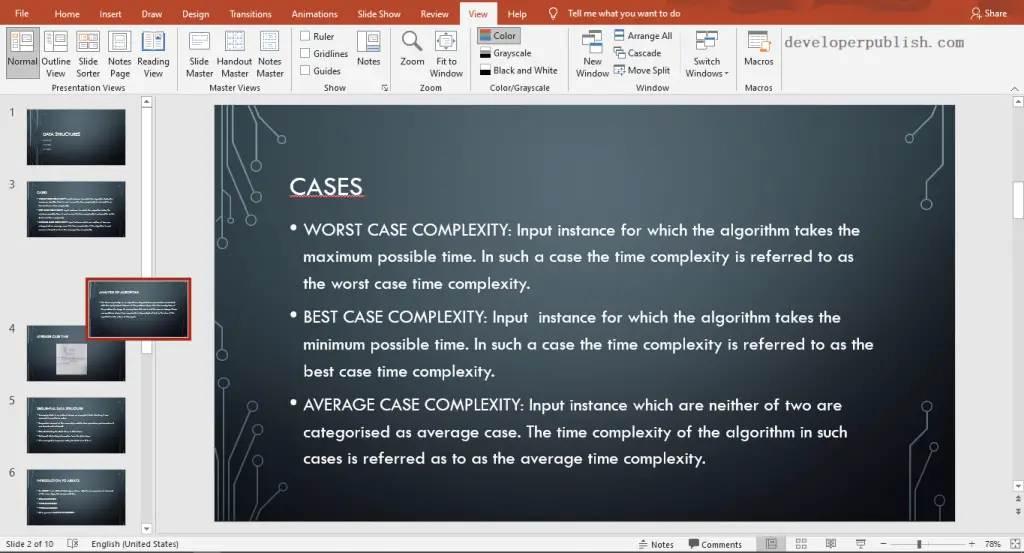
To rearrange multiple slides, follow the below steps:
- Press and hold the Ctrl key and click on the slides that you want to rearrange.
- Release the Ctrl key.
- Now, drag them to the new location where you want to rearrange them.
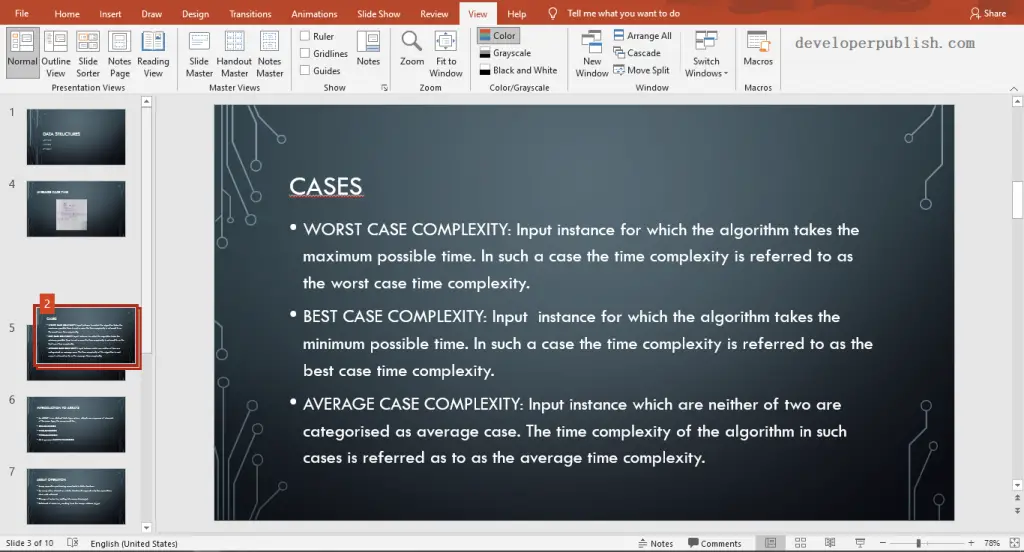
You can view your slides in the Slide Sort view for the better rearranging of your PowerPoint Presentation slides.




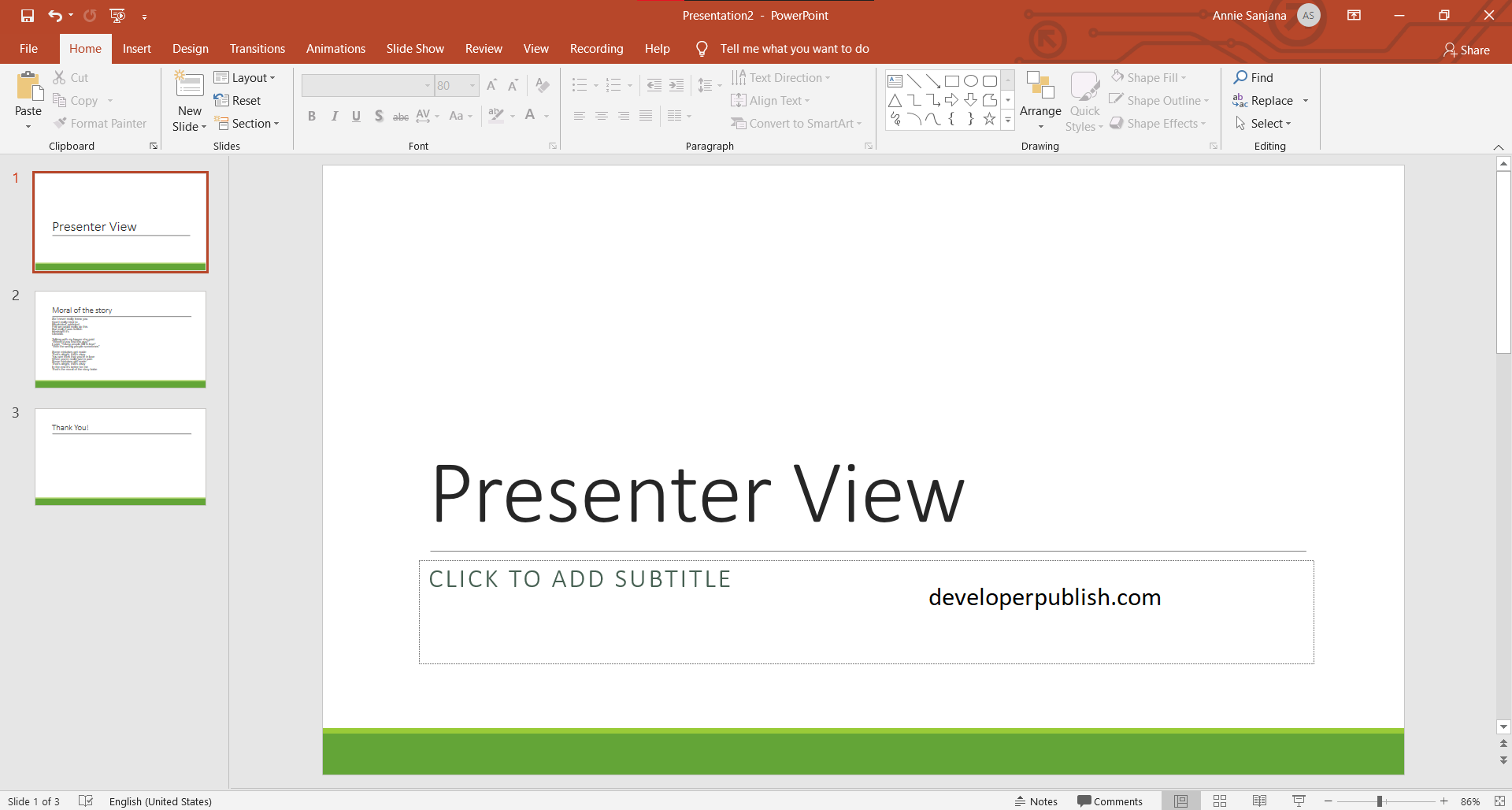
Leave a Review