RAND Function in Excel
In this post, you will learn about the Rand function in Excel and how to use it in your excel spreadsheets.
Syntax
=RAND()
This syntax has no arguments.
How to use RAND Function in Excel?
- The function returns a random number in the excel spreadsheet.
- The numbers are greater than or equal to 0, but less than 1, that is the answers are decimal numbers.
- A new number is displayed every time the function is used in the excel sheet.
If you want to use the function to find a random number, but you don’t want the number to change every time then similar to the previous example, enter the syntax in the formula bar or a random cell and press F9, this will convert the formula into the number.
- A simple formula which uses the RAND Function, to find a random number between any two numbers a and b =RAND() * ( b – a ) + a
- The example below, demonstrates the above formula, with the values a=3 & b=6.

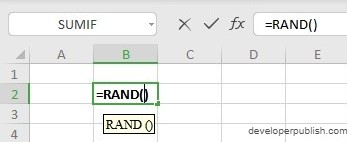
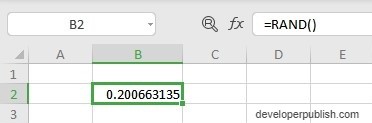
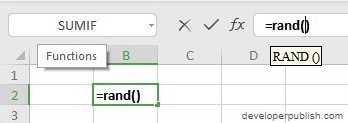
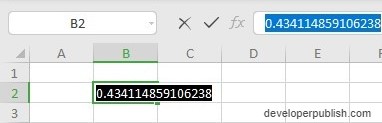
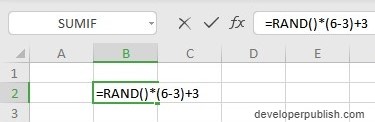
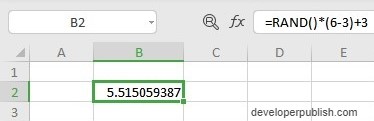




Leave a Review