PMT Function in Excel
In this post, you will be guided through simple and easy-to-follow steps on how to use the PMT function in Excel.
PMT Function in Excel
Microsoft Excel provides the PMT function, helps to calculate the total payment required to settle a loan or an investment with a fixed interest rate over a specific time period. In simpler terms, it helps to returns the periodic payment for a loan. This is a built-in Excel function under the Finance category.
Syntax
=PMT(rate, nper,pv, [fv], [type])
The PMT function and arguments
- rate (Required) – The interest rate for the loan.
- nper (Required) – The total number of payments for the loan.
- pv (Required) – The present value, or total value of all loan payments now.
- fv (Optional) – The future value, or a cash balance you want after the last payment is made (Default = 0)
- type (Optional) – When payments are due (0 = end of period, 1 = start of period, 0 = Default)
How to use the PMT function in Excel?
- Open Microsoft excel and launch a workbook or create a new Excel sheet.
- As said in the description, you need the values of all the above arguments to carry out the PMT function and get the correct and Total periodic payment.
- Enter the arguments in the same order of the syntax, one below the other. In similar way enter the values of each of the arguments in their corresponding adjacent cells in the worksheet, as shown in the picture below.
- Below the tabulated list of arguments, select a cell and enter “Total periodic payment”, the cell to the right will display the value of the formula (making identification easier).
- When entering the formula, always start with the “=” operator. After entering the “=” operator enter PMT to initiate the formula followed by an open parenthesis. Excel recognizes “=’ as the start of a formula, if not included, excel will not accept and evade the execution of the function.
- With the parenthesis open, select the arguments in the order of syntax. The position of the cell will be visible in the formula. According to the order of the syntax, the value of the argument must be selected followed by a comma. The change in color of the cells aids to identify the name and of the cells in the formula.
- For the rate argument of the syntax, most of the interest rates are given annually, but here since it is a cumulative function, we are calculating for each month, that is 12 months in total, therefore the rate percent should be divided with 12.
- To conclude, close the parentheses and click enter. The cell which contains the formula will display the Total periodic payment.

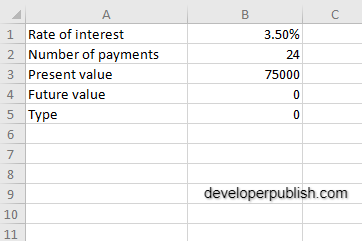
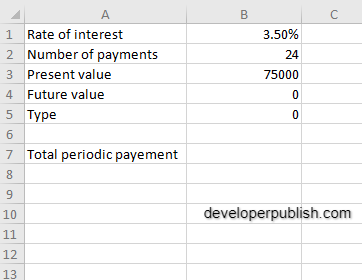
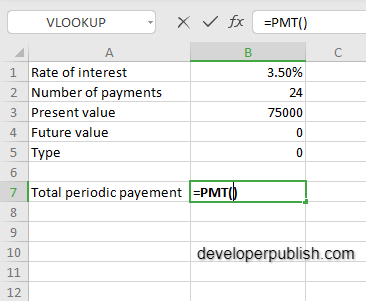
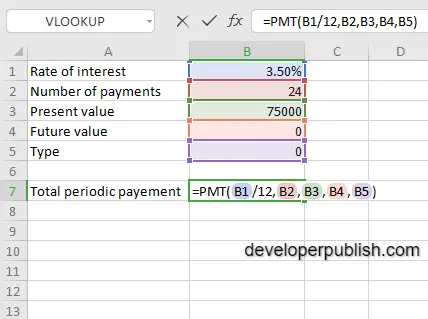
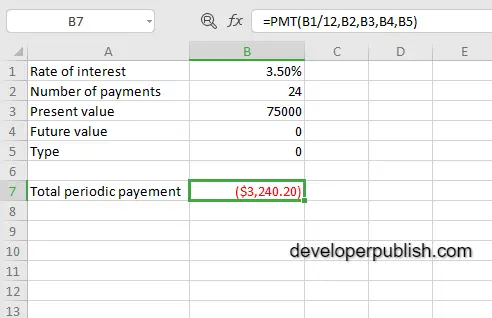




Leave a Review