This post explains how to zoom in and zoom out in Microsoft excel. Microsoft Excel provides an easy option to zoom in and zoom out using the plus and minus symbols in the status bar.
How to zoom in a worksheet in Excel?
To zoom in a worksheet click on the + symbol in the bottom right corner of the window i.e. in the status bar.
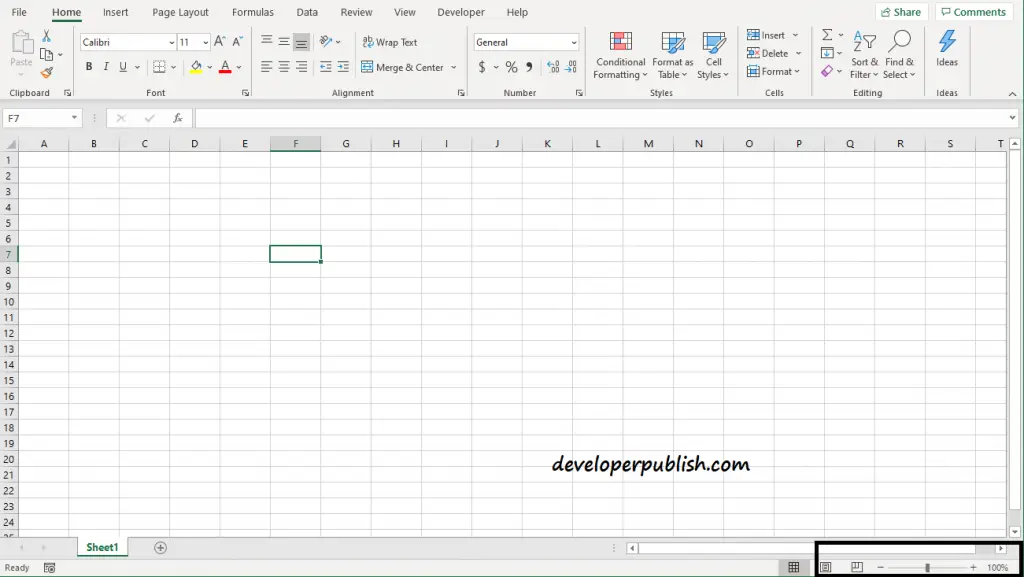
How to Zoom out in Excel?
Click on the – symbol in the status bar to zoom out in a worksheet.
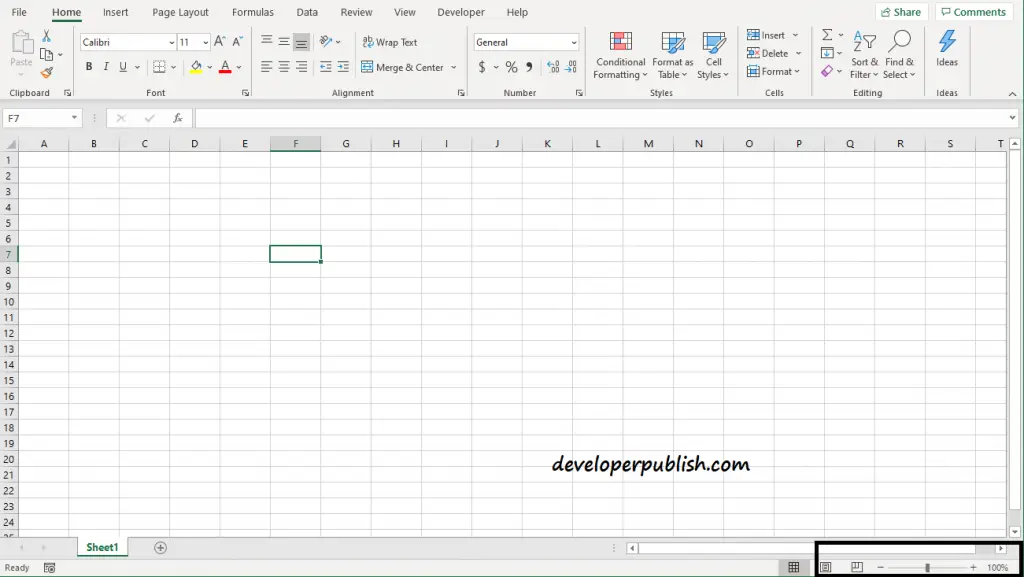
Other ways to Zoom the worksheets in Excel
Go to View tab.

Under the Zoom group, you’ll find other ways to zoom the worksheet.
You can use Zoom to zoom the worksheet in whichever level of magnitude you want to, 100% to zoom the document to 100%, and Zoom to Selection to zoom the selected area of sheet to the entire window size.



