How to Turn on or off Screen Saver in Windows 11?
In this post, you’ll learn about Screen Saver and how you can easily turn on or off Screen Saver in Windows 11.
A screen saver is a program used on a computer to turn off after some time when the user is inactive. It was first used to prevent old monitors from being damaged. It helps prevent content from being accessed when the user is away from the computer. In other words, it’s the blanks that are displayed on the screen or moving words/images. Here’s one of the main purpose of Screen Saver in Windows 11.
- When the user is not around or inactive for a while, the screen saver will show moving words or images or a blank screen on the display. This will prevent the data from being viewed by others.
How to Turn on or off Screen Saver in Windows 11?
Let’s see the following steps to turn on or off the screen saver in Windows 11:
- Open windows on your desktop.
- Then right-click on the screen.
- Select the Personalize option from the list that appears.
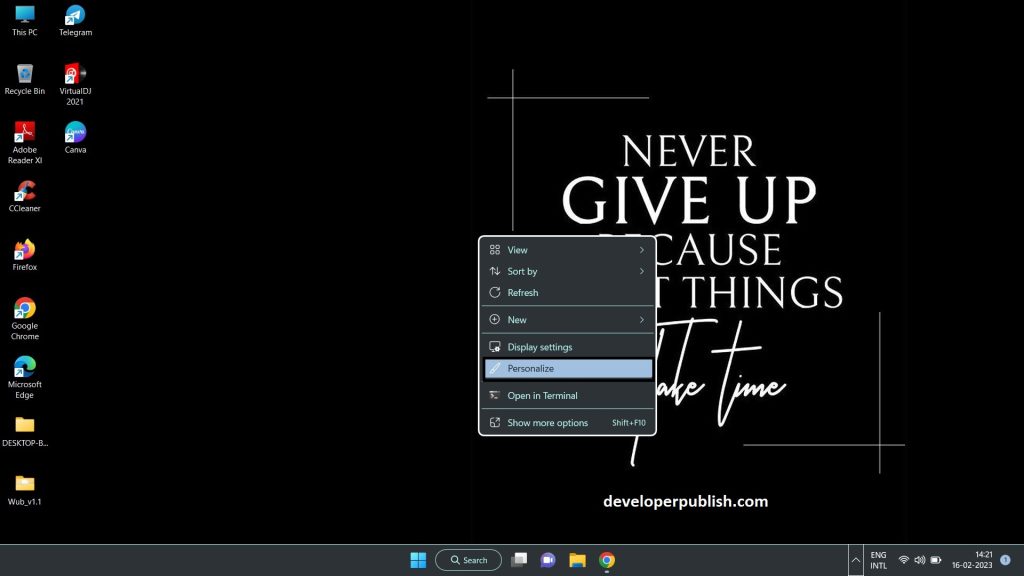
- Now the Personalization page is open.
- Select the lock screen option from the list mentioned on the page.
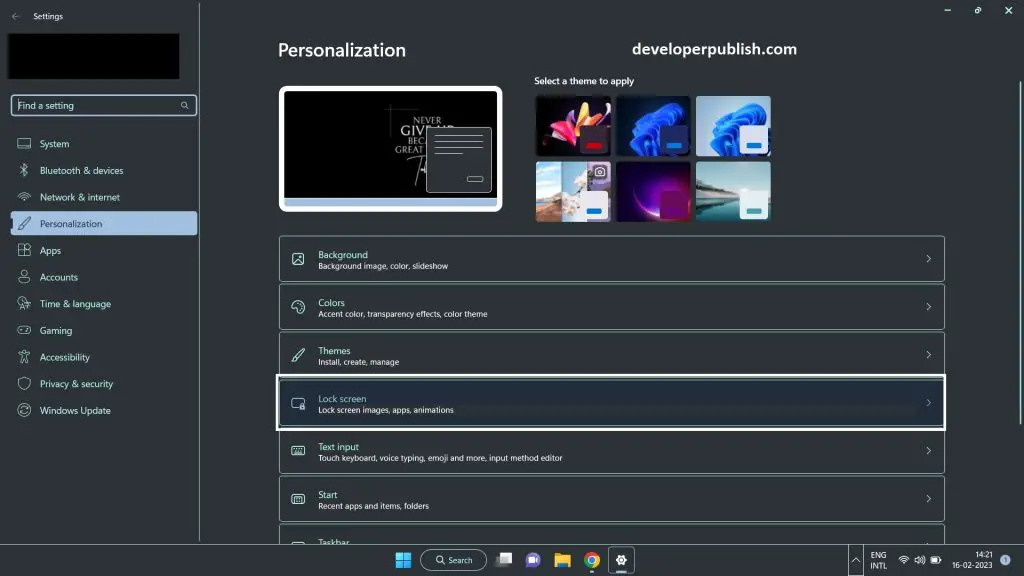
- Once that is done, the lock screen slides out.
- Click on the screen saver option.
- If your screen saver option is turned on, then using the above steps you can turn it off or vice versa.
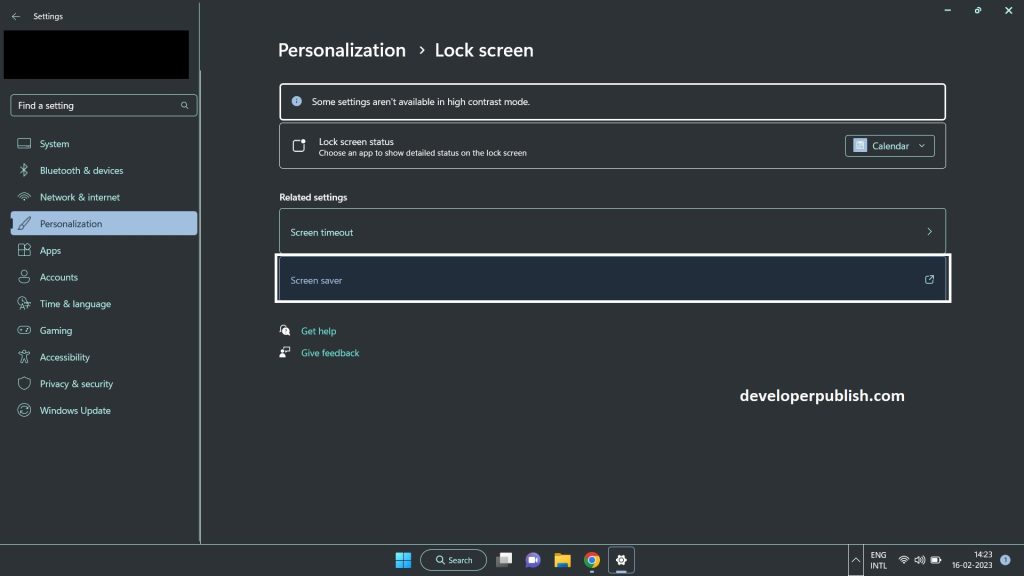
- A sperate screen saver setting block pops-up.
- There is a screen saver drop-down list from where you can select the screen saver you wish for.
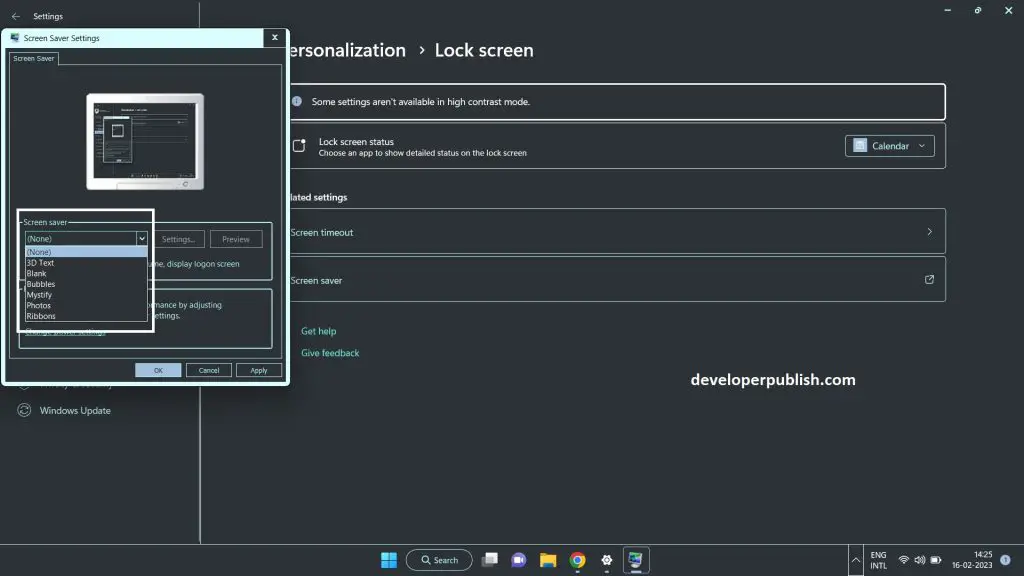
- After selecting the screen saver, have a preview and they press on apply button..
- Now the screen saver is turned on.
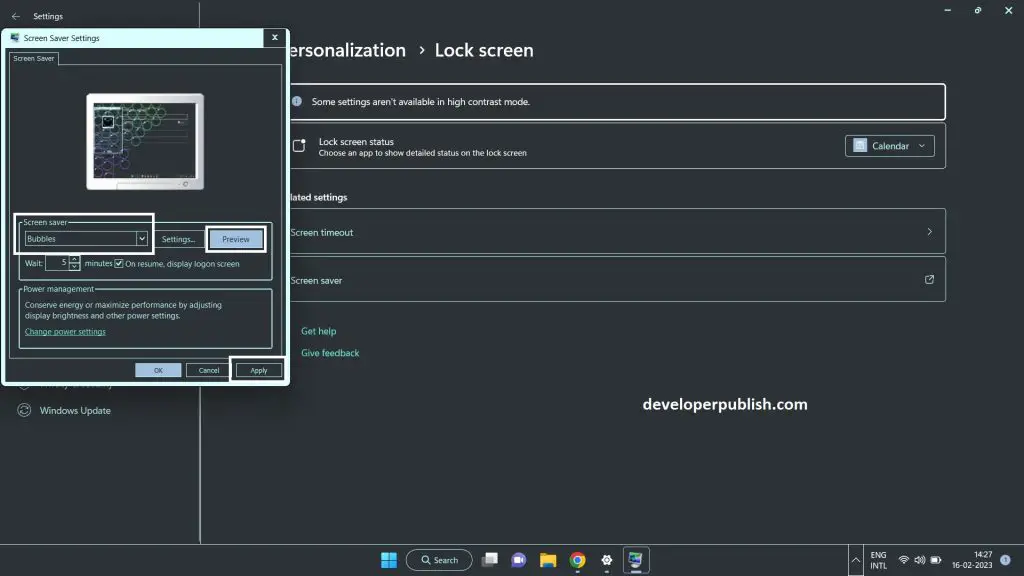
- To turn off the screen saver, select the none option from the screen saver drop-down, and press apply.
- The screen saver will turn off.
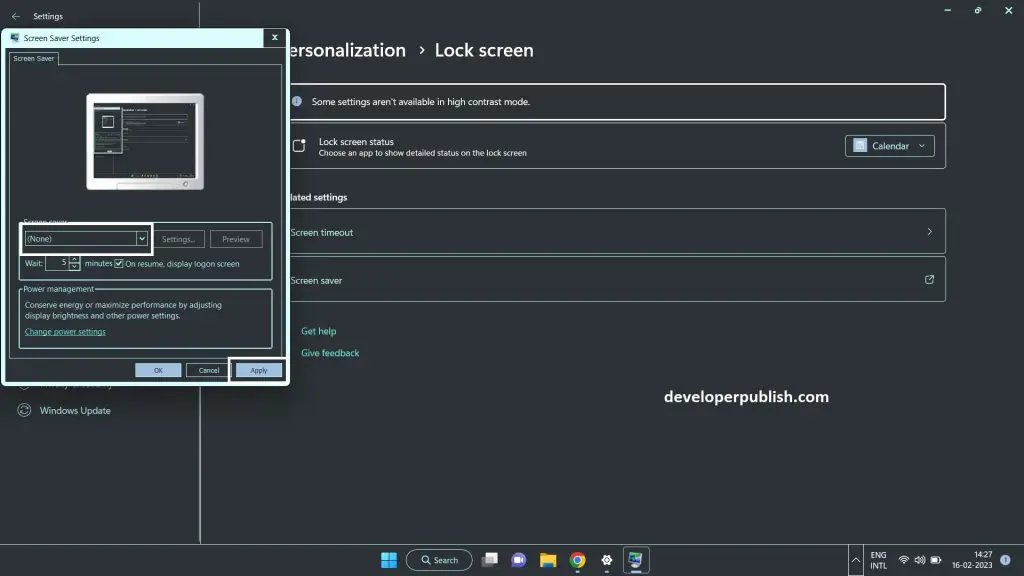
- The above-mentioned steps will be helpful to turn on or off the screen saver.





Leave a Review