How to Switch on or off Night Light in Windows 11?
In this article, you will learn how to switch on or switch off Night Light in your Windows 11 PC.
How to Switch on or Off Night Light in Windows 11?
During the daytime, the common blue light is emitted from your display. This blue keeps you active and awake while working on your system. But at the night, this will prevent you from sleeping and may affect your visual capacity. So to avoid this, you may turn on the Night light mode. It is similar to the night mode or dark mode option on your mobile phone. It will correct the colour saturations and will produce a mild warm colour display.
The night light mode can be switched ON or OFF in the display settings. By the end of this article, you will learn to switch ON or OFF the night light in Windows 11 using settings.
To enable or disable night light , follow these steps:
- Open the settings application or press Windows + I keys on your keyboard.
Under the system settings, click on the display, to expand the display settings. - In the Brightness & colour section, toggle ON/OFF the night light option and click on the expand arrow mark or double click the night light option to customize the settings.

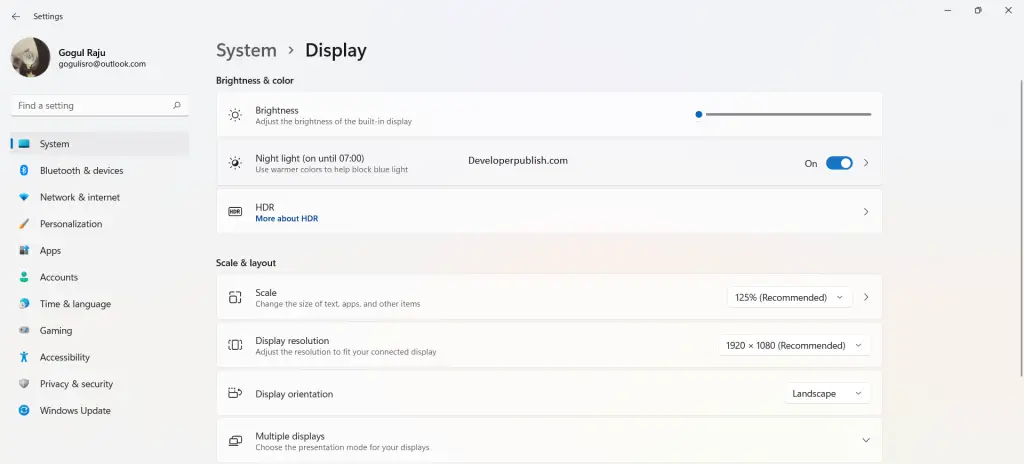




Leave a Review