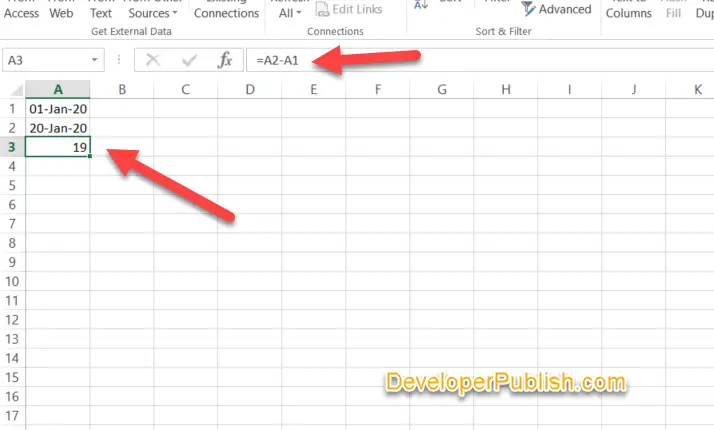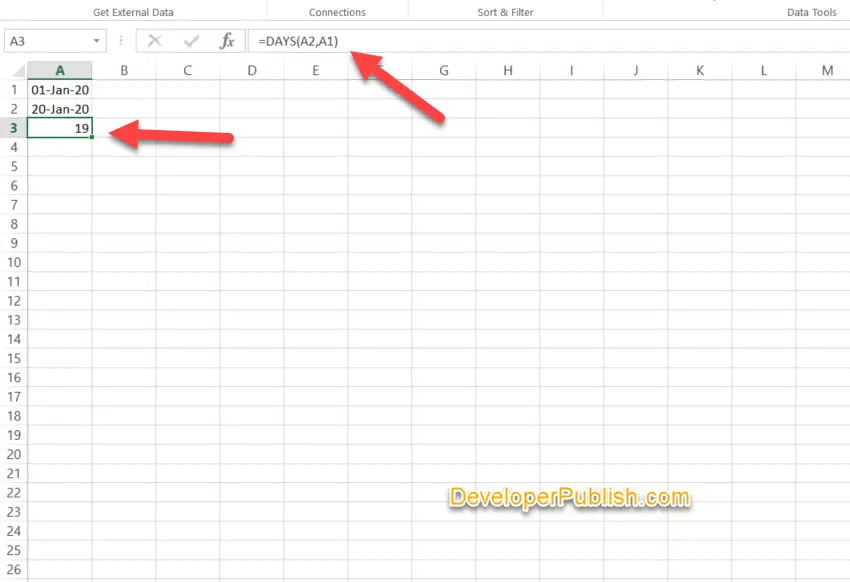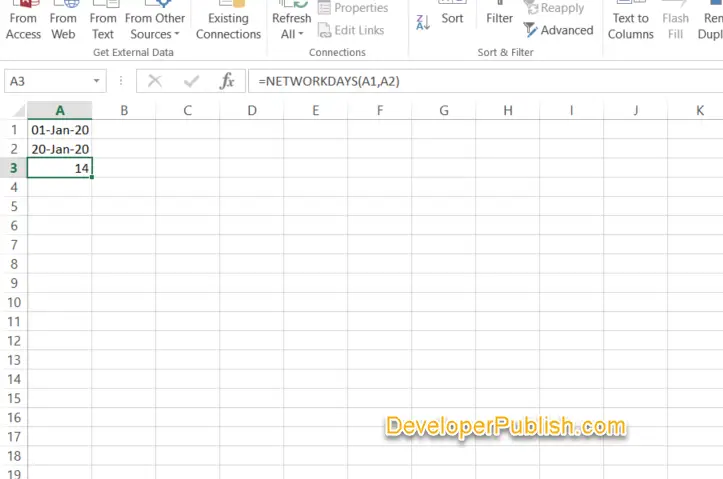If you need to know the numbers of days between two dates in excel , you can simply subtract one date from the other using the minus symbol.
Using Minus Symbol to subtract two dates in Excel.
For example if the cell A1 has a order date of 1/1/2020 and cell A2 contains the paid date of 20/01/2020 , you could simply use the formula =A2-A1 to get the number of days between the two dates in excel.
DAYS function in Excel
You can use the DAYS function in excel to return the number of days between two days in a spreadsheet. The DAYS function takes two arguments- end date and the start date.
Here’s an example of using DAYS function in excel.
Cell A1 contains the value 1/1/2020 and cell A2 contains 20/01/2020 , when the formula =DAYS(A2,A1) is applied to A3 , it displays the result 19 which is the number of days remaining.
Using NETWORKDAYS function to get the number of days Excluding Weekends in Excel
The above excel tips is useful to get the difference between two dates in excel and show the number of days but how about getting the number of working days between two dates in excel?.
Its pretty simple , use the excel function NETWORKDAYS(). The =NETWORKDAYS() function takes the start date and the end date as parameter and returns the number of days excluding weekends and holidays.
In the above example , =NETWORKDAYS(A1,A2) is applied to get the result 14 working days excluding the weekends.