How to show “developer tab” in Microsoft Excel 2016 ?
By default , the Developer tab in Excel 2016 is not displayed but , it is really simple to add the Developer Tab to the Ribbon. This blog post will explain in simple steps on how to do it.
How to “show developer tab” in Microsoft Excel 2016 Ribbon ?
1. Click the File Tab and select Options.
2. In the Excel Options Dialog , click “Customize Ribbon” from the left sidebar. Select “All Tabs” from the “Choose command from” dropdown box and select “Developer” from the Main Tabs listbox. Click the Add button to add it to the listbox in the right side.
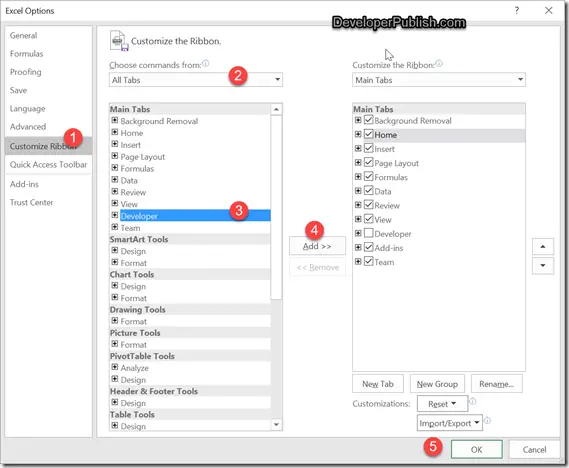
3. Click “OK” button. This should add the Developer Tab to your Microsoft Excel Ribbon.
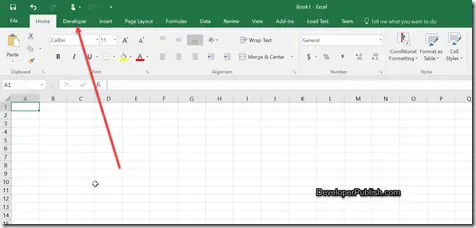




Leave a Review