How to Share your Outlook Web Calendar with Others?
Outlook Web is a powerful tool for managing your email, tasks, and appointments. One of the most useful features of Outlook Web is the ability to share your calendar with others. By doing so, you can easily coordinate meetings, events, and schedules with your colleagues, friends, and family members. In this blog post, we will guide you through the steps of sharing your Outlook Web calendar with others.
To share your Outlook Web Calendar with others, follow these steps:
How to share your Outlook Web Calendar with Others?
- Open your Outlook web calendar by logging into your Outlook account and clicking on the “Calendar” icon.
To share your calendar, you first need to access it. To do this, log in to your Outlook Web account and click on the “Calendar” icon in the bottom left corner of the screen. This will open your calendar.
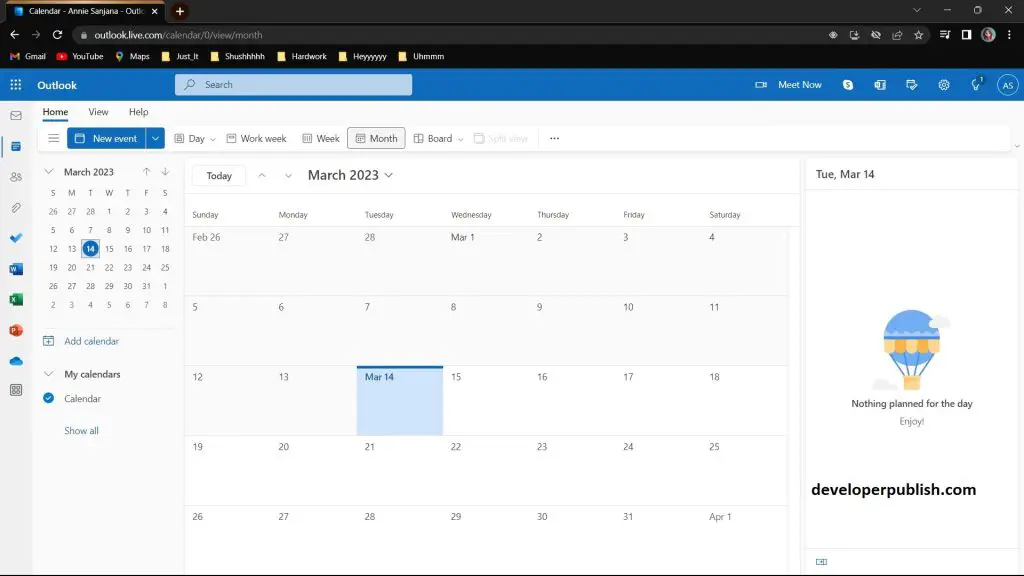
- In the title bar, click on the three dots and then select the “Share” button.
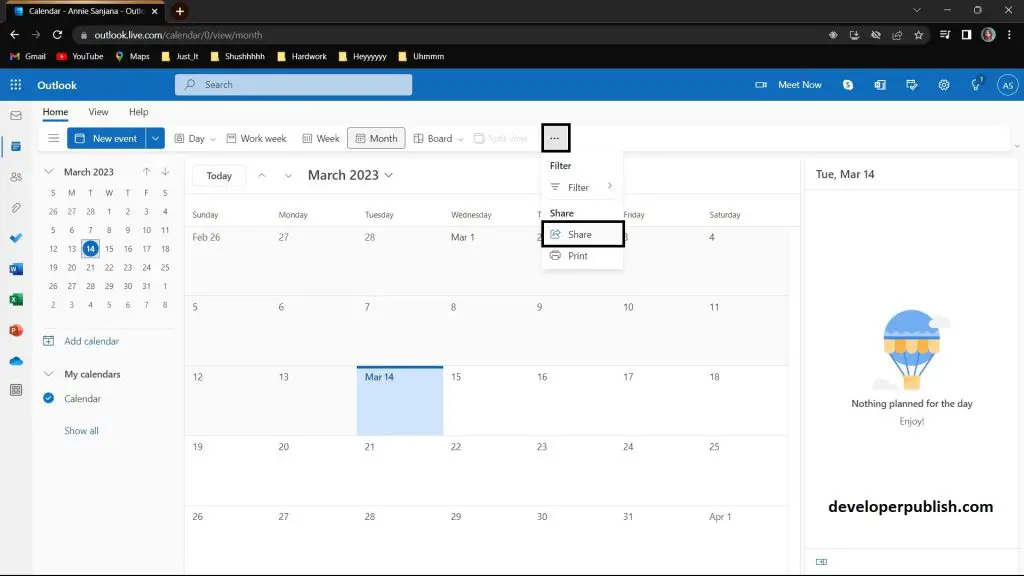
- In the “Share with people” section, enter the email addresses of the person you want to share your calendar with.
- Choose the level of permission you want to grant to each person. You can permit them to view your calendar only or to view and edit your calendar.
When you share your calendar, you can choose the level of access that the people you share it with will have. There are three levels of access:
- Can view when I’m busy: This option allows the people you share your calendar with to see when you are busy or free, but they cannot see the details of your appointments.
- Can view titles and locations: This option allows the people you share your calendar with to see the titles and locations of your appointments, but not the details.
- Can view all details: This option allows the people you share your calendar with to see all the details of your appointments, including the subject, location, and notes.
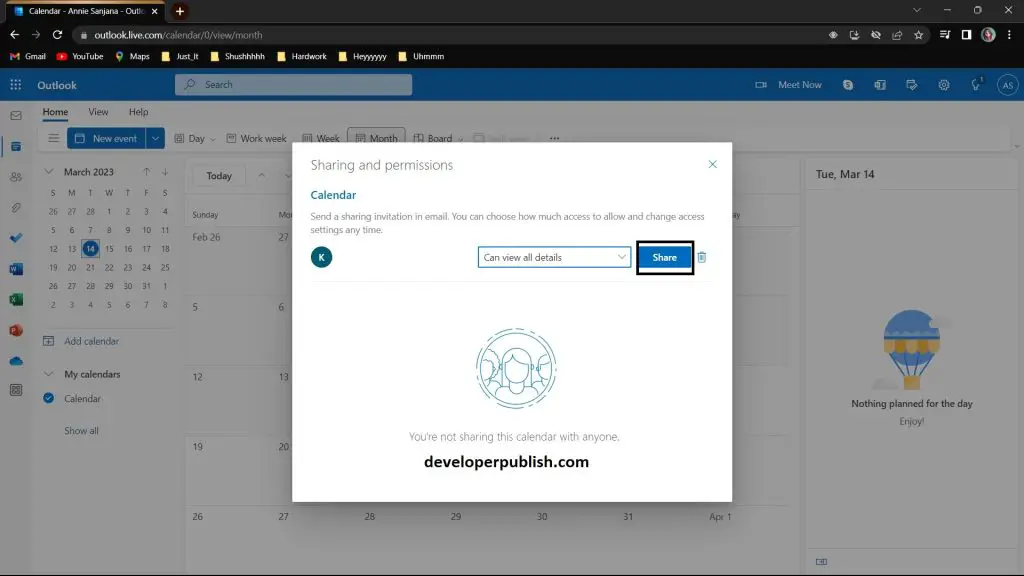
- The person you invited will receive an email with a link to your calendar. They can click on the link to view or edit your calendar.
- Now you can share your Outlook web calendar to others.
Note: If the people you want to share your calendar with do not have an Outlook account. They can then import the file into their calendar program.
In conclusion, sharing your Outlook Web calendar with others is a simple and effective way to coordinate your schedules and stay organized. By following these steps, you can easily share your calendar and set the level of access that is appropriate for your needs. So go ahead and start sharing your calendar today!



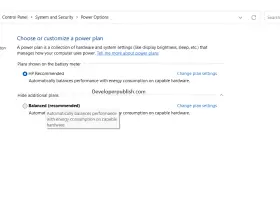
Leave a Review