How to Select Dark or Light Mode for Colors in Windows 11?
In this tutorial, you’ll learn how to change the colors that appear light or dark mode in your Windows 11 PC.
What is the difference between Dark Mode and Light mode Colors in Windows 11?
The dark mode in Windows 11 has darker set of colors and is very useful when someone is using Windows 11 in low light environment. On the other hand, the light version of the color scheme works very well during the daylight.
You also have Custom mode which provides you more options.
How to Select Dark or Light Mode for Colors in Windows 11?
- Open the Settings App in your Windows 11 PC.
- Click on the “Personalization” in the left side bar of the Settings App and then click on Colors on the right hand content section.
- You can do one of the below steps depending on what you need
- Choose “Light” in the “Choose your mode” drop-down list.
- Choose “Dark” in the “Choose our mode” drop-down list.
- Choose “Custom” in the “Choose your mode” drop-down list. Then select “Light” or “Dark” from the “Choose your default Windows mode” as well as “Choose your default app mode” drop-down buttons.

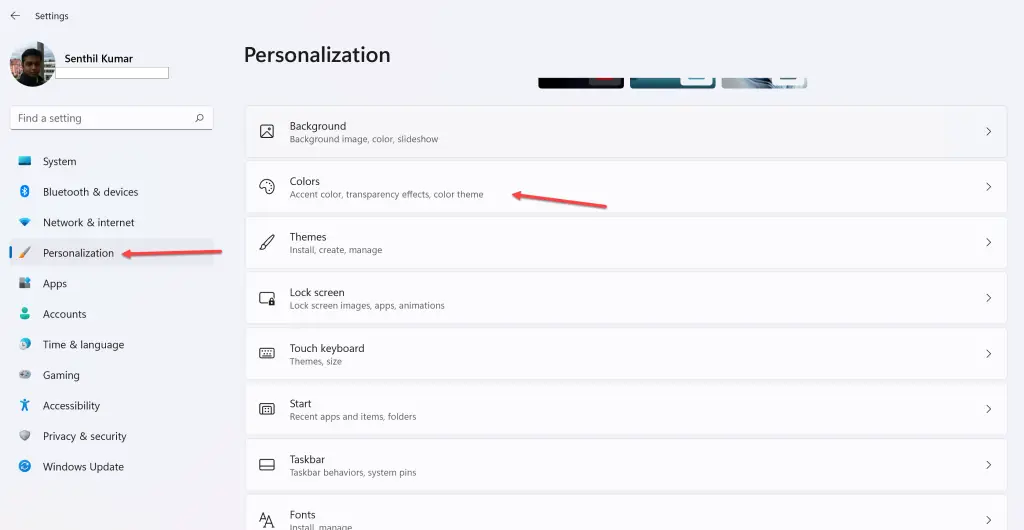
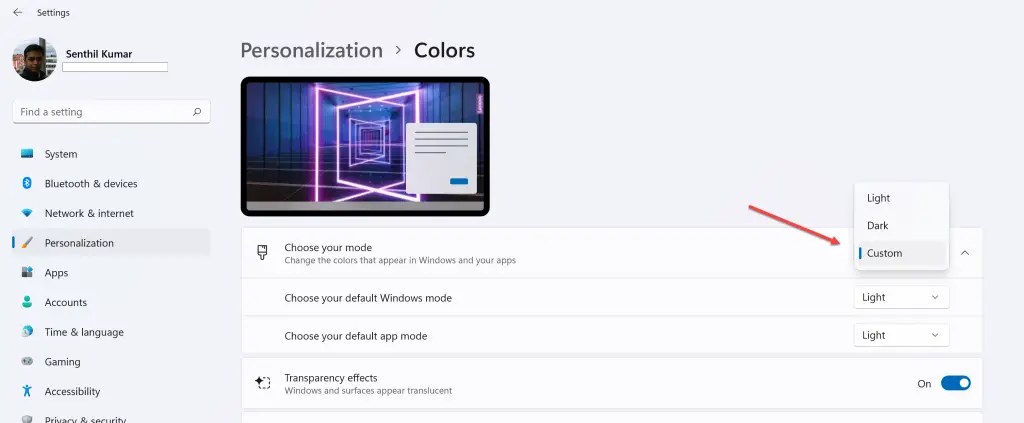




Leave a Review