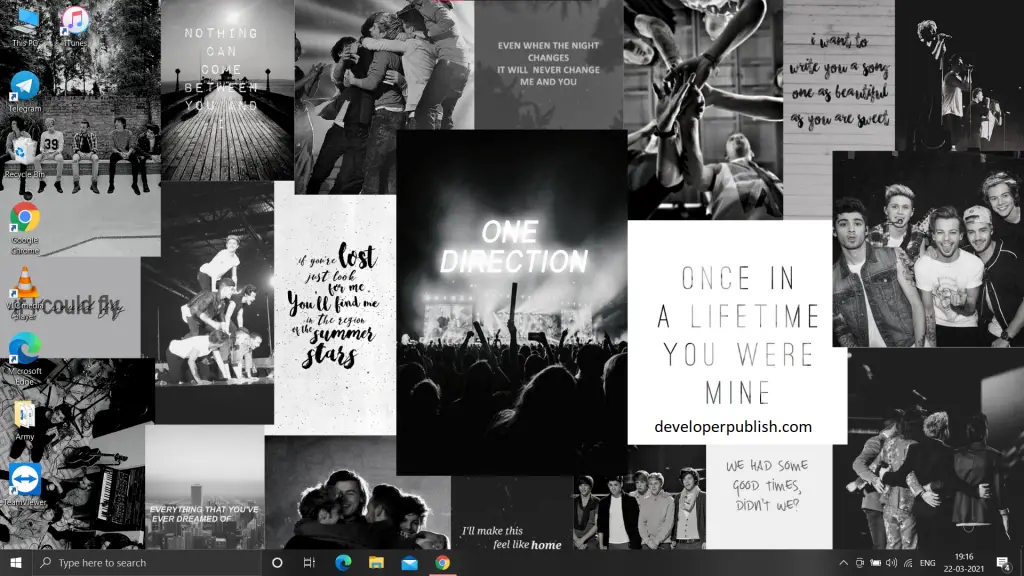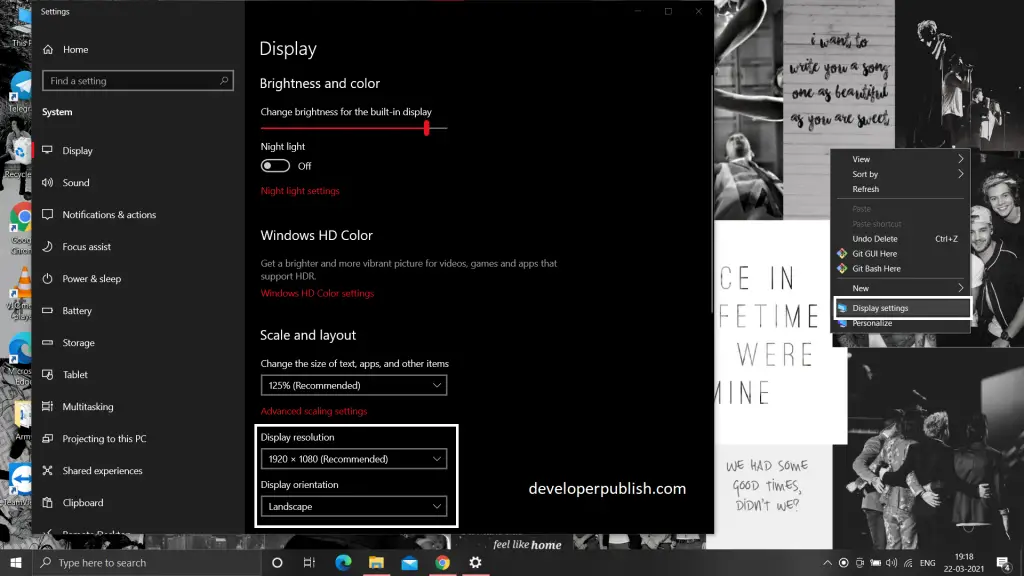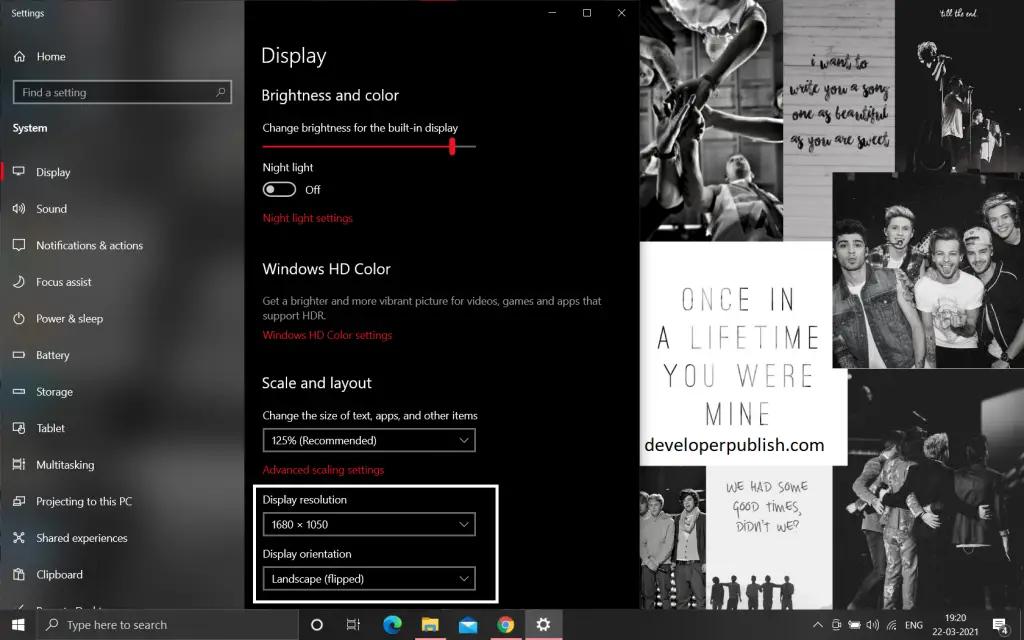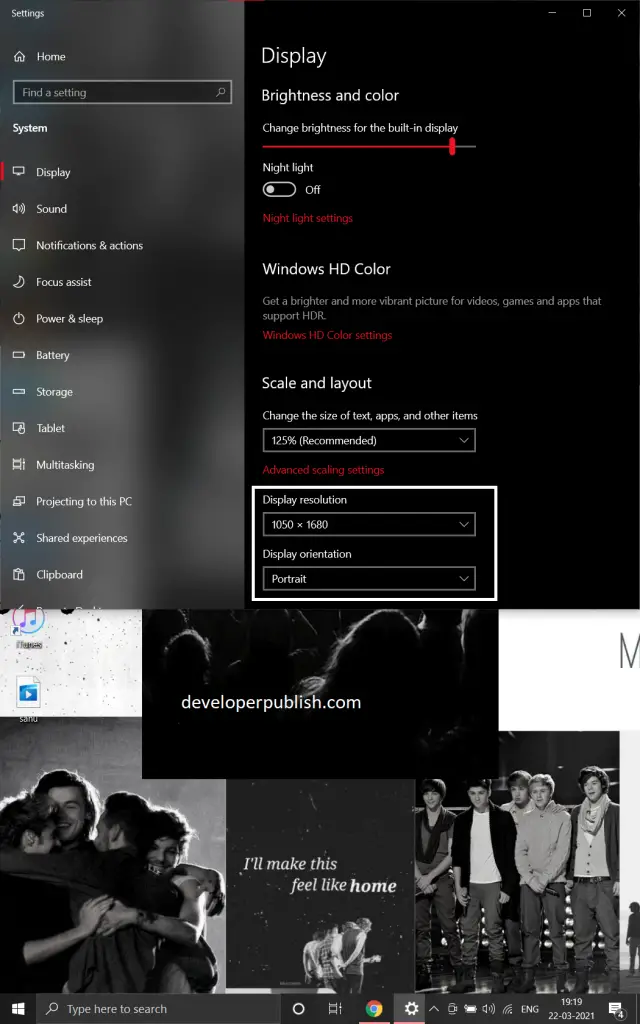Here’s an article that helps in understanding how to rotate screens on windows 10.
How to Rotate Screen on Windows 10?
The following are the steps to rotate the screen on windows 10, and they are:
- First, view the windows screen.
- To rotate the screen on windows 10, right-click > Display settings > a Display dialog appears under the settings menu.
- Now select Display resolution (screen size).
- Select Display orientation (screen direction). You can select display orientation from Landscape, Landscape(flipped), Portrait, Portrait(flipped).
- Here’s an example for landscape(flipped) mode screen on windows 10.
Here are some shortcuts to rotate or flip the screen on windows 10.
- CTRL + ALT + Up Arrow changes to Landscape mode.
- CTRL + ALT + Down Arrow changes to Landscape (Flipped) mode.
- CTRL + ALT + Left Arrow changes to Portrait mode.
- CTRL + ALT + Right Arrow changes to Portrait (Flipped) mode.
We hope that this article was helpful and understandable.