In this article, you will be learning on how to reset picture command in Microsoft Word.
How to Reset Picture Command in Word?
Let’s say that you are working on a long document and you have edited an image in the documents a few times. Imagine you have altered the shape, added some graphics, and resized the image. But now you want to restore the image to its original condition. To do this, word offers you a feature called rest picture.
The reset picture command in word has two options,
- Reset picture: Discards all the formatting(graphics, shapes, borders) that you have done to the image.
- Reset picture and size: Restores picture to its original size and also discards its formatting.
To reset an image follow these steps
- Select the picture which you want to reset.
- In the Picture Tools Format tab’s Adjust group, click Reset Picture or click reset picture & size based on your requirement.
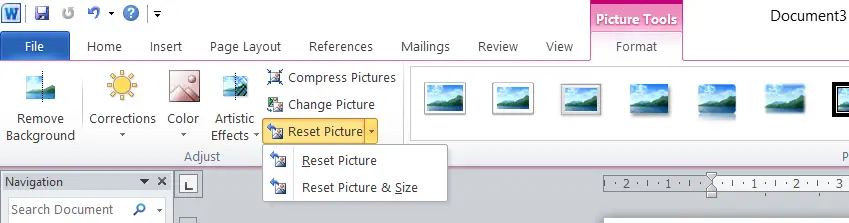
- Now click file tab and save the document or click “ctrl+s” to save the document



