In this article, we will look at how to apply double-space to lines in a Microsoft Word document on simple terms.
What is Double Spacing in Word?
Double spacing the lines of the Word document helps with markups and comments for a cleaner look. If you apply the double spacing, the space between the lines will be 24 points. By default, word adds 8 points to each line.
How to apply double spacing in Word?
- To get started, Right-click on the Normal style in the Home tab.

- Select the Modify option from the drop-down menu.
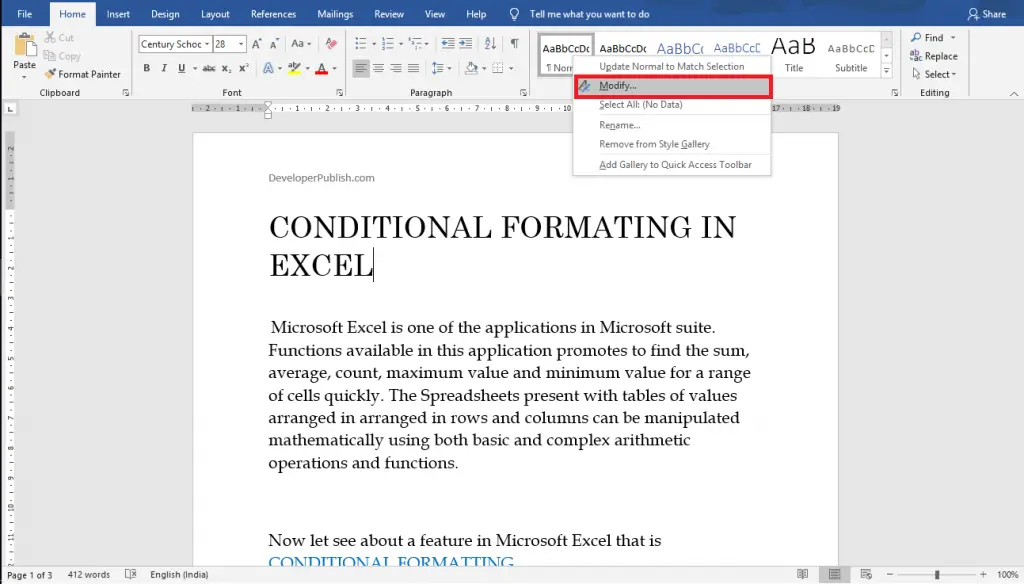
- Now, the Modify Style dialogue box will appear on the window.
- Select the Format button on the bottom of the dialogue box.
- Now, select the Paragraph option from the pop-up menu.
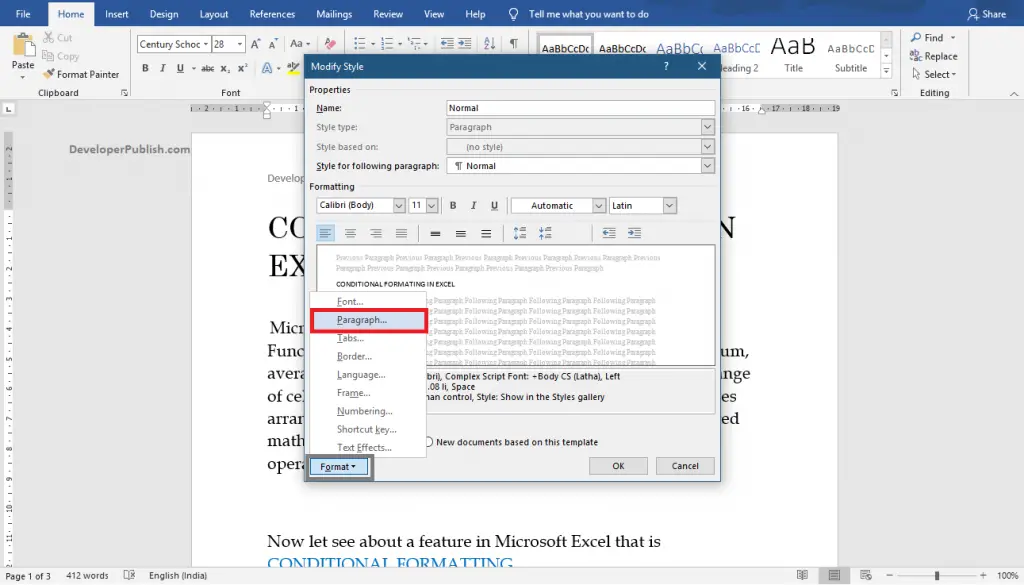
- Now, the Paragraph dialogue box will appear on your screen.
- On the Indent and Spacing tab, select the Double option in the Line spacing text box.
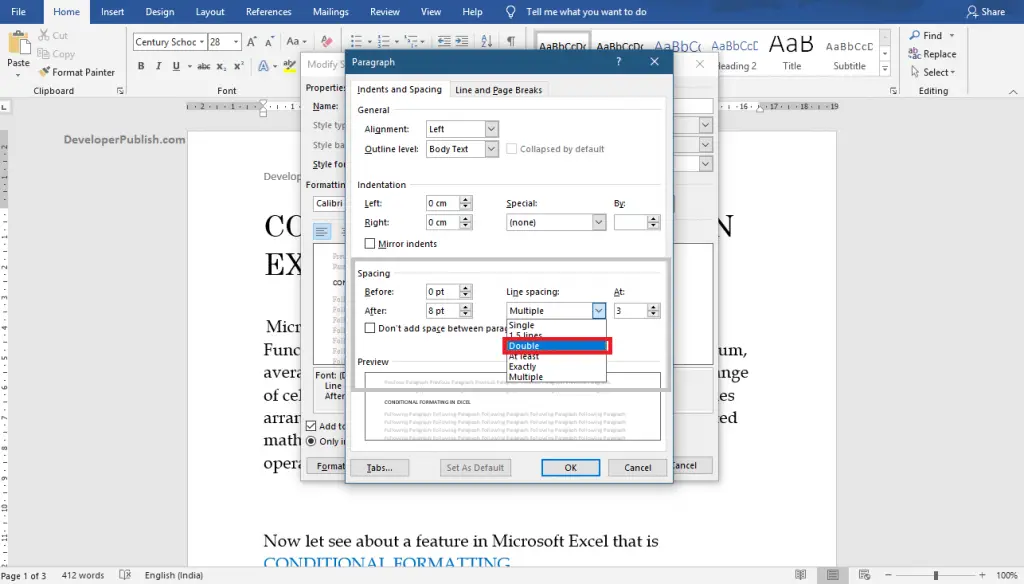
- Finally, click the Ok button to apply the double line spacing to your Word document.
To apply double-space lines to the part of a Word document, select that part, and do similar steps.



