How to Open and Edit PDF files in Microsoft Word ?
This post explains a new feature added in Microsoft Word 2013 that lets the users to open and edit PDF files in Microsoft Word.
I have installed and started using the Microsoft Office 2013 Consumer Preview. The Microsoft Office 2013 Consumer Preview offers exciting features like Metro UI etc.
Another interesting feature that Microsoft Office 2013 offers is the possibility to Open and edit PDF files in Microsoft Word 2013.
How to Open and Edit PDF files in Microsoft Word 2013 ?
Just Open the PDF file like the way one opens the Word document and start editing and save the PDF file within Microsoft Word 2013.
1. In the Microsoft Word 2013, click the Open Other Documents button.
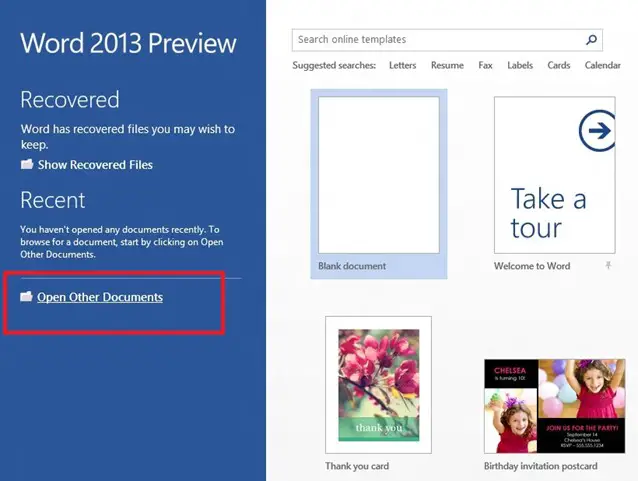
2. Select “Computer” and click the Browse button to select the PDF file
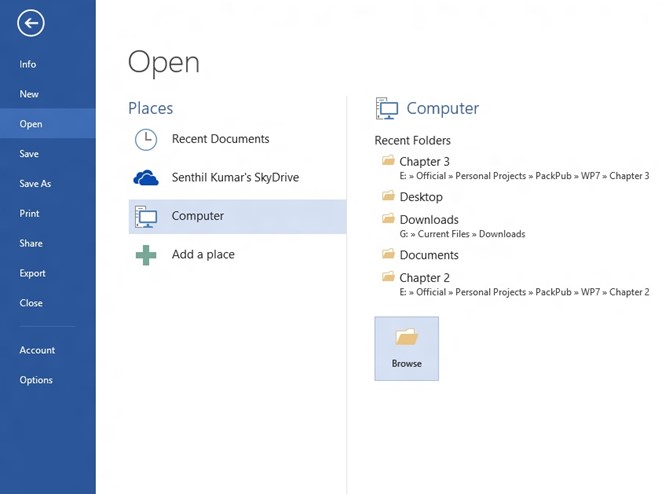
3. In the Open Dialog, select the filter type to “PDF Files (*.PDF) and then select the PDF file and click the Open button.
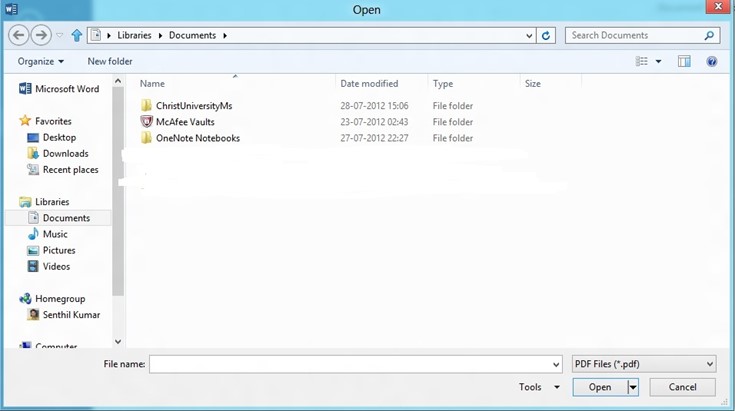
4. Now, you should be able to view the PDF file. Start editing the file and save the changes.





Leave a Review