This post will explain you how to create a Bulleted or Numbered list to the text in Microsoft Word.
To make a list in your document, Microsoft provides two types of lists:
- Bulleted List
- Numbered List
Insert Bulleted and Numbered List to existing text in Word
- To create a bulleted list to an existing text, select the text.
- Now, click the Bullet List Button on the Home Tab in the ribbon.
- Now, you can see that the Bullet list is created.
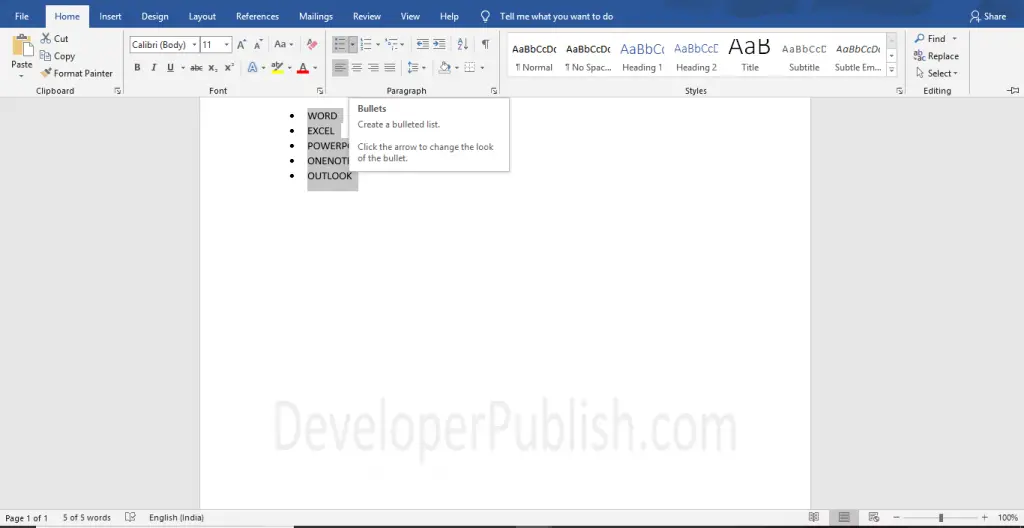
- Let’s see how to create a numbered list to an existing text.
- Select the text that needs to be numbered.
- Now, on the Home Tab, click the Number List Button in the ribbon.
- Now, the Numbered list is created as shown below.
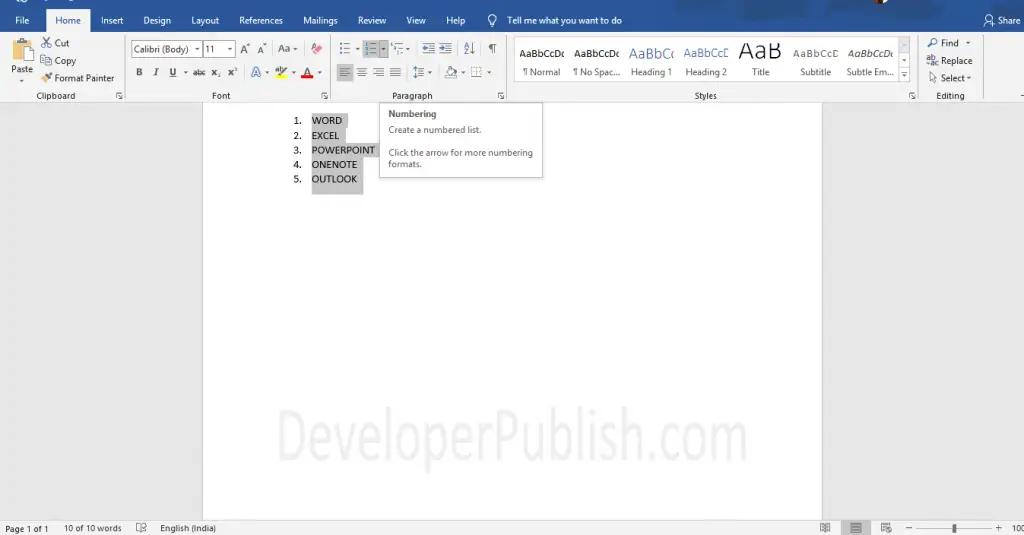
To select your desired type of Bullets or Numbers, click the down arrows in the Bullet List Button/Number List Button.
Creating Numbered and Bulleted List while typing:
It is very simple to add a number or bullet while type a text in your Word document,
- Type ‘ 1. ‘ and click the Space Button to create a Numbered List.
- Type ‘ * ‘ and click the Space Button to create a Bulleted List.
Keyboard Shortcuts:
Use Ctrl+Shift+L commands to add a bullet list.



