How to insert the Current file path to a Cell in Microsoft Excel ?
Do you want to insert the current excel workbook’s file path in to a cell in Microsoft Excel ?. You can use the formula to perform this.
How to insert the Current file path to a Cell in Microsoft Excel ?
Just paste the following formula in to the cell where you want to display the path of the file and press the enter key.
=LEFT(CELL(“filename”),FIND(“[“,CELL(“filename”),1)-1)
This will display the full path of the current file in the cell as shown in the screenshot.

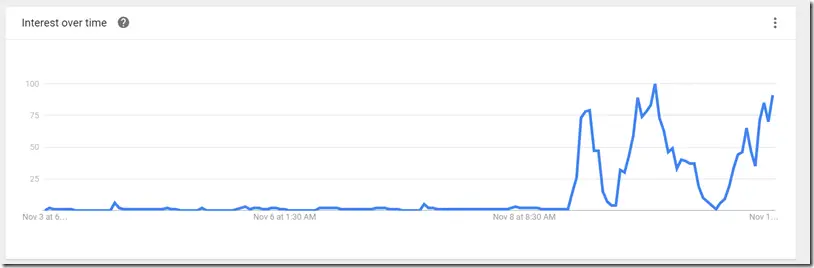



Leave a Review