How to Generate Unique Random Numbers in Excel?
In this article, you’ll learn how to generate Unique Random Numbers in Microsoft Excel.
Excel has functions to do this work. We’ll see how to use this function.
How to generate unique random numbers?
There are two functions to generate unique random numbers.
They are RAND and RANDBETWEEN. Let’s see how to use the first function RAND.
The syntax is =RAND(). It does not take any values, unlike other functions.
Select the cell you want and enter this function in the formula bar.
A Random number gets displayed after you finish entering the function.
If you want a list of numbers, just click on the cell which has the function drag the cursor over the worksheet.
NOTE: Every time you make a change the numbers also change.
Now let’s look at the other function RANDBETWEEN.
This is similar to the RAND function, the difference is here you can limit the numbers i.e, define the generation of random numbers between an interval of two numbers.
The syntax is =RANDBETWEEN(lower limit, upper limit).
When you enter the function mentioned above with the limits you want, the random numbers between that limit gets generated.
Press enter after entering the formula and the number will get generated.
Similarly, if you want a list of values just select the cells and drag it over the cells.
This is how you generate random numbers in Microsoft Excel.



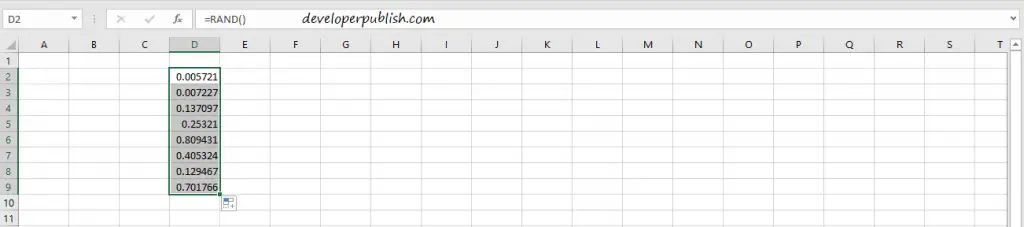







Leave a Review