How to Find when your Windows 11 PC was restarted?
In this tutorial, you will learn how to find when Your Windows PC was restarted using couple of simple techniques.
How to Find when your Windows 11 PC was restarted?
You can find the exact time your windows personal computer was restarted using the following methods:
- Using the run method
- Using the PowerShell method
By the end of this article, you will learn to Find when Your Windows PC was restarted
Using the run method
Follow these steps to discover your last restart tome using the run method
- Open the run menu by pressing the Windows and R key simultaneously on your keyboard.
- In the text area, enter the following command and click Ok.
cmd /k systeminfo | find /i "Boot Time"
- When the above command runs, the command roots back to the command prompt where it runs and display the last system boot time.
Using the PowerShell method
Follow these steps to discover your last restart tome using the PowerShell method:
- Open the PowerShell by searching for PowerShell in the search option in the taskbar
- Open the application and enter the following code
systeminfo | find /i "Boot Time"
- Press Enter
- When the above command runs, the PowerShell displays the last system boot time.

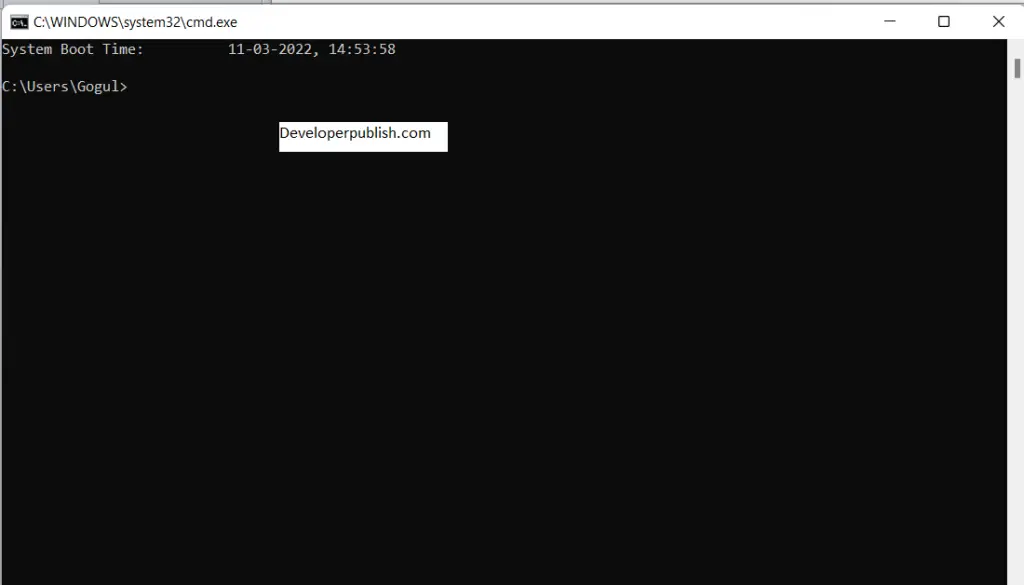
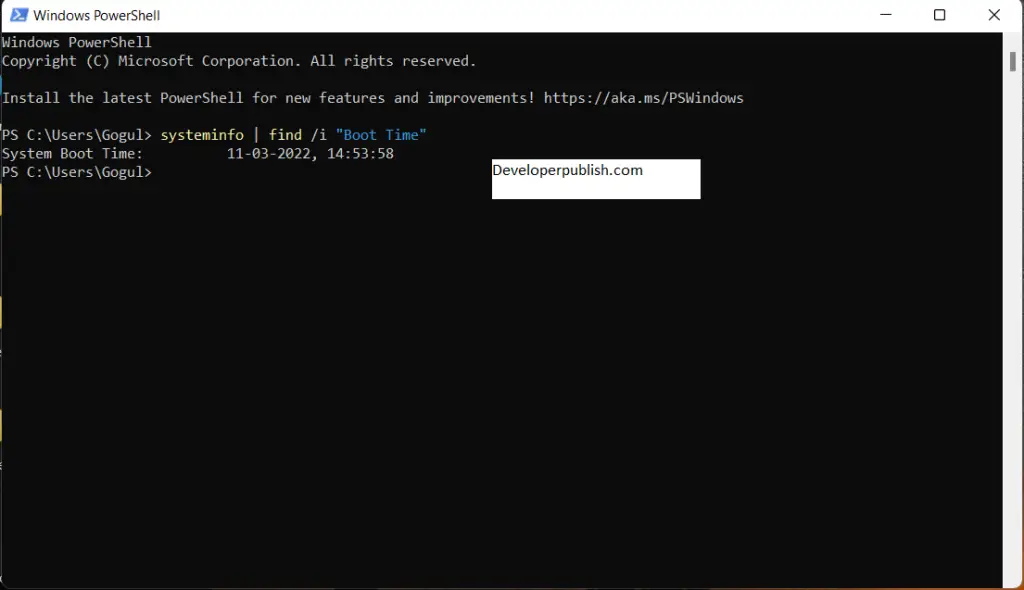




Leave a Review