How to fill Blank Cells with a specific value in Microsoft Excel 2016?
There are times when you have to fill the blank cells within your worksheet in Microsoft Excel 2016 with the specific value or for ex: 0.
How to fill Blank Cells with a specific value in Microsoft Excel 2016?
The “Go to Special Function” in Excel comes in handy for this scenario.
1. Select the range of cells for which you want to fill a specific value for the black cells.
2. Navigate to Home tab and select “Find & Select” dropdown list and select “Go to Special” to display the “Go to Special” dialog.
3. In the “Go to Special” dialog , select “Blanks” radio button from the “Select” group and click OK button.This will select all the black cells.
4. Just enter the number that you want to be filled and press the Ctrl + Enter key to fill the black cells with the specified number. In this example , I entered 0 and hit the Ctrl + Enter key.

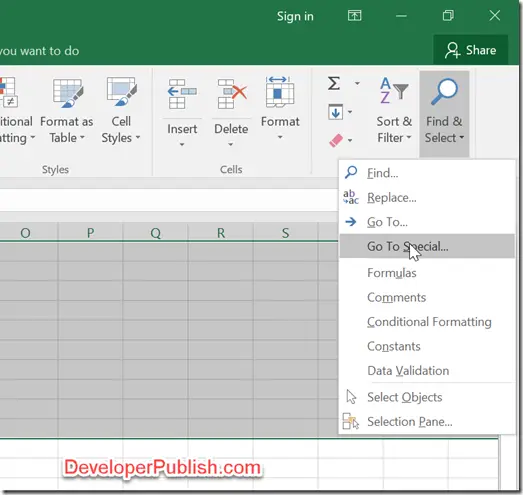
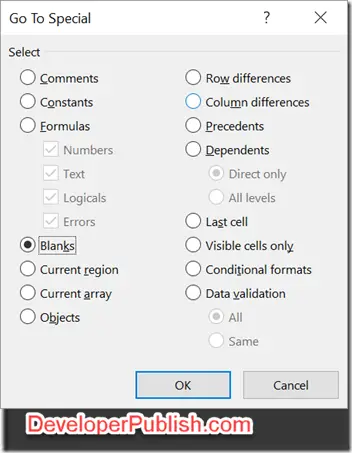
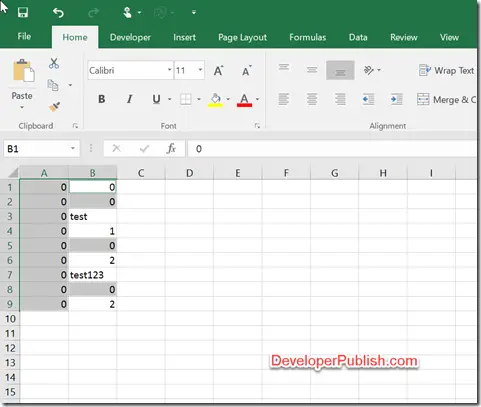



Leave a Review