How to Enable or Disable Apps for Websites in Windows 11?
In this post, you’ll learn about the Apps for Websites feature in Windows 11 and how to enable or disable them from the Settings App in Windows 11.
What is Apps for Websites in Windows 11?
Apps for Websites in Windows 11 is a feature that links an app to a website using web-to-app linking so that when a user clicks on a link to a website, the app is launched rather than the browser. The website loads normally in the browser if the app is not installed.
Users have the option to disable apps for specific websites, which prevents websites that are registered with an app from opening in the app directly rather than the browser.
How to Enable or Disable Apps for Websites in Windows 11?
Follow the below steps to turn off the Apps for Websites for the current user from the Windows Settings App.
- Open Settings App in Windows 11
- Click on the “Apps” in the left sidebar and then select Apps for Websites in the Right hand side content pane.
3. By default, they are turned on. You can turn off the available website links as shown in the below screenshot.
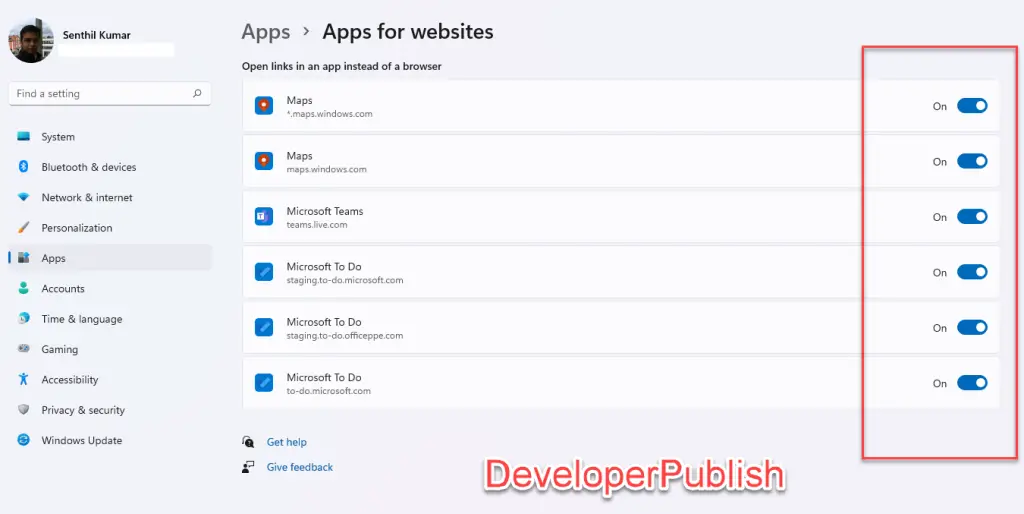
This will save the changes immediately and now you can close the settings app.

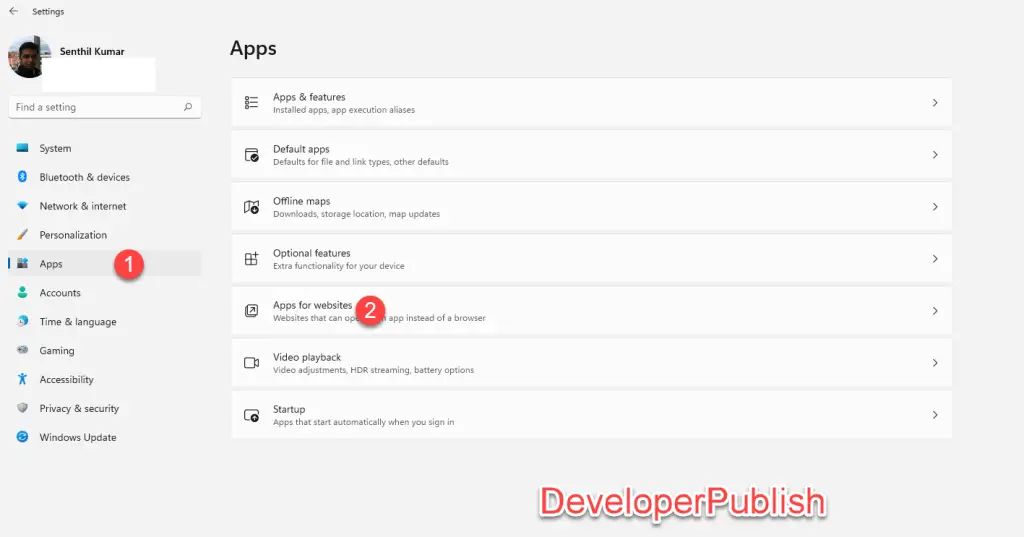




Leave a Review