How to Enable Gridlines in Microsoft PowerPoint 2013?
Gridlines is feature which displays the dotted lines with regular spaced intervals and that are not shown when printed .It enables the users to arrange the objects properly on the slide.
How to Enable Gridlines in Microsoft PowerPoint 2013?
To enable the Gridlines in Microsoft PowerPoint 2013, follow the below steps
1. Navigate to the View tab in the Microsoft Office Ribbon.
2. Under the Show Group, select “Gridlines” to enable gridlines. Deselect (if already selected) to disable the gridlines. You should immediately see the Gridlines displayed on the slide.
3. Alternatively, you can enable or disable the Gridlines by using the shortcut key “Shift + F9”.

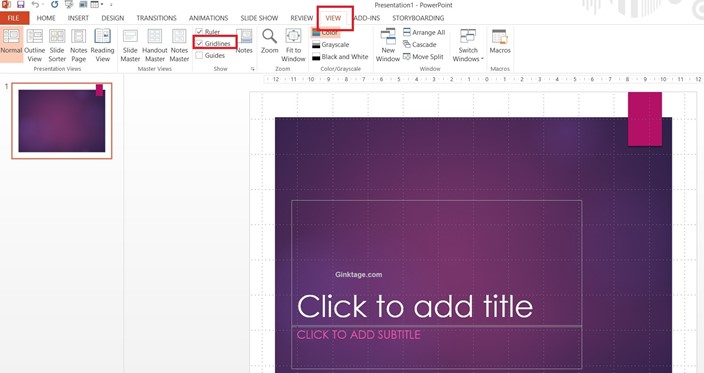


Leave a Review