How to Embed a PDF File in an Excel Worksheet?
In this article, you’ll get to know how to embed PDF file in Microsoft Excel worksheet. By embed, we mean inserting a PDF and also how to rename it.
How to Embed a PDF File in Excel?
To embed a PDF file in Microsoft Excel , follow the below steps.
- Go to the Insert menu in the menu bar.
- Choose the Text option in the Insert menu.
- Then select Object.
- The Object dialog box opens up. Now select the object type as Abode Acrobat Document which is a PDF application.
- Make sure to check the Display as icon box. And click on OK.
- When the Open dialog box opens choose the file you want to insert and click on Open to insert it.
After this, the PDF file will get inserted.
How to Rename the embedded PDF file in Excel?
To rename the PDF file you’ve embedded in Excel , follow the below steps.
- Select the PDF file and right-click on it.
- Click on Acrobat Document Object and again on Convert.
- A Convert dialog box will open. Here select Convert to option, choose object type as Abode Acrobat Document, and click on Change Icon.
- Again a dialog box opens up for Change Icon. Here in the Caption Bar enter the name you want and click on OK to rename it.
- Then click on OK in the Convert dialog box.
This is how the PDF document will look after renaming it.


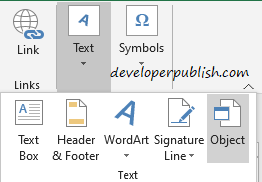
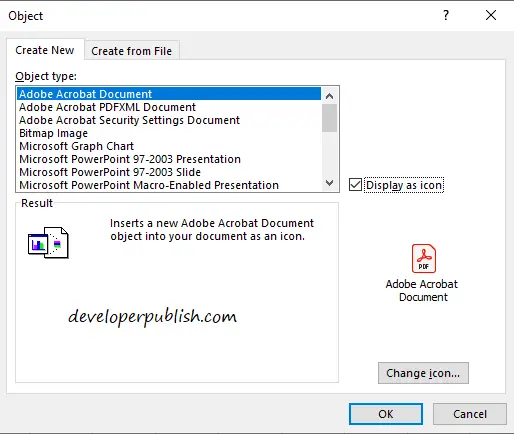
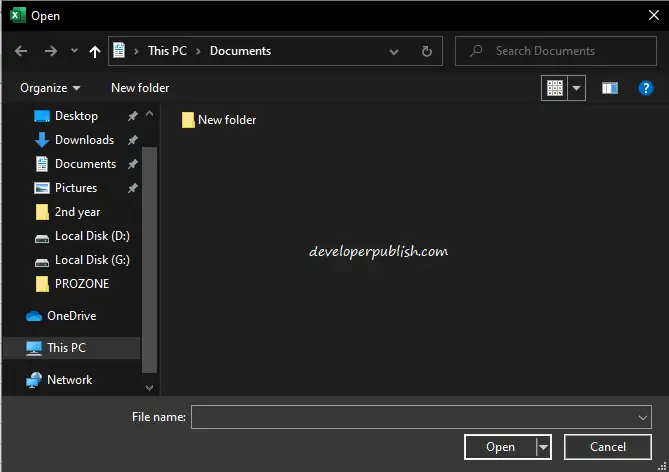
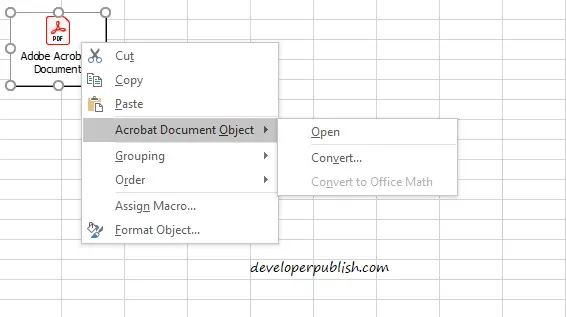
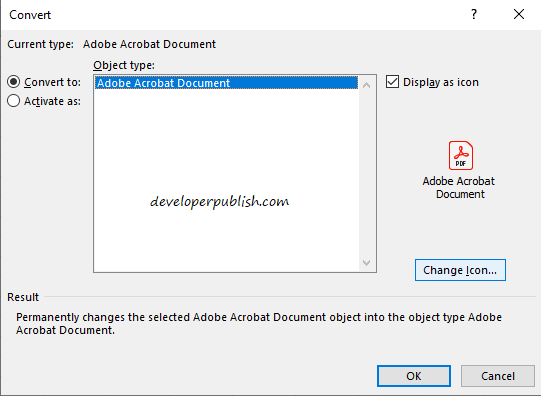
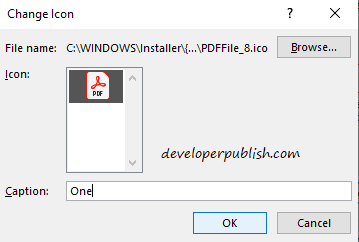
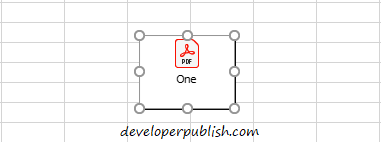




Thanks for sharing but I doubt whether we can embed the entire PDF document into Excel or not.