This post demonstrates how to convert your Microsoft Word document to PDF.
Sometimes you have to convert your Word document into PDF file format for the best readability. PDF format is more reliable so that you can also share it widely.
How to Convert Word document to PDF?
Now, do the following steps to convert the Word document into PDF file format:
- Open the Word document that you want to convert into PDF format.
- Go to the File option.
- Now, click the Save as an option.
- Select the location where you want to save your file.
- Now, enter your file name in the File name text box.
- Select the file type as PDF in the Save as type: text box.
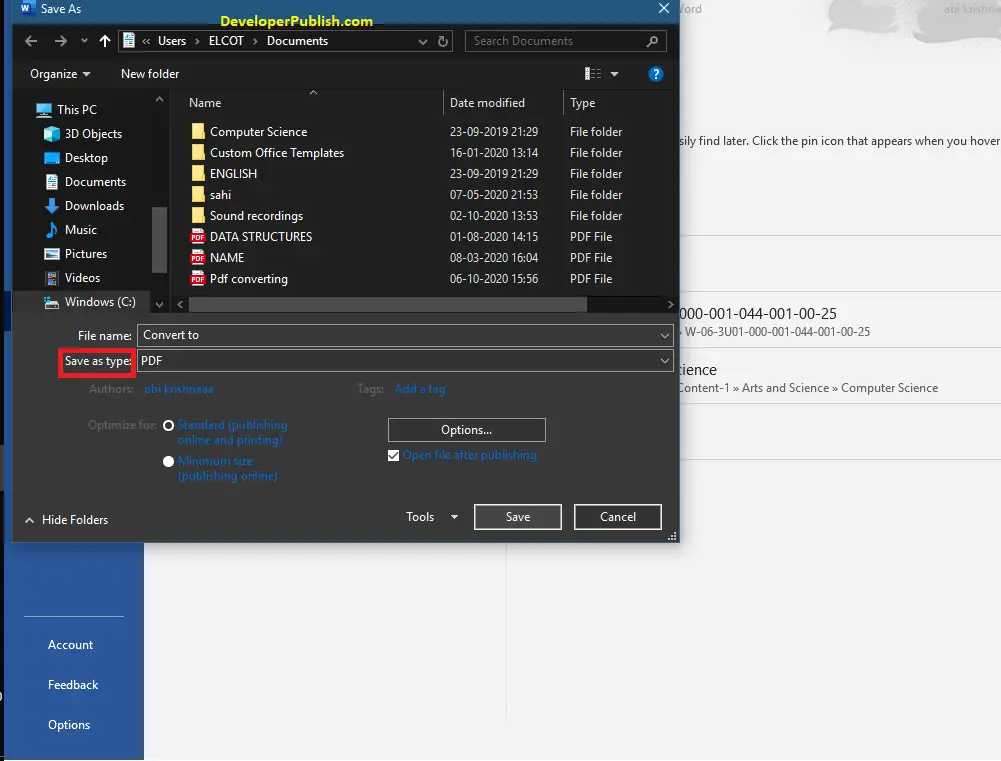
- Now, click the Save button.
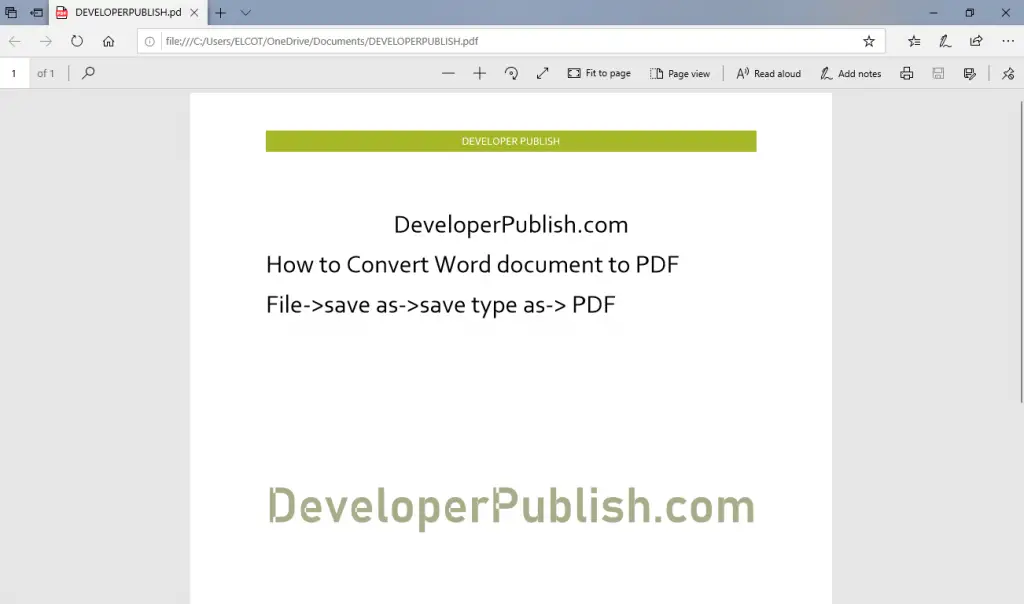
- Now, you can see that your Word document has converted into a PDF file format.
You can also use the PDF converter such as pdf Element Pro, PDF Maker, PDF primo, and so on to convert your Word document into PDF file format.



