How to change the shape of a comment box in Excel 2016 ?
This blog post will explain in simple steps on how to change the shape of comment box in Microsoft Excel 2016.
How to change the shape of a comment box in Excel 2016 ?
We insert comments in to the excel cells to attach some additional information to it. By default , the shape of the comment box in Microsoft Excel is square or rectangle. You could easily change it in Excel.
This is a 2 step process.
1. We need to first add the change shape command to the Quick Access toolbar in Excel 2016.
2. Change the shape of the comment box.
How to Add the Change Shape Command to the Quick Access toolbar in Excel 2016 ?
1. Click the Quick Access toolbar dropdown list in the top bar of the Excel 2016 and select “More Command” from it.
2. In the Excel Options dialog , choose the “Drawing Tools – Format Tab” from the “Choose commands from” dropdown box and then select “Change Shape” from the list of commands and click the “Add button” to add this to the Quick Access toolbar.
You should see the “Change Shape” button in the Quick Access toolbar.
How to Change the Shape of Comment Box in Microsoft Excel ?.
1. Select the cell where you have inserted the comment and that you wish to change the shape.
2. In the Ribbon , select “Review” –> “Edit Comment”.
3. Click on the border of the selected Comment. This will enable the “Change Shape” button in the Quick Access Toolbar. Select the shape that you want to apply to the comment box.

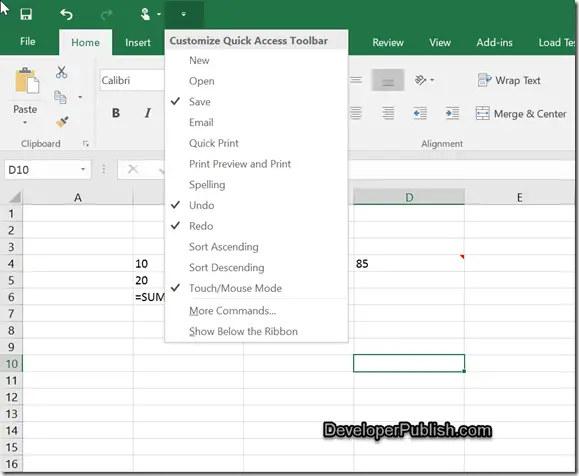
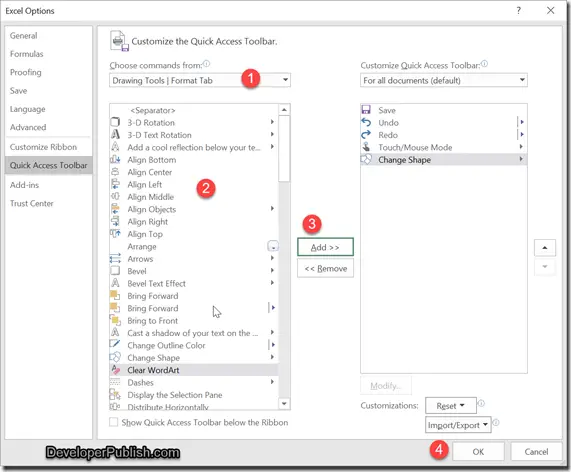
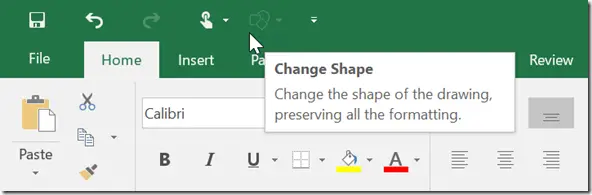
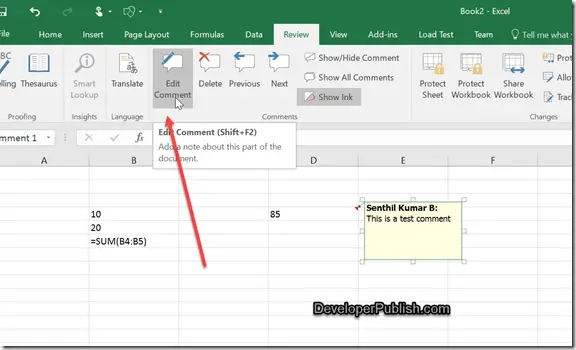
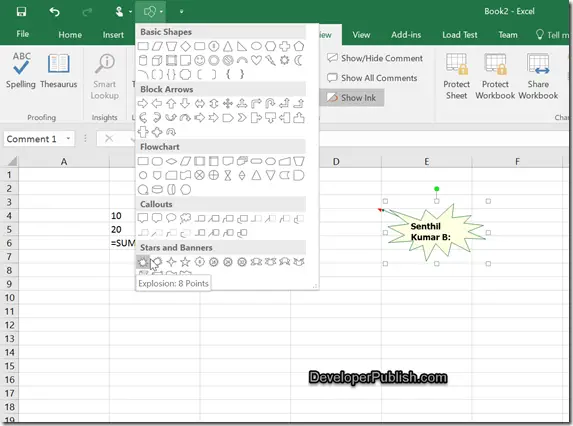



Even complete beginners can use these menus to adjust the comment box’s shape in Excel.