How to change the orientation of text in cells in Excel ?
There are times when you need to change the orientation of the text with in the cell in Microsoft Excel and you can do that by following the steps as shown in this blog post.
How to change the orientation of text in cells in Excel ?
1. Select the cells that you wish to change the text orientation to.
2. In the Home tab , click the orientation drop-down button and you will see the following options in it
– Angle Counterclockwise
– Angle Clockwise
– Vertical Text
– Rotate Text up
– Rotate Text Down
Select any one of them from the list.
3. You should immediately see that the orientation of the text within the cell changes.
Note that you might few more orientation styles in the Format cells dialog window. Just select the cell , right click on it and click “Format cells” from the context menu to display the “Format Cells” dialog.
In the Format Cells dialog , navigate to the Alignment tab and you will see the orientation section where you can drag the orientation pointer to change the orientation of the cell.

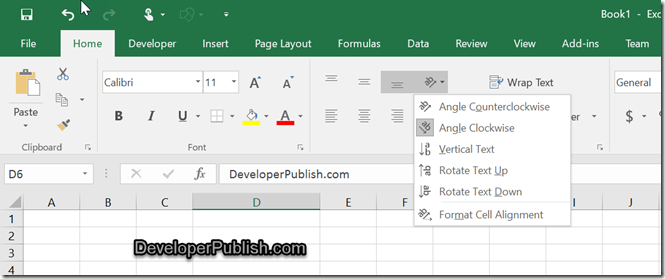
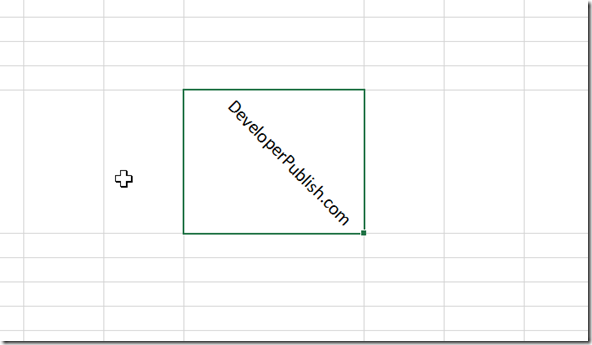
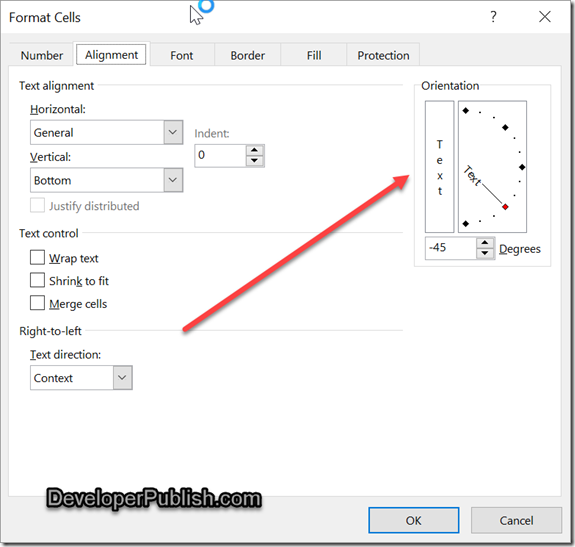




Leave a Review