This blog post will in explain in simple steps on how to capture the network from the physical Windows Mobile 10 device using Fiddler.
How to Capture the Windows Mobile 10 Network Traffic with Fiddler?
When building a windows 10 app, there are times when you want to know what is happening with each request from your app. This lets the developers to debug the HTTP calls. Follow the below steps to know more about capturing the network traffic of a Windows Mobile 10 device with fiddler.
Step 1: You need to download and install Fiddler on your machine from http://www.telerik.com/download/fiddler. You can use the .NET 4 version of the Fiddler.
Also ensure that your PC and the Windows Mobile 10 device is on the same network Eg: same wifi.
Step 2: Start Fiddler on the PC and navigate to Tools -> Fiddler Options. In the Fiddler Options screen, Select the option “Allow remote computers to connect”.
Step 3: Restart Fiddler. You will see an alert message from Windows Firewall. Click the “Allow access” button. This will add the port number (shown the above screenshot) and the fiddler.exe to the Windows Firewall exception.
Step 4: Find out the Fiddler server’s(Machine) IP address. You can easily find that by clicking or on mouse hover on the “Online” option shown in the top right corner of the Fiddler Window.
Step 5: You need to enable the Wifi connection on your Windows Mobile 10 device and perform the following.
1. Navigate to Settings -> Wifi and then tap the active Wifi connection.
2. Enable the Proxy settings by selecting “Manual setup” from the Proxy dropdownlist.
3. Type the machine IP address (the one we got in the previous step) for the Fiddler Server and the port number (8889) in the port number field.
4. Click “OK” button.
Step 6: Now, start using the app from your windows mobile 10 devices that make some HTTP calls. These calls would be captured by Fiddler as shown in the below screenshot.

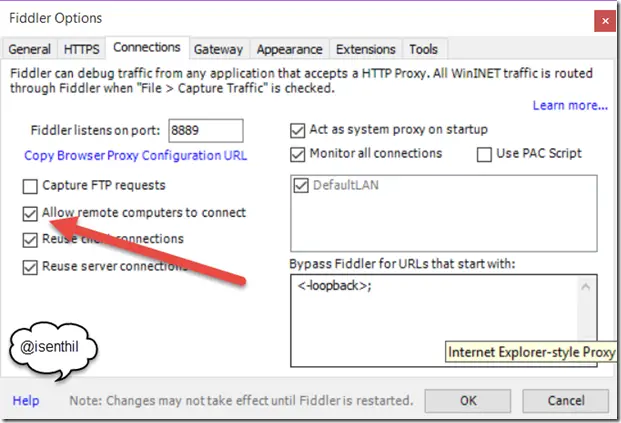
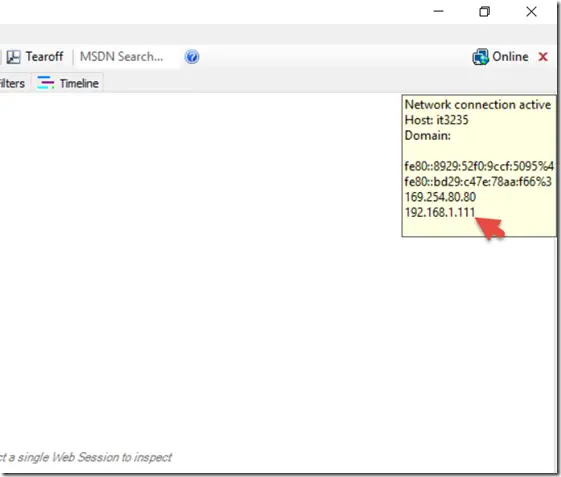
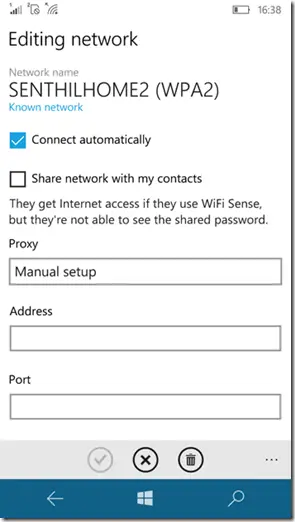
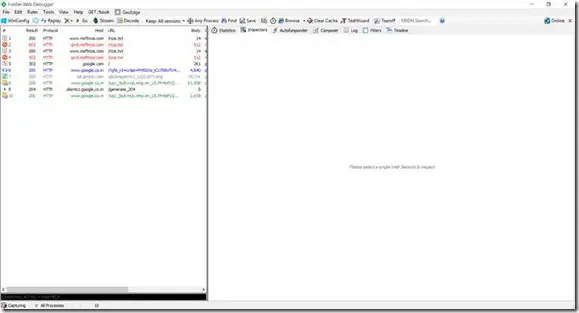

2 Comments
Hey, I have a problem capturing https requests in 3rd party applications on windows 10 mobile.
They bypass the proxy and don’t connect through fiddler.
resulting fiddler not showing https requests.
but http are fine.
Could you help me?