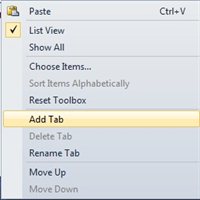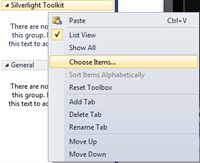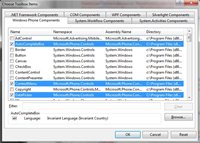If you wish to drag and drop the Silverlight Toolkit for Windows Phone to the Windows Phone App , you should first add the the Silverlight Toolkit Controls to Visual Studio 2010 Toolbox .
By Default , the Silverlight toolkit controls are not added to the Visual Studio toolbox and hence one should add the reference to the Microsoft.Phone.Controls.Toolkit.dll .
To add the Silverlight Toolkit for Windows Phone controls to Visual Studio Toolbox , follow the below steps
1. Open the existing Windows Phone Project or Create a new one and make sure that the .xaml page is the active window .
2. Right Click on the Toolbox and click “Add Tab” from the context menu and name it as “Silverlight Toolkit”
3. Right Click on the newly created Tab and click “Choose Items…” .
4. Select the controls from the Namespace “Microsoft.Phone.Controls” . If you are not sure of which controls to choose , click the “Browse Button” and select the Microsoft.Phone.Controls.Toolkit.dll .
This can be found in the path : “C:Program Files (x86)Microsoft SDKsWindows Phonev7.1ToolkitAug11Bin” in 64bit machine .
5. This will highlight the controls in the Windows Phone Silverlight Toolkit , now just select or check one of the controls from the highlighted “Silverlight Toolkit for Windows Phone” and click ok.
6. Now , you should see the controls in newly created Tab “Silverlight Toolkit”