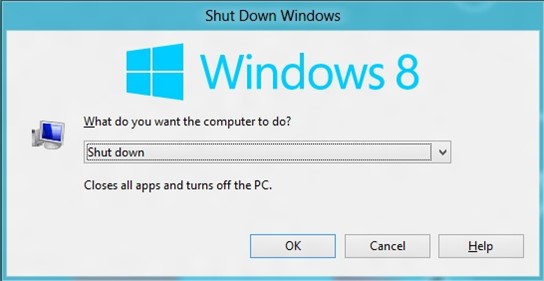Today, I had the opportunity to talk about Windows 8 Release Preview and its features to my colleagues and had a great time doing so.
One of the questions that asked during the session was How to shutdown Windows 8 Release Preview?
I know the question as well as the answer sounds pretty simple but there are different and easy way to shutdown Windows 8. In this blog post, I will be sharing different ways the user can shutdown Windows 8 Release Preview.
Different ways to shutdown Windows 8 Release Preview
1. Minimize all the Windows on your Windows 8 Release Preview and press the shortcut key “Alt” + “F4”. You will see a Dialog Window that provides you the options. Select Shutdown from the list of options and click “OK”.
2. In the Windows 8 Command Prompt, enter the command shutdown.exe -f -s
3. Navigate to Charm Bar, click settings. Click the “Power Button” and then click “Shutdown”. Alternatively, you can use “Windows” + “I” shortcut key to open the settings menu.
4. Press Alt + Ctrl + Del and then press the Power Icon/Button found in the bottom right corner of the screen.
5. Logout from the current session and in the Login Screen, select the Power Icon/Button found in the bottom right corner of the screen.