This post helps you in adding a border to your page in Microsoft Word document in simple terms.
How to Add Border to a Page in Word ?
If you want to add a border to your page in Word Document, do the following steps:
- Click the Page Borders button in the Page Background group on the Design Tab in the ribbon.
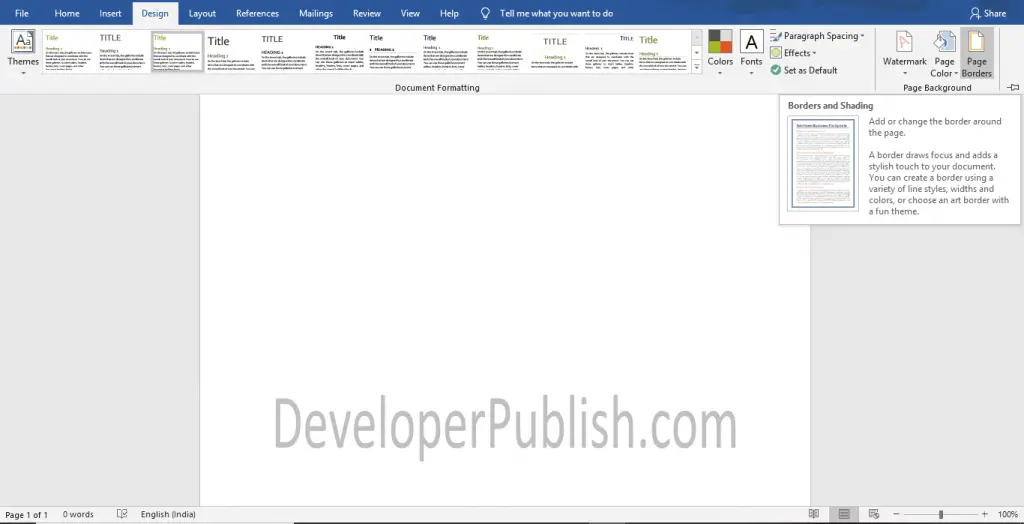
- Now the Borders and Shading dialogue box will appear as shown below.
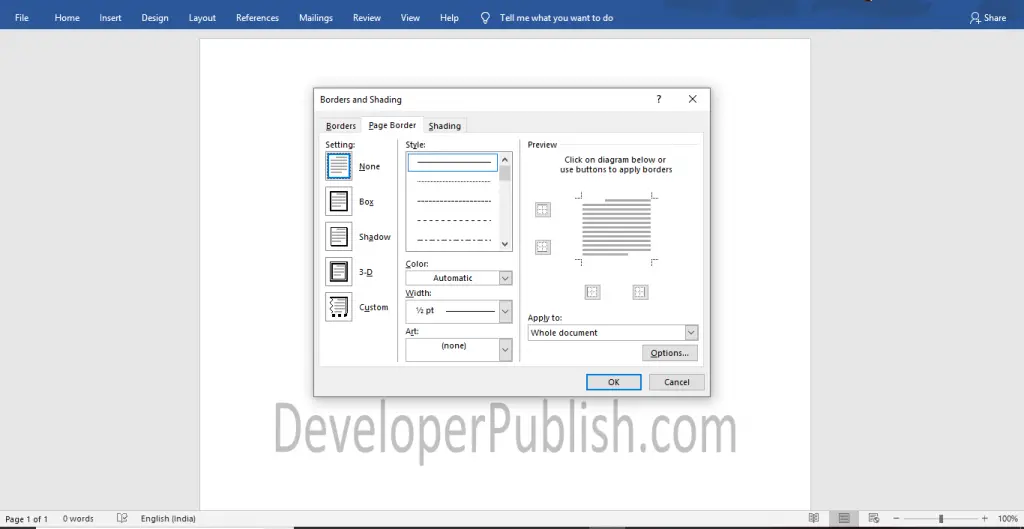
- Select your well-liked type of border under the setting and also select None if you want to remove the border.
- You can also set your required Style, Color, Width, and also the art to add the artwork to the page border.
- Use the Apply to and select where you want to apply the border in your Word Document.
- Click the Options button to custom the space between the borders and edges of your page.
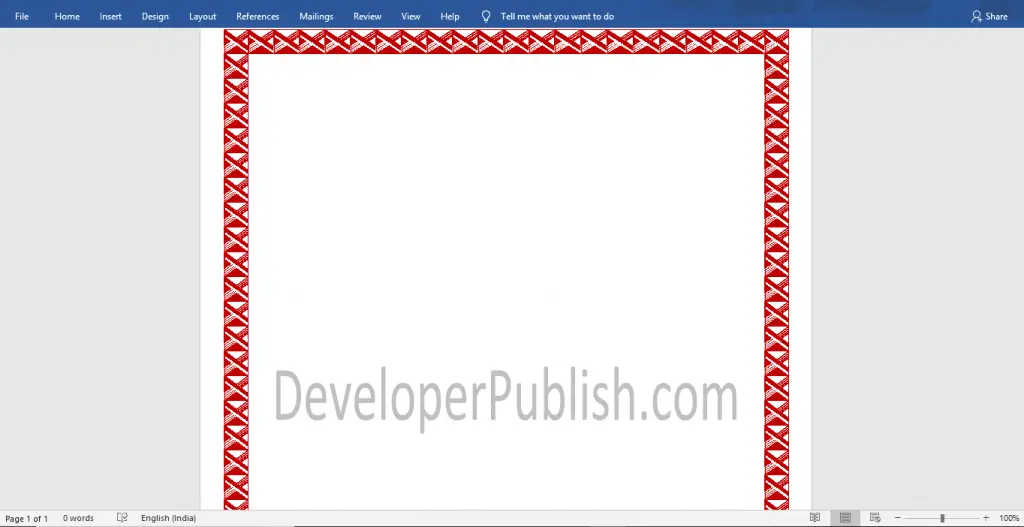
Here you can see the result of applying Page Border in Word Document.



