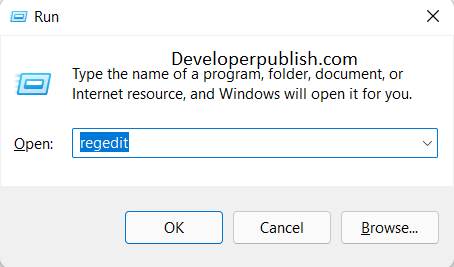Here’s an article where you will learn How do I bypass Microsoft account login in Windows 11?
When you install Windows 11, Microsoft prompts you to create a Microsoft account or to sign in with an existing one. If you sign in with a Microsoft account, you’ll be able to access many of Microsoft’s online services, such as OneDrive, Office 365, and the Microsoft Store.
How do I bypass Microsoft account login in Windows 11?
Bypassing the Microsoft account login in Windows 11 is not recommended, as it can compromise the security of your computer and put your personal data at risk. However, if you still want to do it, here are the steps:
If you do not have a local account set up on your computer, you will need to create one. Here’s how:
- Press the Windows key + I to open the Settings app.
- Click on “Accounts”.
- Click on “Family & other users”.
- Click on “Add account”.
- Click on “Local account”.
- Enter a username, password, and password hint for your local account.
- Click on “Next” and then “Finish” to create your local account.
After creating your local account, you can follow the steps above to bypass the Microsoft account login in Windows 11. However, again, it is important to note that this can compromise the security of your computer and your personal data, and it is not recommended unless you have a compelling reason to do so.
- Restart your computer and wait for the login screen to appear.
- Click on the “Sign-in options” link located below the login form.
- Select “Local account” from the list of sign-in options.
- Enter your local account credentials to log in to your computer.
Note
It’s important to note that bypassing the Microsoft account login in Windows 11 could potentially compromise the security of your device and your personal data. Therefore, I would recommend using a local user account only if you have a specific reason for not wanting to use a Microsoft account.