FLOOR Function in Excel
In this post, you will learn about a simple Excel function – Floor function how to use it with-in the excel-spreadsheets.
The Floor function rounds off a number towards the closest multiple of significance. This is a rounding function similar to the Ceiling function but, it rounds down the number towards zero, that is towards the number lesser than it, hence the name floor.
Syntax
=FLOOR(number, significance)
The syntax has two arguments:
- number – This argument holds the number that you want to round down.
- significance – This argument holds multiple to which you want to round the number.
- The Floor function rounds off the given number to the closest multiple of the significance value.
- Both the arguments in the syntax are required values and can be an integer or a decimal number.
- Note that the number is rounded off according to the multiples and not the number itself Example =FLOOR(10, 4) answer is 8 a multiple of 4.
- Sometimes when the significance value is 1, the function returns the number unchanged as the answer. This happens when there is no need to round up the number as it satisfies the significance value.
How to use FLOOR function in Excel?
Both the arguments can be displayed and then inserted into the syntax.
You can also enter the arguments in the syntax like the following examples
Additional note:
- The syntax returns #VALUE! when there is a non – numeric value in the arguments.
- When we use positive numbers, the syntax does not accept negative significance values and returns #NUM!.
- We should consider the sign of the significance argument, when we use negative numbers.
- When the significance value is negative like the number, the functions rounds down the number towards zero and for positive significance value, the number rounds up away from zero.

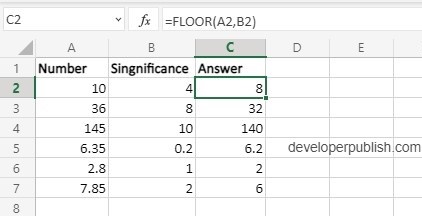
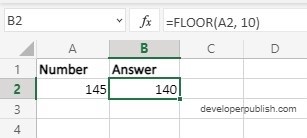
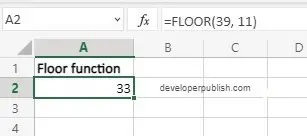
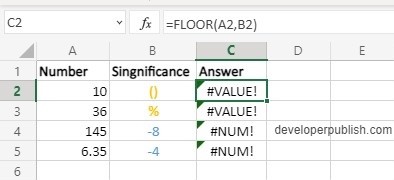
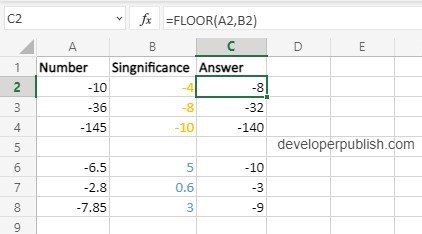




Leave a Review