FIND Function in Excel
In this post, let’s learn how the FIND Function works in excel, describes the formula syntax, and how you can use the FIND Function in your excel spreadsheet.
What is FIND Function?
The FIND function returns the position of one text string inside another text string. The position of the number is return as numbers.
Syntax of FIND function
=FIND (find_text, within_text,[start_num]
Parameter
- find_text– The text you want to be found. (Required)
- Within_text– The text containing the text that you want to find. (Required)
- start_num– Denotes the character where you want to start the search.
Example
=FIND(“R”, A2)
=FIND(“S”,A2,6)
How to use FIND Function in Excel?
The following steps will explain the work of the FIND Function in Excel:
First, prepare an excel sheet with the required details in it, or open an existing file.
- In the first column, we’ve listed the values that we wish to search and in the second column, we have listed the substrings to be searched in the first column.
- By using the FIND command following the “=” operator and within the parenthesis enter the required parameters.
- The results are displayed in the third column.
Another way to perform the FIND function is,
- Go to home tab > Find & select option> Find option
- A find dialogue box will appear, where you can find the text. After entering the word, click find all or find next to find the word.
Note:
- The FIND function returns #VALUE!, an Error when the text is not found.
- FIND Function is case-sensitive and doesn’t allow wildcard characters.

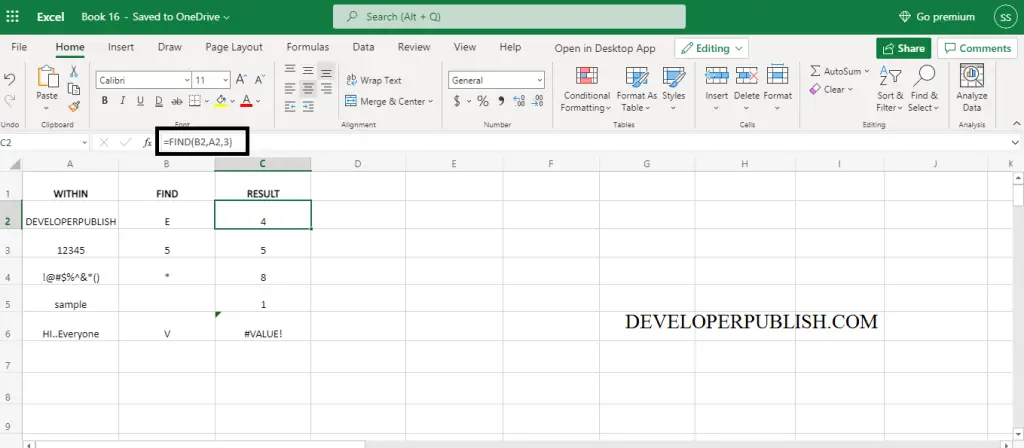
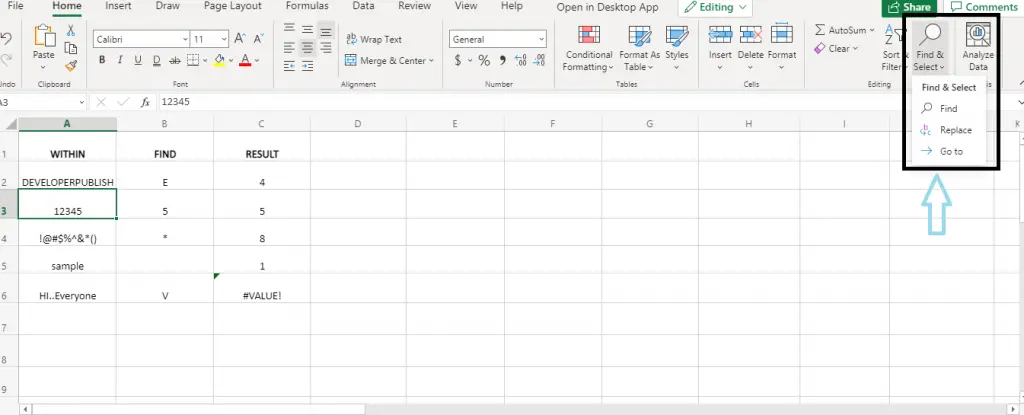
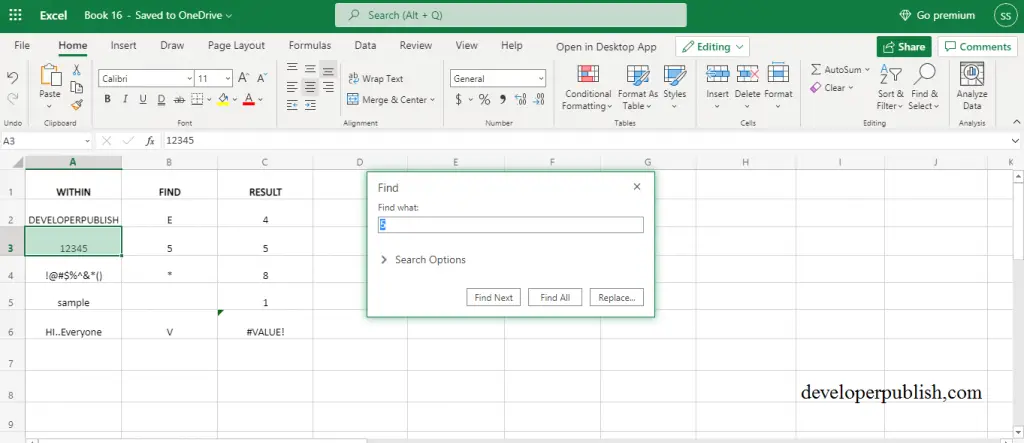




Leave a Review