Find and Select in Microsoft Excel
In this article, you’ll get to know about the Find and Select options in Microsoft Excel.
The Find and Select has options to Find, Replace, Go to, and Go to special and a few others.
Find option
The find option is used to find a particular data from the entire worksheet.
You can perform this action by clicking on the Find option and entering the data you want to find in the Find what field.
You can see the result in the below screenshot.
Replace option
The Replace option lets you replace data with some other data either throughout the worksheet or range of cells.
To replace a data go to Find & Select then Replace a dialog box opens up enter the data that you want to be replaced in the Find what field and the data that is going to replace in the Replace field.
Then click on Replace just to replace in the first encounter of the data. In case if you wanted to replace it throughout the worksheet click on Replace all.
Go-to Special option
The Go-to Special option has a list of commands that go to the particular cell i.e, it points out to the cell which satisfies the condition you’ve mentioned.
It has this set of commands.
When you select anyone of the commands and click on OK.
It automatically goes to that particular cell.
This is all about the Find, Select and Go to Special option in Excel.

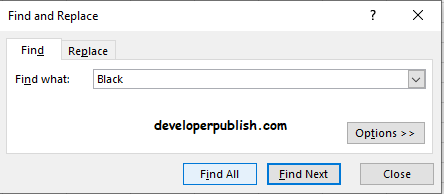
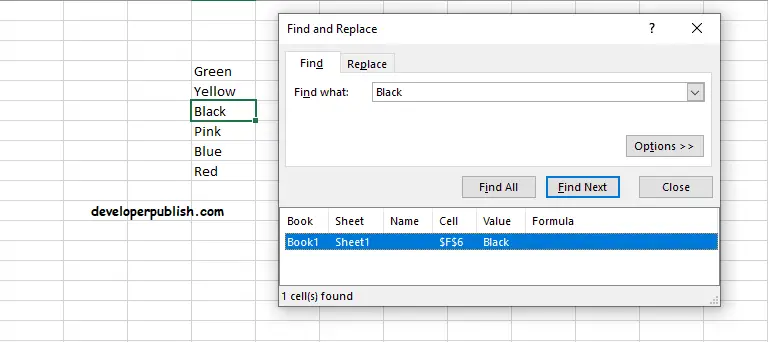
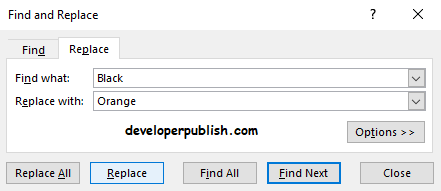
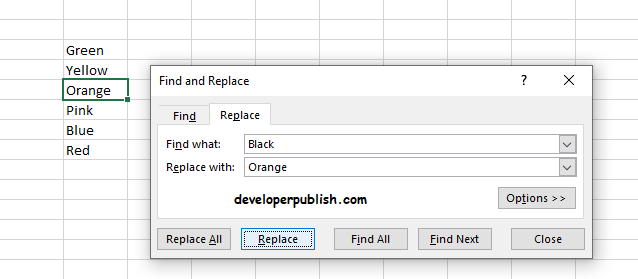
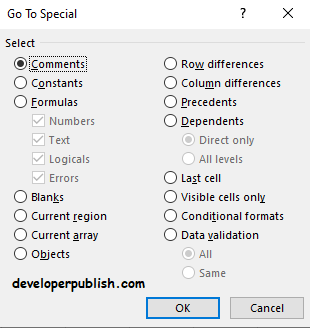
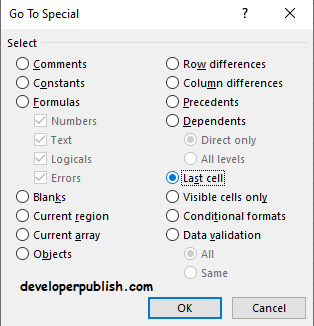
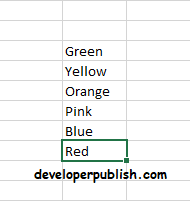




Leave a Review