Decimal places in Microsoft Excel
This article shows you how to show fewer decimal places in Excel without changing the number using Formatting i.e rounding off the number without changing the values. This a simple task that can be performed by using Format options in Excel.
How to limit the decimal places to few places in Excel?
Perform the following steps to round off a decimal number.
- Select a cell that has a decimal number in it.
- Right-click on the cell and select Format cells.
- When the Format Cells dialog box opens up go to Number under the Number tab.
- Now in Decimal Places choose either enter the limit of the number of decimal places that you want to display or change the limit using the arrows that are given.
- After fixing the limit. Click on OK to save the changes.
So this way you can set limits to the decimal number.

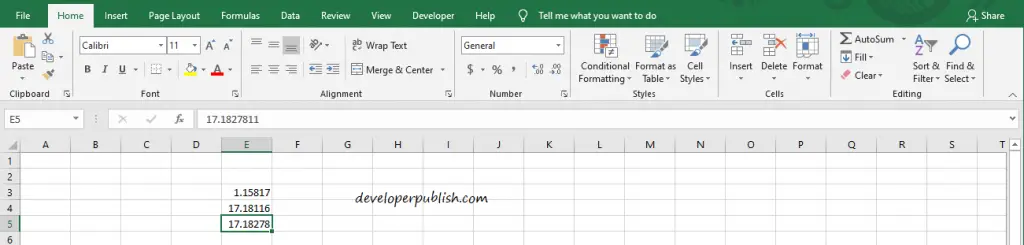

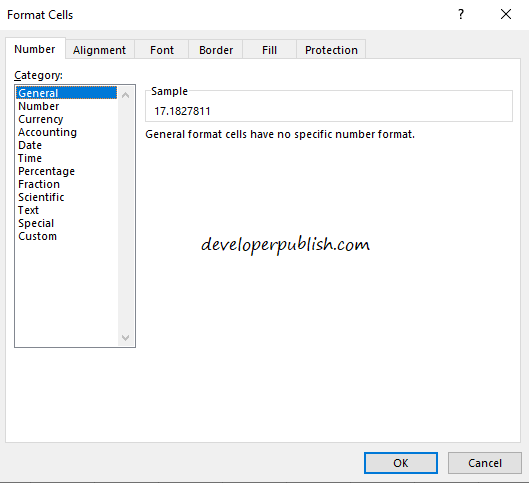
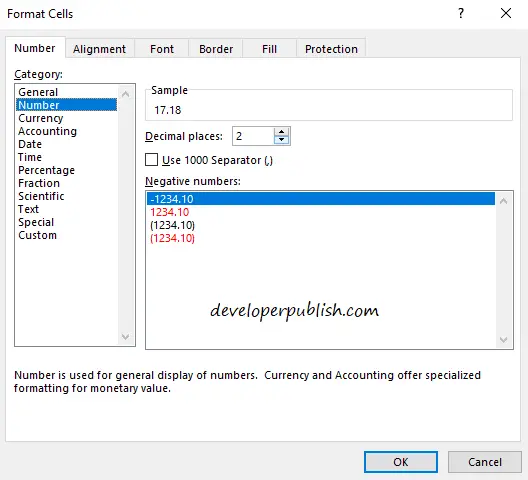
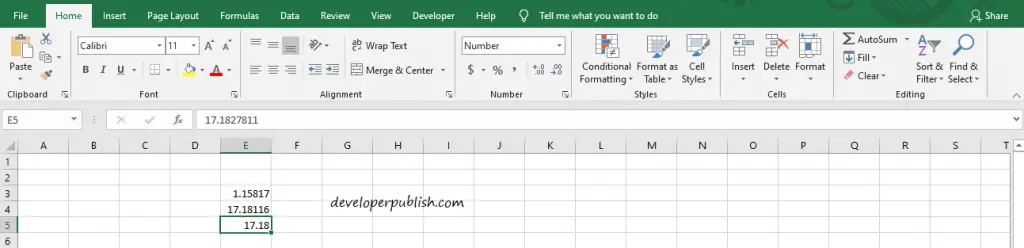




Leave a Review