Cell References in Excel
Cell references in Excel refer to the value or the data the cells hold in a worksheet. It can be used as a variable in formulas. This post explains cell references in Excel and how to use it.
Relative Reference in Excel
Here the reference is relative to the location of the cell. It is the default reference. Example: When you apply the formula to cell C1 which is relative to cell A1 and B1.
When you copy the formula that contains a relative cell reference, that reference in the formula change but the function is still the same.
Absolute Reference in Excel
An absolute reference refers to a fixed location. Even when you copy a formula to the reference it does not change. Dollar signs are used in front of the reference constant.
Example: Here D1 is the relative reference to cell A1 and C1.
When you apply the same formula to the C column, the function doesn’t work so you need to make it the absolute reference for the function to work properly.
Now you if wanna apply the same formula to the C column. You can make D1 as the absolute reference by adding the “$” in front of the row number and column name in the formula.
Now if you apply the same formula to C column, the function gets executed properly.
Mixed reference in Excel
Mixed reference is mix of Relative and Absolute reference. Example: Here both Relative and Absolute reference is applied.
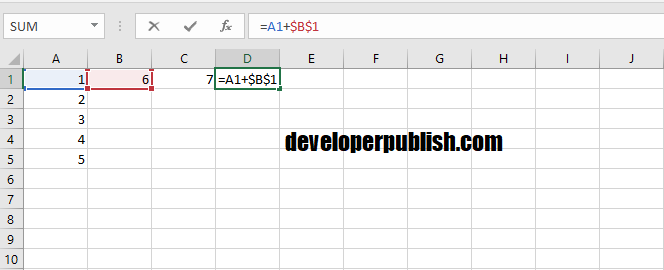
You can see that B1 is the absolute reference whereas A1 acts as the relative reference.
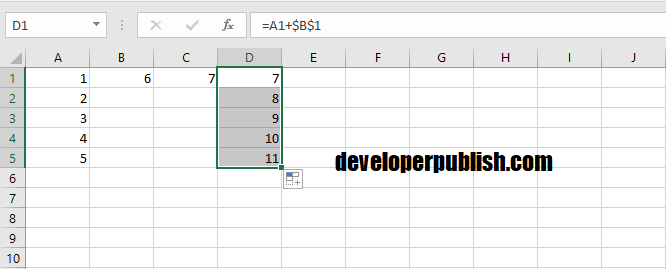
Similarly now, C1 is the absolute reference and A1 is the relative reference.
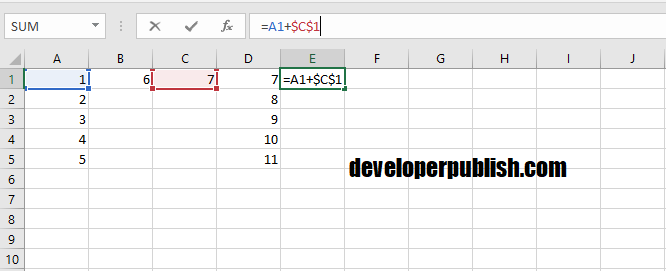
This is how Mixed reference works.
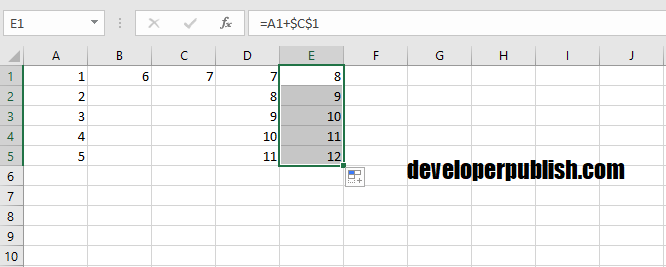
So from this you’ve learned about the cell references, the difference between them. Hope it was helpful.

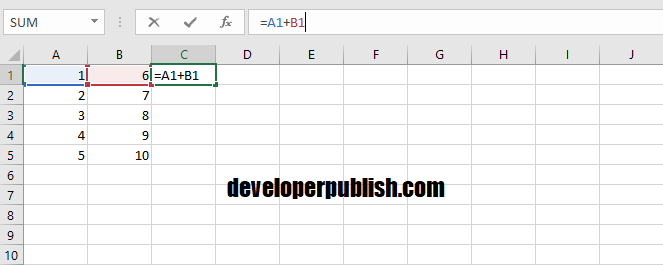
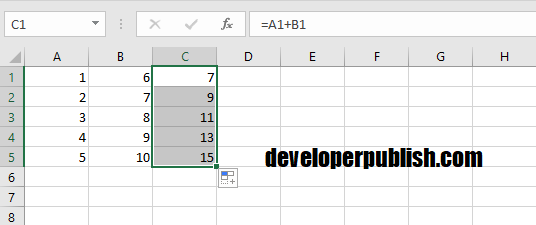
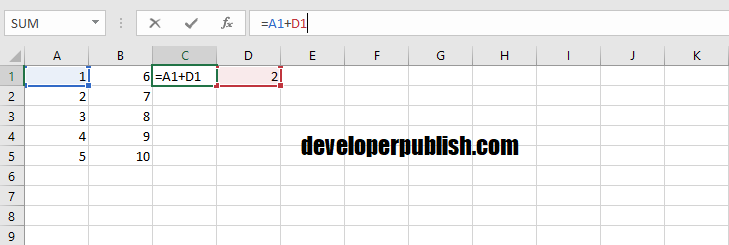
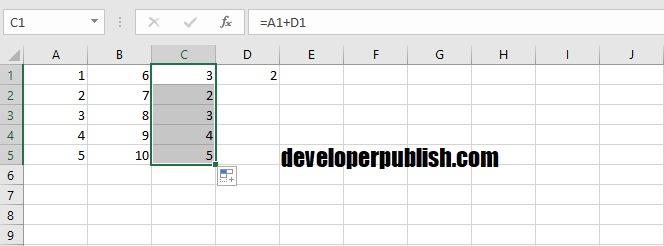
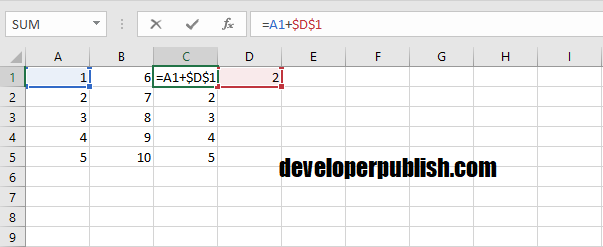
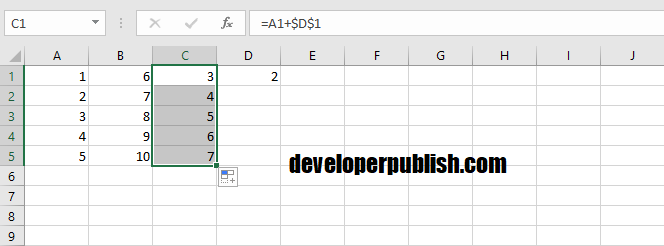




Leave a Review