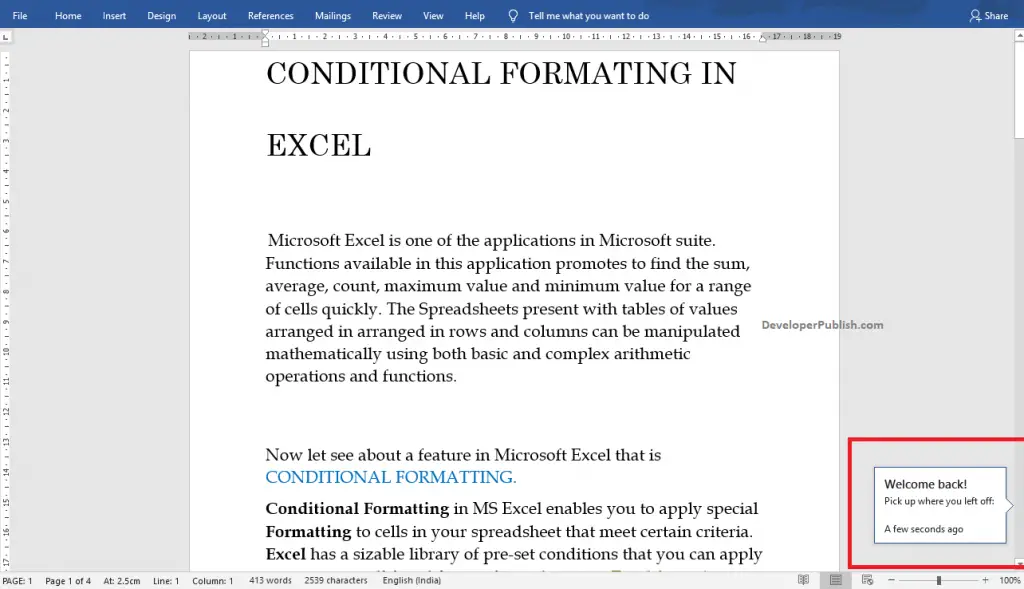This post explains you on how to return to the previous edit in Microsoft Word in a simple step by step manner.
How to Return to Previous Edit using the Bookmark Icon in Word ?
When reopening an edited Word document, you will reach the first page of that document. If you need to return to the previous of the Word document, do the upcoming steps:
- Open the Word document you will find the Bookmark Icon on the right side of your screen.
- Click on the icon showing Welcome Back! to return to your previous edit in your Word document.
Also, you can use the command Shift + F5 to return to the previous edit of your Word document.