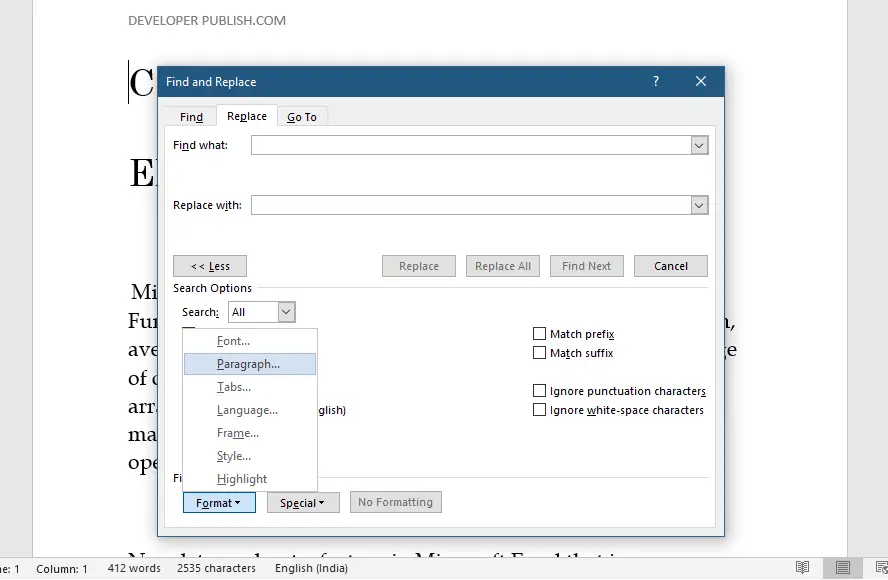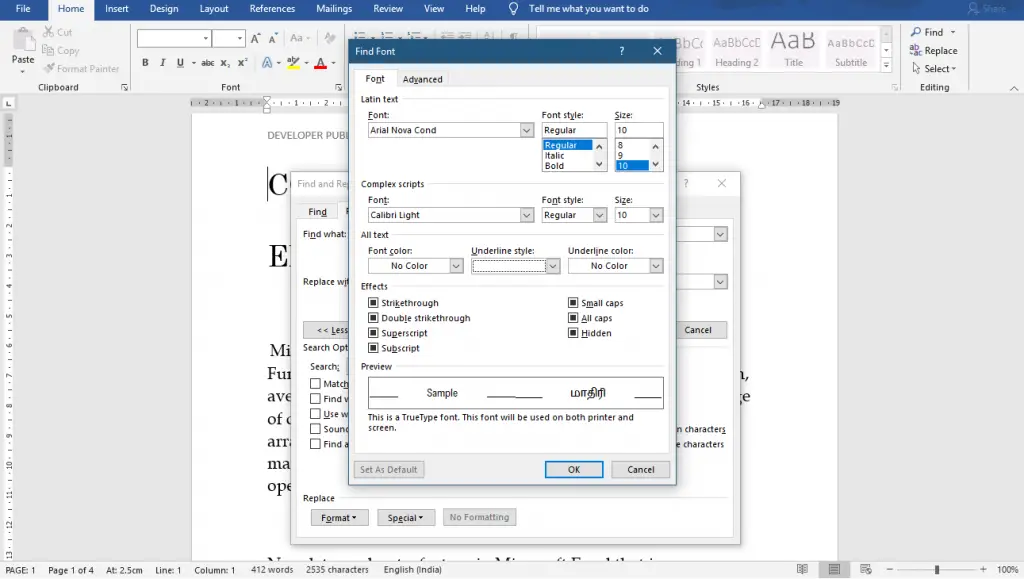This article explains how to find special characters in Word in simple terms. Special Characters are normal text which doesn’t appear on a standard keyboard. It will be the same as the ordinary keyboard characters.
How to find the Special Characters in Word document?
To find special characters like Paragraph mark, Tab character, Em dash, En dash, and so on, do the below-mentioned steps:
- Go to Home Tab, click on the Replace button on the Editing group or use the Ctrl + H command.
- The Find and Replace dialogue box will appear on your screen as in the below image.
- Bring the cursor to the Find What text box, then click to find that character.
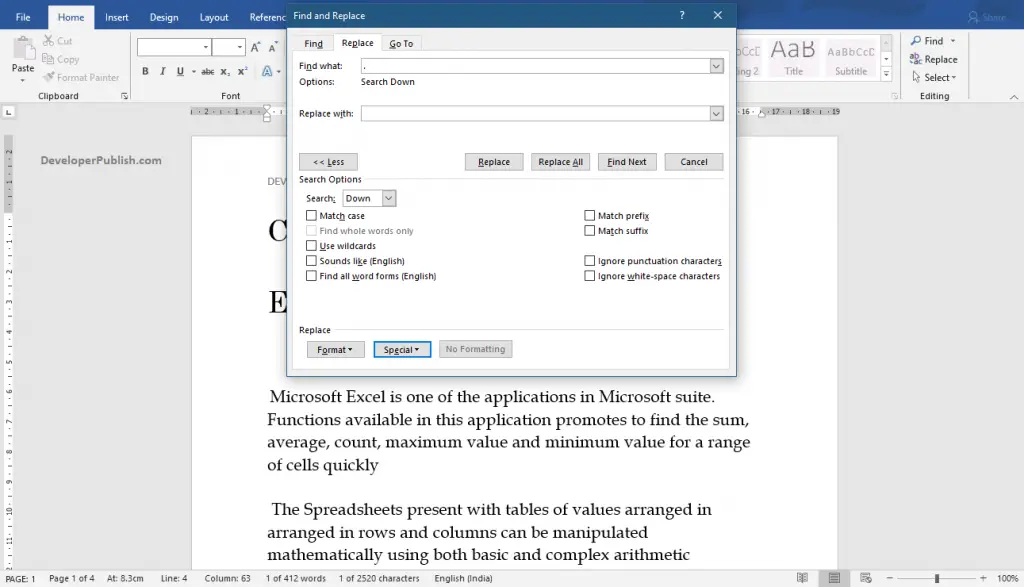
- Click on the More>> option to get the additional options, then click on the Special button.
- Now, the pop-up menu with special characters will appear on your screen.
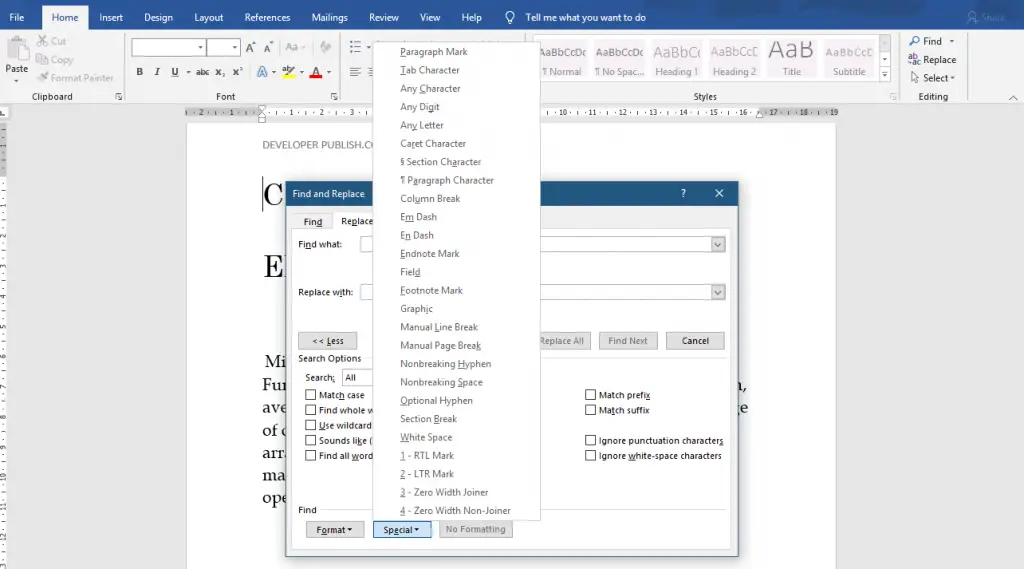
- Now, select the character that you want to find by clicking on it from the pop-up menu.
To find a format in your word document, click on the Format button in the Find and Replace dialogue box. The pop-up menu with different format types will appear on your screen.
- You will get a dialogue box for each of the formats to find accurate formatting.
- You can choose the various option on those dialogue boxes to get the same format option used in your document.
In the above, you can see the Find Font dialogue box to find the font format. Similarly, you have for all the other format options.