ARABIC Function in Excel
In this post, you’ll learn about Arabic Function in Excel and how to use it with-in your Excel spreadsheet.
What are the Arabic Numbers and the Roman Numbers?
- The Arabic numbers are the ten digits 0,1,2,3,4,5,6,7,8 and 9
- Together they form the present Decimal system
- Roman numbers are certain symbols used in the system of numerical notation.
- They are based on the ancient Roman system.
Syntax of Arabic function in Excel
= ARABIC(value)
Parameters:
Value – The Roman number or the name of the cell which contains the Roman number
Output – Arabic numbers
How to use Arabic function in Excel?
To use ARABIC function, follow the below steps
- Open Microsoft excel.
- Enter the Roman numbers in the worksheet or open any worksheet with the required data.
- In the cell next to the Roman number cells, enter the syntax of the Arabic function.
- Click on the cell to include it in the function.
4.Tap on the enter key to display the corresponding Arabic number.
5.You can implement the fill handle to activate the function on the remainder of the Roman numbers
6. To apply the function on the rest of the data, click and drag the fill handle.
The expression #VALUE is displayed, when the text or data entered is not valid. This means that the entered value is not a valid Roman number.
- The Excel software does not accept negative Roman numbers.
- If the value in the syntax is empty, the output of the function displays 0.
- Both capital (VI) as well as small (vi) Roman letters are recognized and accepted.

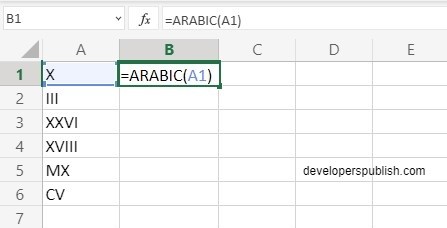
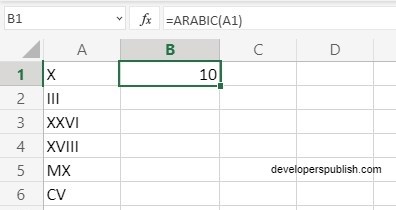
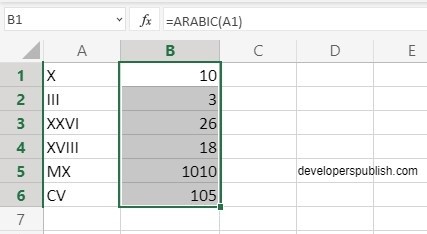
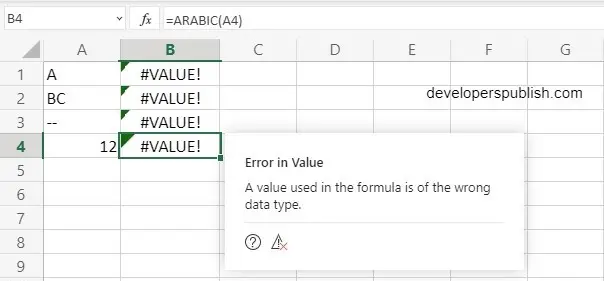
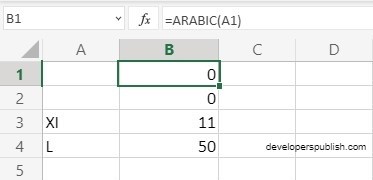
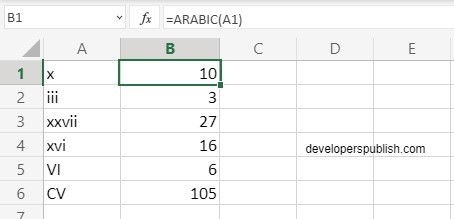




Leave a Review